Tips
How to install the printer status monitor (Tips No.00975)
What is a printer status monitor?
The printer status monitor is software that monitors the status of the printer. You can check from your PC whether the printer is ready to print, how much paper or toner is left, whether printing is complete and so on.
◎ Note
● Only printers connected to the network can be monitored.
● Printers using the IPP port cannot be monitored.
● Before installing this software, install the printer driver to make it printable.
Procedure
We recommend downloading and using the latest printer driver from the website instead of using the printer driver in the CD-ROM bundled in the MFP product package.
1. Select the software to install.
Enter the Product Name and Country/Region on the Driver/Software Downloads page.
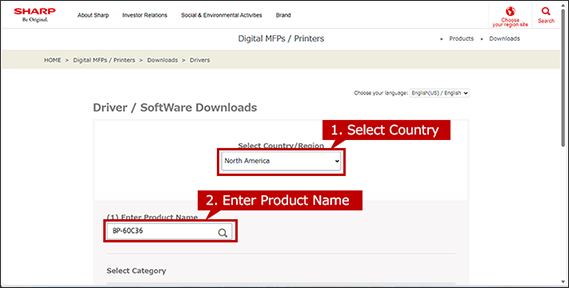
Next, select your language of Drivers/Software and click [NEXT].
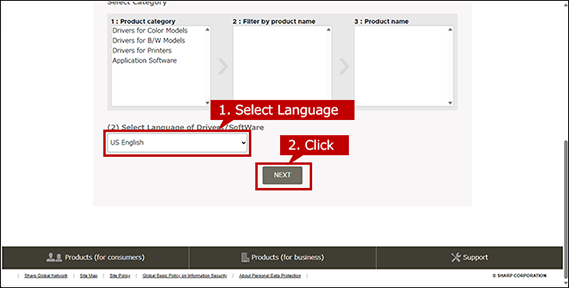
2. Select Operation System
The OS of your computer will be automatically determined, so click [NEXT].
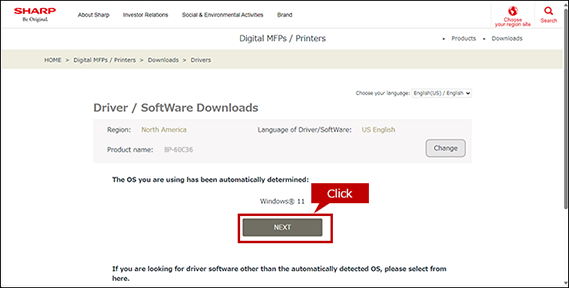
*If you want to select another OS, click [Select another OS].
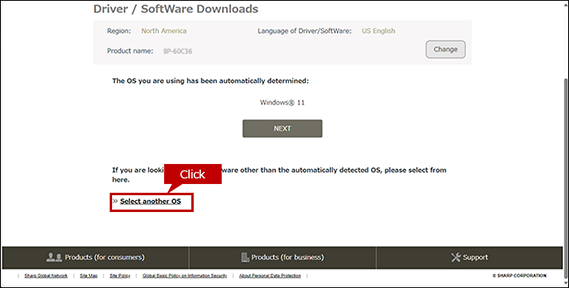
The automatically detected OS for server may differ from the actual OS.
If the detected OS is different from the actual OS, click [Select another OS] and select the OS of your PC from the list box.
When the OS cannot be detected automatically.
When a list box appears, select the OS of your PC from the list box.
How to find the OS information of your PC.
To check the OS information of your PC, refer to "What is my OS ? How do I know the bit of my PC ?"
3. Download and Install a Printer Driver.
Click the [Download] button and click the [Open] button on the opened window. If you saved the file, double-click it.
Depending on your PC environment, sometime the file is automatically saved without opening a window.
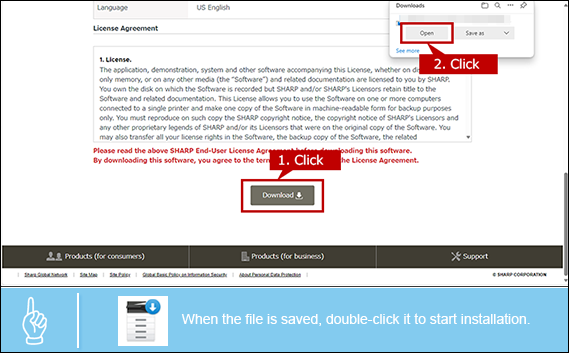
An Installation requires an administrator privileges.
- - Right-click the stored file and click [Run as an administrator] on the displayed menu and execute the installation.
- - Enter the admin password if necessary.
4. Check the displayed contents and click the [Next] button.

5. Check the contents of the license agreement and go to the next.
Check the displayed "License Agreement" and click the [Yes] button.

6. Specify the storage location of the software and go to the next.
Check the installation folder and click the [Next] button.

7. Complete the installation.
When the installation completion screen appears, click the [Finish] button.

Check items
- ● Printer Status Monitor is resident monitoring software. It is recommended to check "Register for startup" so that it will be automatically resident when the computer starts up.
- ● Before using it, please read the notes "Read me first".
8. Restart the PC.
Please restart your PC.
9. Check that the printer status monitor has activated.
Click ▲ in the notification area at the bottom right of the Windows screen and check the printer status monitor icon.

