When you tap the job status
display, the job status screen appears. Tap it again to return to
the previous mode.
The job status screen is divided into the following four tabs,
enabling you to select a job list by tapping a desired tab.
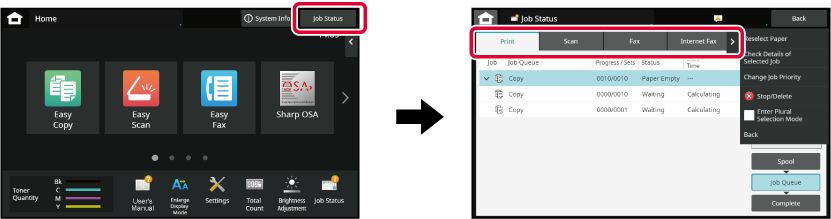
Jobs move among the lists according to the processing
status, from [Spool], [Job Queue] and [Complete], in that
order.
To switch the job list display to the display by processing
status, tap the [Spool], [Job Queue] or [Complete] key as desired.
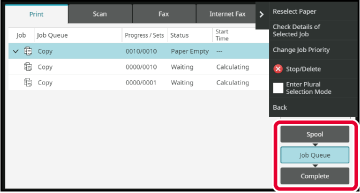
Tap the job status display and tap the tab for the job that you wish to stop or delete.
Tap the [Job Queue] key.
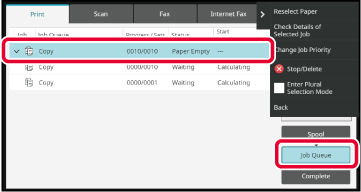
Tap the job that you wish to stop or delete, and then tap [Stop/Delete] on the action panel.
When a screen appears that allows you to confirm that you do want to stop the job, tap the [Cancel] key. .
.This function gives priority to processing
of copied, faxed or image send jobs arising later to jobs already
in a queue for printing or sending.
Tap the job status display and tap the job for priority processing.
Tap the [Job Queue] key.
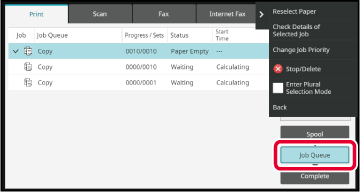
Tap the job for priority processing and then tap [Change Job Priority] on the action panel.
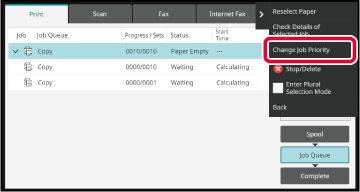
If there is a job in progress, an interrupt job can
be performed, or a job can be moved down in the queue to change
the job order. Tap the key of the job you want to move, and tap
the "Priority Change" key.
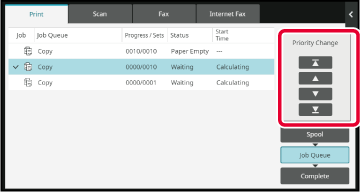
 key
key key
key key
key key
keyWhen a scanner job with a timer setting is selected,
tapping the order change keys moves the job as follows.
 key
key key
key ,
,
 key
key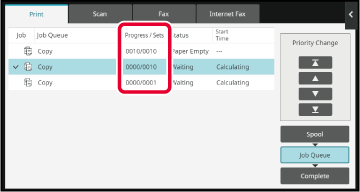
Tap the job status display and tap the tab for the job whose contents you wish to check.
Tap the [Job Queue] key.
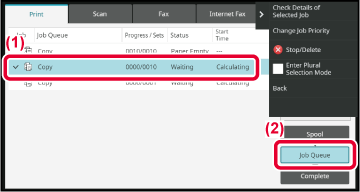
Tap the job whose contents you wish to check and then tap [Check Details of Selected Job] on the action panel.
Tap the job status display and tap the tab for the job whose contents you wish to check.
Tap the [Complete] key.
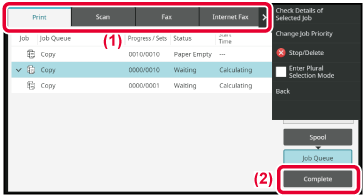
Tap the job whose contents you wish to check and then tap [Check Details of Selected Job] on the action panel.
Jobs you can check are displayed as keys so that you can tap them.The meaning of each job icon and message
displayed in "Status" is as follows:
Icons indicating the job type
  |
Print job (RGB/CMYK) |
 |
Copy job |
 |
Scan to E-mail job |
 |
Scan to FTP job |
 |
Scan to Network Folder job |
 |
Scan to Desktop job |
 |
Fax transmission job |
 |
Fax reception job |
 |
PC-Fax transmission job |
 |
Internet fax transmission job (Including Direct SMTP) |
 |
PC-I-Fax transmission job |
 |
Scan to Local Drive file print job |
 |
Internet fax reception job (Including Direct SMTP) |
 |
Broadcast job* Inbound routing job |
 |
Tandem copy/print job |
 |
Broadcast job * Inbound routing job (When a destination is group destination address) |
 |
OSA Scan Job |
* This appears in a broadcast job.
Job in progress
| Display | Status |
|---|---|
|
"Printing" |
Print job in progress |
|
"Copying" |
Copy job in progress |
|
"Connecting" |
Connecting |
|
"Sending" |
Sending |
|
"Receiving" |
Receiving |
|
"Processing" |
Processing |
|
"Tel" |
Speaking with the other party using an external telephone |
|
"Stopped" |
The job has been stopped |
|
"Toner Empty" |
Toner Empty |
|
"Paper Empty" |
Paper Empty |
|
"Paper Jam" |
Paper jam |
|
"Waiting" |
Waiting |
|
"Warming up" |
Warming up |
|
"Limit" |
Having reached the account limit |
|
"Report Wait" |
Transmission confirmation reception timeout |
|
"Error" |
An error occurred while the job was being executed |
| Display | Status |
|---|---|
|
"Waiting" |
The job is waiting to be executed |
|
"Retry Mode" |
The job is being retried due to a communication error or other problem |
|
"Report Wait" |
Waiting for confirmation of Internet fax transmission |
|
A day and time is displayed |
Timer transmission job (the specified time is displayed) |
| Display | Status |
|---|---|
|
"OK" |
Normal termination |
|
"Send OK" |
Transmission was completed. |
|
"NG Ck Line" |
Fax line cable is not connected |
|
"In Memory" |
Reception completed but the fax has not been printed. |
|
The received data (each page) has not been printed or forwarded. (The received data has not been deleted.) |
|
|
"Received" |
Printed received fax data. |
|
The fax has been received. |
|
|
The received data (each file) was stored. |
|
|
"Forward OK" |
The received data/received data (each file) has been forwarded. |
|
"FAST" |
FAST transmission completed. |
|
"Stopped" |
The job was stopped. |
|
"Delete" |
Deleted received data in the image check screen. |
| "Number of successful transmission destinations/Total destinations OK" | Completion of a broadcast transmission, serial polling, or inbound routing operation. |
|
If transmission to 3 destinations was successful out of a total of 5, "003/005 OK" will appear. |
|
|
"No Response" |
An error occurred because there was no response from the destination. |
|
"Busy" |
An error occurred because the other party was busy. |
|
"Received" |
E-mail other than Internet fax received |
|
"Rejected" |
A fax was sent from a party that has been blocked by the anti junk fax function. |
|
"NGxxxxxx" |
Transmission/reception was not successful because a communication error occurred (a 6-digit error code appears in xxxxxx.) |
|
"Error" |
An error occurred while the job was being executed. |
|
"Limit" |
Jobs exceeding the maximum size of e-mail attachments |
|
"displayed"* |
Displayed at the receiving machine when delivery confirmation is set |
|
"dispatched"* |
Forwarded elsewhere before being displayed at the receiving machine when delivery confirmation is set |
|
"processed"* |
Processed without being displayed at receiving machine when delivery confirmation is set |
|
"deleted"* |
Message deleted at receiving machine when delivery confirmation is set |
|
"denied"* |
Receiving machine refused to notify sending machine of message processing content when delivery confirmation is set |
|
"failed"* |
An abnormal condition occurred when delivery confirmation is set |
* If the receiving machine is a SHARP machine, the receiving machine will return "dispatched" if the fax was received normally, or "processed" if reception failed. When delivery confirmation is set for Internet Fax, the disposition feeld value indicated on the delivery confirmation return e-mail appears.
Version 06a / bp70c65_usr_06a_en