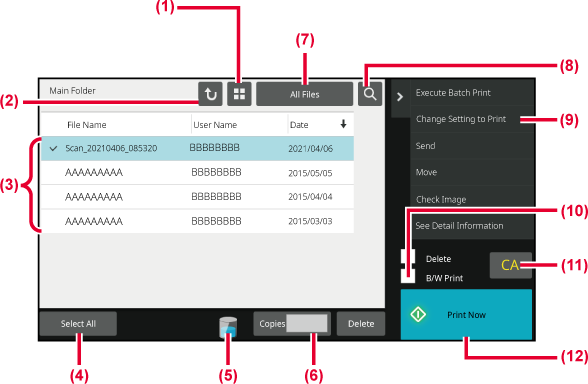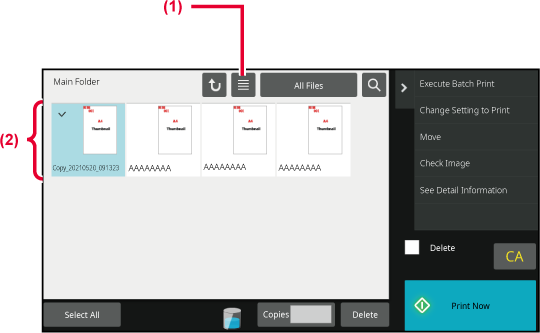FILE SELECTION SCREEN
The file selection screen can be displayed in "List"
format or "Thumbnail" format to display thumbnail images of files.
LIST DISPLAY MODE
- Switch the file display mode between
list and thumbnail.
- Return to the base screen of document filing mode.
- Displays the saved files.
- Select or clear all files. Tapping this key switches
the key display mode between [Select All] and [Cancel All].
- Tap this key to display the usage status of the machine's
built-in storage.
- The number of copies set in [Copies] is valid when tapping
[Print Now].
- Switch the file key displayed for each job type.
- Search for a file saved in a folder.
- Displays the functions that can be used.
- Print in black and white.
- Reset all settings.
- Start printing immediately.
THUMBNAIL DISPLAY MODE
- Switch the file display mode between
list and thumbnail.
- Displays thumbnails of the saved files.
Sorting
order
In "Settings (administrator)", select [System Settings] → [Document Filing Settings]
→ [Condition Settings] → [Sort Method Setting].
Selects an order of display files stored in the Main Folder,
Custom Folder, and Quick File Folder. Select one of the following
settings:
File Name
User Name
Date