When this machine is connected to a network environment,
it may be exposed to viruses and other attacks from outside. It
is also possible to be infected with a virus via a USB memory device.
There is a concern that a virus infecting the
device may spread to other devices. By installing a virus detection
kit, viruses can be detected and dealt with at an early stage to
prevent the spread of virus infection.
This section describes the timing of virus scan and
virus definition file updates and the target data for scanning.
The virus scan starts at the following timings.
During the virus scan,
 icon will be displayed in the System
Area and in the machine information of the System Information screen.
icon will be displayed in the System
Area and in the machine information of the System Information screen.
Scans for viruses during firmware updates, embedded
application installation and updates.
This function scans for viruses during the input and
output of data from the machine. This function can be used when [Perform Virus Scan
on Input-Output Data]
is enabled in [Virus Scan Setting] of the system settings.
Scans for viruses at a fixed date and time. This function
can be used when [Perform Virus Scan at Specified Time] is enabled in [Virus Scan
Setting] of the
system settings. The date and time can be set in [Time Schedule] under
[Virus Scan Setting].
You can run a virus scan immediately. When
 is displayed in the virus scan of the
machine information on the System Information screen, tap
is displayed in the virus scan of the
machine information on the System Information screen, tap
 , and then tap [Scan Now] to execute the
scan. You can also select [Perform Virus Scan Now] under [Virus Scan Setting] in the
system settings to execute the scan.
, and then tap [Scan Now] to execute the
scan. You can also select [Perform Virus Scan Now] under [Virus Scan Setting] in the
system settings to execute the scan.
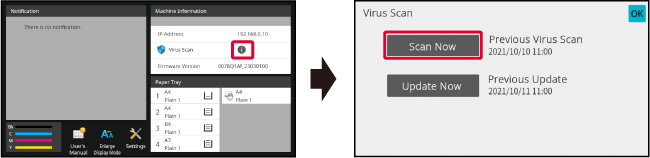
You can update the virus definition file at the following
time.
Automatically updates and keeps virus definition files
in the latest state.
You can update the virus definition file immediately.
When
 is displayed in the virus scan of the
machine information on the System Information screen, tap
is displayed in the virus scan of the
machine information on the System Information screen, tap
 and then tap [Update Now] to update the
virus definition file. You can also update the virus definition
file by selecting [Perform Update Now] in [Virus Scan Setting] in the system settings.
and then tap [Update Now] to update the
virus definition file. You can also update the virus definition
file by selecting [Perform Update Now] in [Virus Scan Setting] in the system settings.
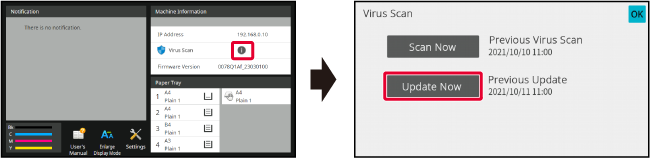
The following data will be scanned for viruses.
The combinations of target data and virus scan are as
follows.
| Scan during installation and update | Real time scan | Regular scan | On-demand scan | |
|---|---|---|---|---|
|
Firmware for the machine |
Yes |
No |
Yes |
Yes |
|
Embedded applications |
Yes |
No |
Yes |
Yes |
|
Input/output data of the machine |
No |
Yes |
Yes* |
Yes* |
|
Data stored in the NAS folder |
No |
No |
Yes |
Yes |
* As for the input/output data of the machine, the data stored in the storage will be targeted for regular scan and on-demand scan.
When a virus is detected by the virus scan, the following
screen will be displayed on the System Information screen.
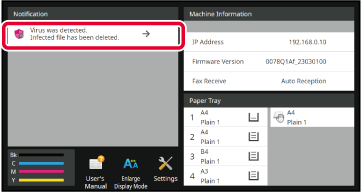
 will also appear in the System Area to
indicate that a virus has been detected.
will also appear in the System Area to
indicate that a virus has been detected.|
Scan during installation and update |
The update will be cancelled and the touch panel will display that the updated file is damaged. After the user confirms the contents and closes the screen, the machine will operate with the firmware before the update. If the firmware was updated remotely, the update will be cancelled and the virus detection information will be displayed in the "Notification" of the System Information screen. The machine will operate with the firmware before the update |
|
Regular scan/On-demand scan |
The message is displayed in the " Notification" of the System Information screen about the virus detection and the need to consult a service representative. The machine will continue to operate. |
|
Scan during installation and update |
Installation and update via Application Portal/USB memory Cancel the installation/update, and the touch panel will display that a virus has been detected. When updating, the user confirms the contents, the screen display is turned off, and then the application operates as before the update. Installation and update via Web page Cancel the installation/update, and display the virus detection on the web page. When updating, the machine will operate with the application before the update. When updating the firmware Checks when the machine is started up after update of the firmware. The update is cancelled and the virus detection message is displayed in the "Notification" of the System Information screen. The application that detected the virus will be deleted. |
|
Regular scan/On-demand scan |
The virus detection message is displayed in the "Notification" of the System Information screen. |
|
Real time scan |
When a virus is detected with respect to the input data, the touch panel will display that a virus has been detected, the input data or the job to be input will be cancelled, and the data or job data that was about to be output will be discarded. Data in the data input source (USB memory, external server, etc.) will not be deleted. When a virus is detected with the output data, the touch panel will display that a virus has been detected, the output data or the job to be output will be cancelled, and the output data or job data will be deleted. The virus detection message will be displayed in the "Notification" of the System Information screen. |
|
Regular scan/On-demand scan |
The virus detection message is displayed in the "Notification" of the System Information screen. |
|
Regular scan/On-demand scan |
Delete the detected data. A message will be displayed in the "Notification" of the System Information screen with the contents of the infected data deleted because a virus was detected. |
If "Audit Log" and "E-mail Alert" are enabled, when
a virus is detected, it will be logged and an e-mail alert will
be sent.
For more information about "Audit Log", see "
Audit Log" in system settings.
The subject line of the detected virus and the virus
information are reported in the body of the e-mail. For more information
about e-mail alerts, see "
E-mail Alert and Status" in system settings.
Updates the virus definition file at the
following timings.
When the virus definition file update fails, the following
screen appears on the System Information screen.
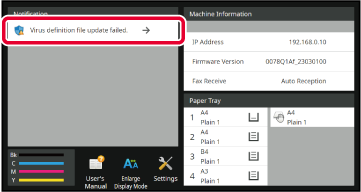
 will be displayed in the System Area
to indicate that the virus definition file update has failed.
will be displayed in the System Area
to indicate that the virus definition file update has failed.Version 06a / bp70c65_usr_06a_en