This section explains the basic procedure for configuring
settings using "Home Screen Settings" as an example.
This setting is used to change the background image of a home screen
to an image provided by the user.
Connect to the web page as explained in " Displaying the setting mode (Web version)".
Display the "Home Screen Settings" setting screen.
 ).
). ).
).Click [Background Image] in the setting menu and set the background image.
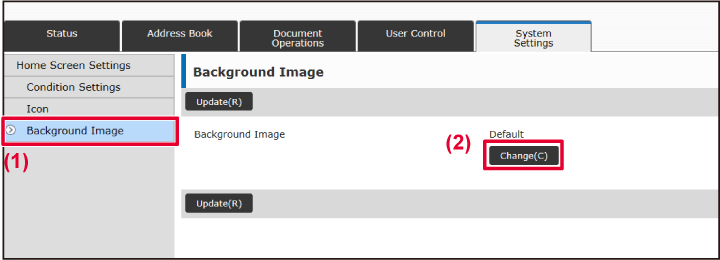
Select "Use Custom Image" and click the [Browse] button to select the desired image.
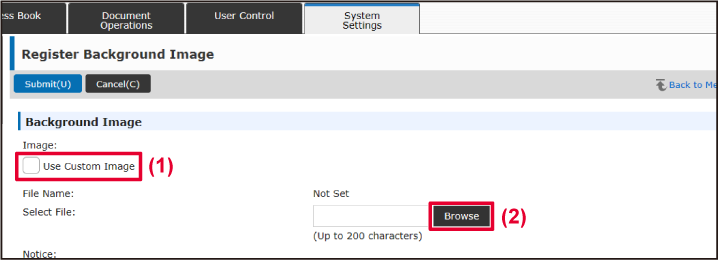
Click the [Submit] button.
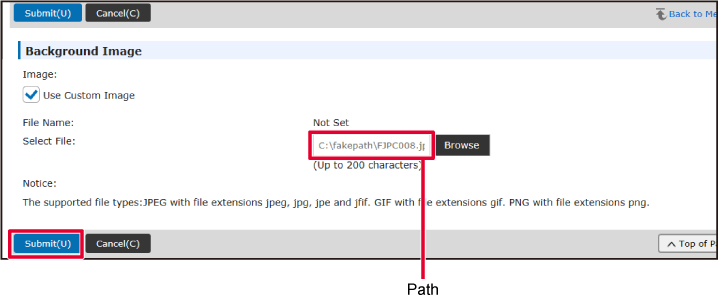
If you have another item you want to set, configure the setting from the setting menu or menu tab.
When you have finished configuring settings, click the [Logout] button and exit.
When you exit the settings, a message may appear on the touch panel of the machine. Read and then close the message.Version 06a / bp70c65_usr_06a_en