The following settings are related to copying.
Default settings selected with these settings apply to all
functions of the machine (not just the copy function).
This setting requires administrator privileges.
When the original and paper are placed in different orientations,
this function automatically rotates the image 90 degrees to enable
correct copying on the paper.
Copying is prohibited when the orientation of the copy paper and
the original are different, or when the optimum size copy paper
is not loaded.
Add two enlargement preset ratio values (101%
to 400%) and two reduction preset ratio values (25% to 99%).
Also, you can change the preset ratio if necessary.
This is used to set the maximum number that can be entered for the
number of copies (number of continuous copies). Any number from
1 to 9999 can be specified.
Set the font size of the print menu.
This is used to set the default margin shift
amount. Specify a value from 0 mm (0") to 50 mm (2") in increments
of 3 mm (1/8") for both the front and reverse sides.
This is used to set the default erase width
for erase function. Specify a value from 0 mm (0") to 25 mm (1")
in increments of 3 mm (1/8") for both edge erase and centre erase.
Set the default state for Multi Shot. Select
the page layout for Multi Shot, whether or not borders are added,
and if added, whether the borders are solid lines or dotted lines.
This is used to set the default original size
for the card shot function.
Specify a value from 25 mm (1") to 216 mm (8-1/2") in increments
of 3 mm (1/8") for both the X (horizontal) and Y (vertical) dimensions
of the original.
Fit to Page
Enable this setting to have the [Fit to Page] key always appear
in the card shot screen.
Layout
Select an image layout.
Set when saddle stitching is automatically stapled when binding
is set.
This is used to set the default image shift width (tab width) for
tab copying.
Specify a value from 0 mm (0") to 25 mm (1") in increments
of 3 mm (1/8").
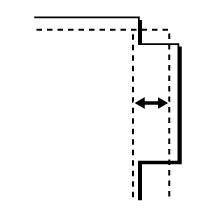
This is used to prohibit the deletion and changing
of copy settings stored in job programs.
Disables the use of the bypass tray when making
2-sided copies.
The bypass tray is often used to feed label sheets, transparency
film, and other special media for which 2-sided copying is prohibited.
If a sheet of one of these special media enters the reversing unit,
a misfeed or damage to the unit may result. If special media for
which 2-sided copying is prohibited is often used, it is recommended
that you enable this setting.
Disables the Auto Paper Selection function.
When this setting is enabled, automatic selection of paper
that is the same size as the original on the document glass or in
the automatic document feeder does not take place.
When this setting is enabled and paper is loaded
into a tray while the machine is on standby in copy mode, that tray
is automatically selected.
Disables storage of a custom image.
Disables the Image Send function during copy.
The resolution for copying in black and white
using the automatic document feeder can be changed from 600 x 400
dpi to 600 x 600 dpi (high quality mode).
When high quality mode is used, fine print and thin lines
are reproduced with greater clarity, however, the scanning speed
is slower.
The resolution for copying in black and white
using the document glass can be changed from 600 x 600 dpi to 600
x 400 dpi (high speed mode).
When high speed mode is selected, the first copy time is quicker,
however, the copy image is not as clear.
Enables the Auto Clear function during copy
even when a copy job is not completed. This protects the machine
from being held due to the incomplete copy job.
A message is displayed when the original size
cannot be detected when the original is set. You can prevent output
with an unintended original size.
The following settings are related to copying.
Default settings selected with these settings apply to all
functions of the machine (not just the copy function).
The copier settings are reset to the initial state when the
[Power] button is turned on, when the [CA] key is tapped,
or when the auto clear interval has elapsed. These settings are
used to change the default settings for copy mode.
This setting requires administrator privileges.
The following settings can be changed:
| Item | Description |
|---|---|
|
Colour Mode |
Configure default colour mode settings.
|
|
Image Orientation |
Specify the original orientation.
|
|
Paper Tray |
Specify the paper tray that is selected by default.
|
|
Exposure Type |
Configure default exposure mode settings.
|
|
Copy Ratio |
Specify the copy ratio that is selected by default.
|
|
Select magnification automatically according to paper size, when paper tray is selected. |
The copy magnification is automatically changed according to the paper size in the selected paper tray.
|
|
2-Sided Copy |
Configure the 2-sided mode settings that are selected by default. If this setting is used to change the default setting for the duplex function to any setting other than "1-Side to 1-Side" and the duplex function or automatic document feeder fails or is disabled, the setting will revert to "1-Side to 1-Side".
|
|
Original Binding |
Set the original binding in 2-Sided copy.
|
|
Output |
Set the print output method and output tray that are selected by default.
|
|
Output Tray |
Set the default delivery tray.
|
|
Offset |
Set whether or not offset is performed in the default settings.
|
|
Separator Page |
Separator pages can be inserted before or after jobs. Set the paper tray used for the separator pages.
|
|
Staple Sort |
Select staple settings.
|
|
Staple Position |
Set the staple position.
|
|
Punch |
Set the punch.
|
|
Fold |
Set the paper folding.
|
|
Saddle Fold |
Set the saddle fold.
|
|
Paper Size for Z-Fold |
Select the paper size to use for Z-Fold.
|
|
C-Fold |
Set the print surface and opening method for C-Fold.
|
|
Accordion Fold |
Set how to open accordion fold.
|
|
Half Fold |
Set the print surface and opening method for half fold.
|
|
Return to the Defaults |
This returns all items to the factory default settings. |
You can add fixed text used in the [Stamp]
of copying.
You can set an image to be used in [Custom Stamp]
in [Custom Image] for copying.
You can set an image to be used in [Custom Watermark]
in [Custom Image] for copying.
Version 06a / bp70c65_usr_06a_en