To ensure that the machine continues to provide top
quality performance, periodically clean the machine.
Warning
Do not use a flammable spray to clean the machine. If gas from the spray comes in contact with hot electrical components or the fusing unit inside the machine, fire or electrical shock may result.Caution
If the document glass or
document backplate sheet becomes dirty, the dirt will appear as
dirty spots, black lines, or white lines in the scanned image. Keep
these parts clean at all times.
Wipe the parts with a clean, soft cloth.
If necessary, moisten the cloth with water or a small amount
of neutral detergent. After that, wipe with a clean dry cloth.
Examples
of lines in the image

Document
glass
.png)
Document
backplate sheet
.png)
If black lines or white lines appear in images scanned
using the automatic document feeder, clean the scanning area(the thin
long glass next to the document glass).
To clean this part, use the glass cleaner that is stored in
the automatic document feeder. After using the glass cleaner, be
sure to return it to its storage position.
Open the automatic document feeder and remove the glass cleaner.
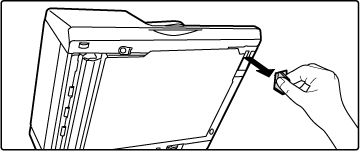
Clean the document scanning area on the document glass with the glass cleaner.
One scanning area is on the document glass and the other is inside the automatic document feeder.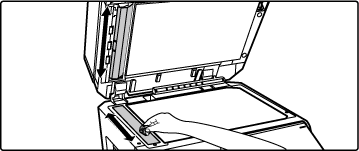
Open the scanning area cover on the automatic document feeder.
Push in the release switch to release the cover.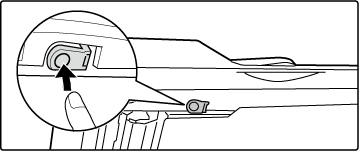
Clean the scanning area in the automatic document feeder.

Close the cover.

Replace the glass cleaner.

Open the automatic document feeder and remove the glass cleaner.

Clean the document scanning area on the document glass with the glass cleaner.
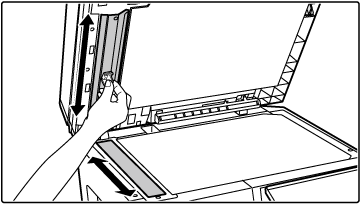
Replace the glass cleaner.

If paper misfeeds frequently occur when
feeding envelopes or heavy paper through the bypass tray, wipe the
surface of the feed roller with a clean soft cloth moistened with
water or a neutral detergent.
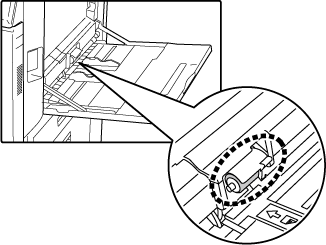
When using the automatic document feeder,
if the placed original is smudged or jammed, wipe the surface of
the paper feed roller in the direction of the arrow with a clean,
soft cloth moistened with water or a neutral detergent.
BP-50M26 / BP-50M31 / BP-50M36
/ BP-50M45 / BP-50M55 / BP-50M65
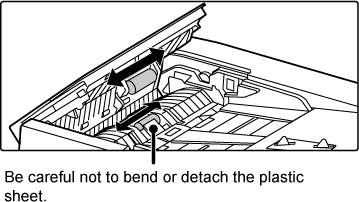
BP-70M31 / BP-70M36 /
BP-70M45 / BP-70M55 / BP-70M65
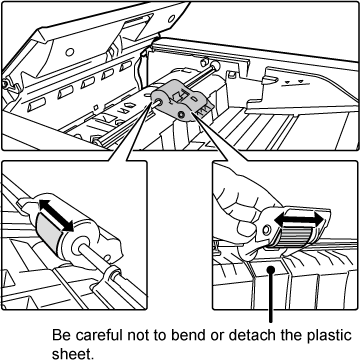
Version 05a / bp70m65_usr_05a_en