This function reverses black
and white in a copy to create a negative image.
Originals with large black areas (which use a large amount
of toner) can be copied using Black/White Reverse to reduce toner
consumption.
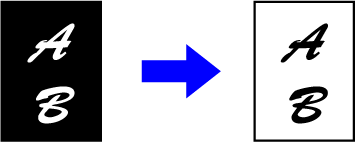
Tap the [Others] key, and tap the [B/W Reverse] key.
A checkmark appears on the icon.Place the original.
Place the original in the document feeder tray of the automatic document feeder, or on the document glass.Tap the [Start] key to start copying.
You can easily adjust the outlines of images
and text.
Tap the [Others] key, and tap the [Quick Image Quality Adjustment] key.
Tap
 or slide the slider to adjust the image
quality.
or slide the slider to adjust the image
quality.

Place the original.
Place the original in the document feeder tray of the automatic document feeder, or on the document glass.Tap the [Start] key to start copying.
This function adjusts the sharpness to make a sharper or softer
image.
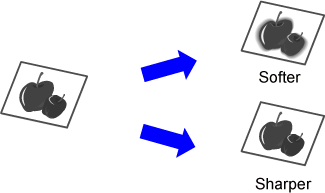
Tap the [Others] key, and tap the [Sharpness] key.
Tap
 or slide the slider to adjust the sharpness.
or slide the slider to adjust the sharpness.

Place the original.
Place the original in the document feeder tray of the automatic document feeder, or on the document glass.Tap the [Start] key to start copying.
You can adjust the tone, and density of
copies.
The density is divided into three ranges, and you can adjust
the density of each range.
If needed, you can also adjust all three density ranges at
once.
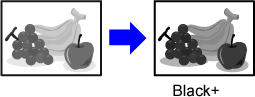
Tap the [Others] key, and tap the [Grey Balance] key.
Tap the
 key or slide the slider to adjust the
grey balance.
key or slide the slider to adjust the
grey balance.
 .
. keys, tap the slider you want to adjust
and tap the
keys, tap the slider you want to adjust
and tap the
 keys.
keys.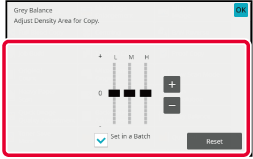
Place the original.
Place the original in the document feeder tray of the automatic document feeder, or on the document glass.Tap the [Start] key to start copying.
Version 05a / bp70m65_usr_05a_en