This function adjusts the
brightness and contrast in the print settings when a photo or other
image is printed.
This function makes simple corrections even if image editing
software is not installed on your computer.

 ) and select the object.
) and select the object. or click
or click

 buttons to adjust the image.
buttons to adjust the image.When printing a color image in grayscale,
text and lines that are drawn in faint colors are printed in black.
This function allows you to bring out color text and lines that
are faint and difficult to see when printed in grayscale.

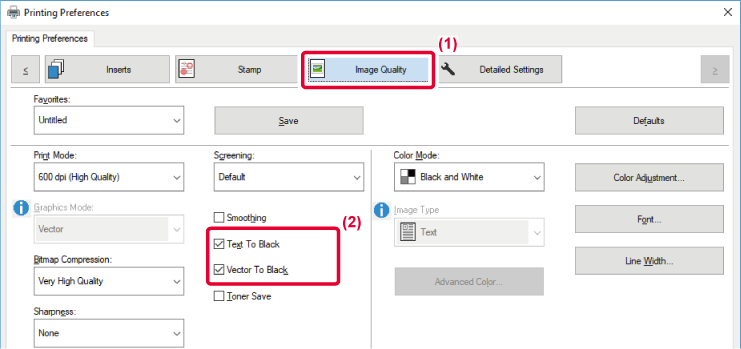
 appears.
appears.Preset settings are available in the machine's
printer driver for various uses.
|
Graphics mode |
Select the graphics mode from "Raster" or "Vector". |
|---|---|
|
Bitmap compression |
The data compression ratio of bitmap is set. If the ratio is higher, the image quality becomes lower. |
|
Screening |
Select the screening to modify the image to suit specific preferences, according to the appropriate image processing method. |
|
Sharpness |
This setting creates a sharper image with clear outlines, or smooths the image for a softer effect. |
|
Smoothing* |
Resolution enhancement techniques (RETs) are used to smoothen the outlines of images. This setting processes the image to increase the resolution and smooth jagged image borders. |
* This function is available in a Windows environment.
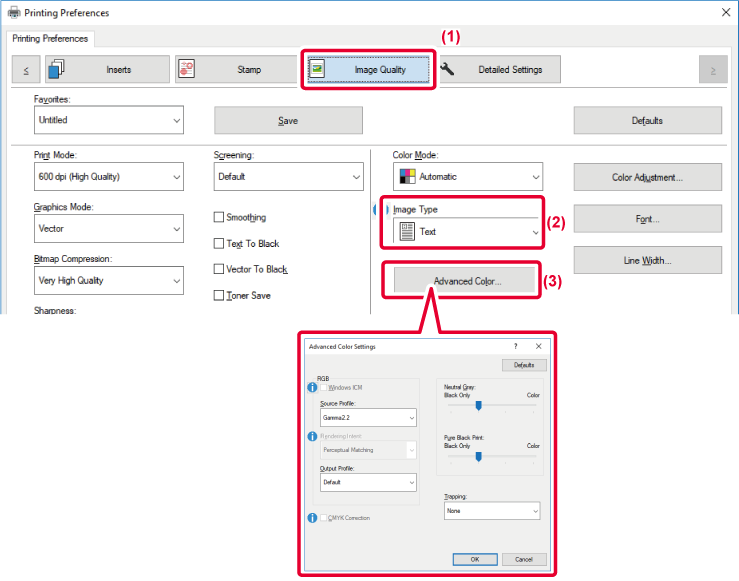
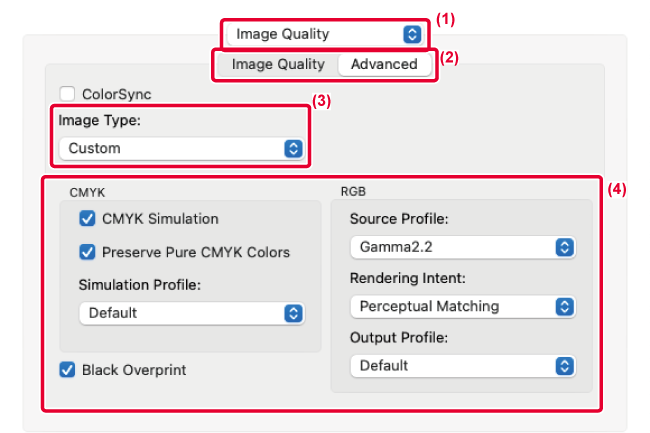
Version 05a / bp70m65_usr_05a_en