A maximum of 500 sheets of paper from A3 to B5R (11"
x 17" to 7-1/4" × 10-1/2"R) can be loaded into tray 3.
A maximum of 500 sheets of paper from A3 to A5R (11" x 17" to 5-1/2"
× 8-1/2"R) can be loaded into tray 4.
Caution
Do not place heavy objects on the tray or press down on the tray.Pull out the paper tray.
Gently pull the tray out until it stops. To load paper, go to step 3. To load a different size of paper, go to the next step.
Adjust guide plates A and B by squeezing their lock levers and sliding them to match the longitudinal and transversal dimensions of the paper to be loaded.
The guide plates A and B are slidable. Slide each guide plate while squeezing its lock lever to adjust to the paper size.
Fan the paper.
Fan the paper well before loading it. If the paper is not fanned, multiple sheets may feed at once and cause a misfeed.
Insert the paper into the tray.
Load the paper with the print side facing up. The stack must not be higher than the indicator line (maximum of 500 sheets).
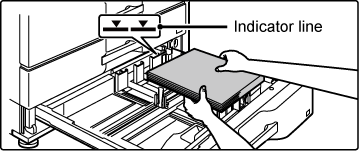
Gently push the paper tray into the machine.
Push the tray firmly all the way into the machine slowly.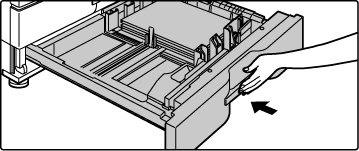
Remove the tab paper guide.
The guide is stored inside the front cover.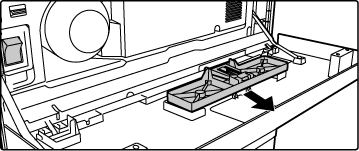
Pull out the tray and install the guide.
Adjust the guide plates to the triangle mark position.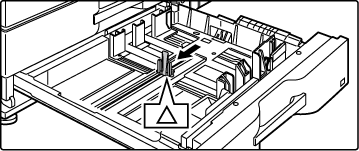


Insert the tab paper into the tray.
Place the tab paper with the print side facing up so that the tab is to the left.
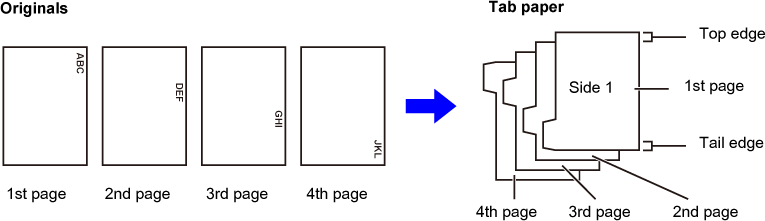
Gently push the tray into the machine, and set the paper type to tab paper.
Using "Paper Tray Settings" in the system settings, set the paper type to tab paper.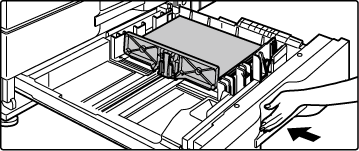
Version 04a / bp70m90_usr_04a_en