Transmission destinations (contacts) such as fax and
Scan to E-mail addresses, and groups of transmission destinations,
can be stored in the address book.
To edit a contact or group, select the name of the contact/group.
To add a new contact or group, click the [Add] key.
For the procedure for storing contacts and groups using the
machine's
touch panel, see "
ADDRESS BOOK SCREEN". In setting
mode, a list of stored contact and group information is displayed.
This setting can also be made by general users.
| Item | Description |
|---|---|
|
Type |
Select the contact or group.
|
|
Search Number |
Store a number that can be used to search for a contact or group. |
|
Address Name |
Store a name for an address. |
|
Group Name |
Store a name of group. |
|
Initial |
Store an initial that can be used to search for a contact or group. |
|
Category |
Enter a category for a contact or group.
|
|
Register this Address to be added to the [Frequent Use] index. |
Add a contact to the "Frequent Use" index.
|
|
Address Public Setting |
Set whether the address will be shared with all users or only selected users. If you select [Select user], click the user selection buttons to select the users with whom the address will be shared.
|
|
Share also to the following group |
When this function is enabled, you can select a previously stored group from the list below and share the address with that group.
|
|
|
|
|
E-mail Address |
To store a new address, select [New Address] and enter the address in the address entry field. |
|
Global Address Search |
To search for an address stored as a global address, click this key and select the address from the list. |
|
File Type* |
Select the file format used for a scanned image. When [OCR] is enabled, text in the scanned data is automatically recognized. If [Disabling of OCR] is set, OCR function cannot be used.
|
|
Black & White |
Select the compression format used for saving black & white images.
|
|
Color/Grayscale |
Color/Grayscale: Select the compression format used for saving color/grayscale images. If you select a PDF file format as the file format setting, you can select [Reduce Colors].
|
|
Set as Default used |
Set an address as a default address.
|
|
User Certificate |
Displayed when S/MIME setting is enabled and one destination is selected when [Contacts] is set for the type. You can install and select the user certificate to be used. |
|
Fax |
|
|
Fax Number |
To store a new fax number, select [New Address] and enter the fax number in the fax number entry field. |
|
Global Address Search |
To search for a fax number stored as a global address, click this key and select the fax number from the list. |
|
Transmission Mode |
Select the communication speed and International Correspondence Mode.
|
|
Set as Default used |
Set an address as a default address.
|
|
Internet Fax |
|
|
Internet Fax Address |
To store a new address, select [New Address] and enter the address in the address entry field. |
|
Global Address Search |
To search for an address stored as a global address, click this key and select the address from the list. |
|
Compression Mode |
Set the compression format used for transmitted images.
|
|
Request Internet Fax Reception Report |
Select whether or not you wish to receive a reception report by e-mail after transmission is completed.
|
|
Set as Default used |
Set an address as a default address.
|
|
Direct SMTP |
|
|
Direct SMTP Address |
To store a new address, select [New Address] and enter the address in the address entry field. |
|
Add Hostname or IP Address. |
When the receiving machine is set to only receive e-mail from specific addresses, enter the specified specific e-mail address in the [Direct SMTP Address] text box. Select the "Add Hostname or IP Address." checkbox and enter the host name or IP address of the receiving machine in the [Hostname or IP Address] text box. Example: When the e-mail address of the receiving machine is "user@sample_domain.com" and the IPv4 address is "192.168.123.45" "user@sample_domain.com" and the IPv4 address is "192.168.123.45" Enter "user@sample_domain.com" in the [Direct SMTP Address] text box and enter "192.168.123.45" in the [Hostname or IP Address] text box. 192,168,123. 45 Enter "user@sample_domain.com" in the [Direct SMTP Address] text box and enter "192.168.123.45" in the [Hostname or IP Address] text box.
|
|
Compression Mode |
Set the compression format used for transmitted images.
|
|
Set as Default used |
Set an address as a default address.
|
|
FTP |
|
|
FTP Address |
To add a new address, select [New Address] and enter the address in [Hostname or IP Address]. |
|
Port Number |
Set the port number used by the FTP server.
|
|
File Type* |
Select the file format used for a scanned image. For PDF, the text information is embedded in the PDF. When [OCR] is enabled, text in the scanned data is automatically recognized. For PDF, RTF, TXT(UTF-8), DOCX, XLSX, or PPTX, the recognized text is saved in the corresponding format. If [Disabling of OCR] is set, OCR function cannot be used. |
|
Black & White |
Select the compression format used for saving black & white images.
|
|
Color/Grayscale |
Color/Grayscale: Select the compression format used for saving color/grayscale images. If you select a PDF file format as the file format setting, you can select [Reduce Colors].
|
|
Directory |
Specify a directory in the FTP server to be used for transmission. |
|
User Name |
Enter a user name in the FTP server to be used for transmission. |
|
Password |
Enter the password associated with the entered user name.
|
|
Enable SSL/TLS |
Use SSL/TLS to encrypt data before transmission.
|
|
Use PASV mode |
Send data to an FTP server in PASV mode.
|
|
Enable Hyperlink to FTP server to be e-mailed |
When sending data to an FTP server, send the data to the e-mail address that is specified in the hyperlink to the FTP server.
|
|
Set as Default used |
Set an address as a default address.
|
|
Desktop |
|
|
Desktop Destination |
To add a new address, select [New Address] and enter the address in [Hostname or IP Address]. |
|
Port Number |
Enter the port of the destination computer. |
|
Process Directory |
Specify the directory to which the data is be to sent. |
|
File Type* |
Select the file format used for a scanned image. For PDF, the text information is embedded in the PDF. When [OCR] is enabled, text in the scanned data is automatically recognized. For PDF, RTF, TXT(UTF-8), DOCX, XLSX, or PPTX, the recognized text is saved in the corresponding format. If [Disabling of OCR] is set, OCR function cannot be used. |
|
Black & White |
Select the compression format used for saving black & white images.
|
|
Color/Grayscale |
Color/Grayscale: Select the compression format used for saving color/grayscale images. If you select a PDF file format as the file format setting, you can select [Reduce Colors].
|
|
User Name |
Enter a user name in the computer to be used for transmission. |
|
Password |
Enter the password associated with the entered user name.
|
|
Enable SSL/TLS |
Use SSL/TLS to encrypt data before transmission.
|
|
Set as Default used |
Set an address as a default address.
|
|
Network Folder |
|
|
Network Folder Path |
To store a new path, select [New Address] and enter the path in the path entry field. |
|
User Name |
Enter a user name in the computer to be used for transmission. |
|
Password |
Enter the password associated with the entered user name.
|
|
File Type* |
Select the file format used for a scanned image. For PDF, the text information is embedded in the PDF. When [OCR] is enabled, text in the scanned data is automatically recognized. For PDF, RTF, TXT(UTF-8), DOCX, XLSX, or PPTX, the recognized text is saved in the corresponding format. If [Disabling of OCR] is set, OCR function cannot be used. |
|
Black & White |
Select the compression format used for saving black & white images.
|
|
Color/Grayscale |
Color/Grayscale: Select the compression format used for saving color/grayscale images. If you select a PDF file format as the file format setting, you can select [Reduce Colors].
|
|
Enable Hyperlink to Network Folder to be e-mailed |
When sending data to a shared folder, send the data to the e-mail address that is specified in the hyperlink to the shared folder.
|
|
Set as Default used |
Set an address as a default address.
|
* Depending on the model and upon installation of peripheral devices, High Compression PDF may be selected. When [OCR] is enabled, text in the scanned data is automatically recognized. For PDF, the text information is embedded in the PDF. For PDF, RTF, TXT(UTF-8), DOCX, XLSX, or PPTX, the recognized text is saved in the corresponding format.
A “Category” can be set for an address. By setting
a category for an address, the category can be used to filter addresses
when searching for that address, making it easier to find the address.
Any name can be set for a category. By assigning distinctive
names to categories, addresses can be easily sorted.
The factory default names are "Category 1" to "Category 32".
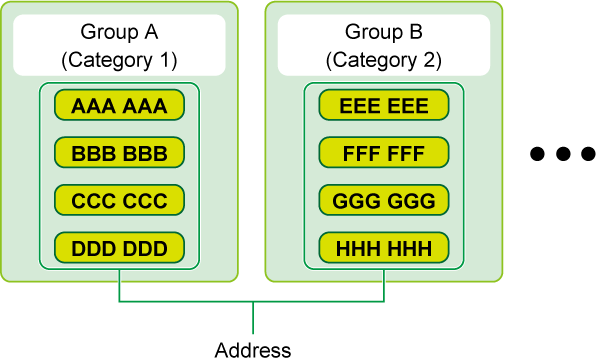
Version 04a / bp70m90_usr_04a_us