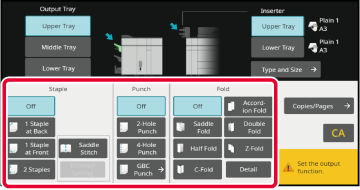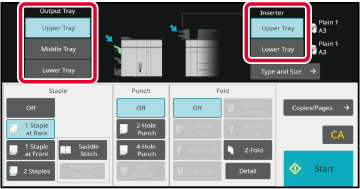USING MANUAL FINISHING
Change from the Home Screen or each mode to manual finishing
mode, and carry out the following procedure.
SELECTING MANUAL FINISHING
MODE
Set the guides to the size of the paper.
Grasp the guide lock lever to adjust the guide.
When you have finished the adjustment, release the lock lever.
When loading paper larger than A4R or 8-1/2" ×
11"R, extend the bypass tray all the way out. If it is not pulled
all the way out, the size of the loaded paper will not be detected
correctly.
Load paper into the upper or lower tray.
The paper orientation varies depending on the manual finishing
function.
CHECKING TYPE AND SIZE OF PAPER
PAPER LOADING ORIENTATION
- Up
to 200 sheets of paper can be loaded into each of the upper and
lower trays.
- Insert
the paper along the guides all the way into the tray.
- If the
guide width is not correctly adjusted to match the paper width,
paper may be jammed, skewed, or crease. Adjust the paper guides
to fit the width of the paper.
Select the appropriate finishing method.
STAPLE FUNCTIONPUNCH FUNCTIONPAPER FOLDING FUNCTION
Change the paper tray or output tray as required.
TO CHANGE THE PAPER TRAYTO CHANGE THE OUTPUT TRAY
Tap the [Start] key to begin manual finishing.
To
stop manual finishing:
Tap the [Stop] key.
_01.png)
_02.png)