To ensure that the machine continues to provide top
quality performance, periodically clean the machine.
Warning
Do not use a flammable spray to clean the machine. If gas from the spray comes in contact with hot electrical components or the fusing unit inside the machine, fire or electrical shock may result.Caution
Wipe the parts with a clean, soft cloth.
If necessary, moisten the cloth with water or a small amount
of neutral detergent. After that, wipe with a clean dry cloth.
Examples
of lines in the image

Document
glass
.png)
Document
backplate sheet
.png)
If black lines or white lines appear in images scanned
using the automatic document feeder, clean the scanning area(the thin
long glass next to the document glass).
To clean this part, use the glass cleaner that is stored in
the automatic document feeder. After using the glass cleaner, be
sure to return it to its storage position.
Open the automatic document feeder and remove the glass cleaner.

Clean the document scanning area on the document glass with the glass cleaner.

Clean the document scanning area in the automatic document feeder with the glass cleaner.



Replace the glass cleaner.
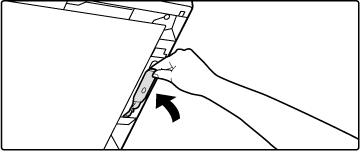
Open the automatic document feeder and clean the document scanning area on the document glass with the soft cloth.

If paper misfeeds frequently occur when
feeding envelopes or heavy paper through the bypass tray, wipe the
surface of the feed roller with a clean soft cloth moistened with
water or a neutral detergent.

If lines or other dirt appear on the scanned
original when the automatic document feeder is used, wipe the surface
of the roller with a clean soft cloth moistened with water.
BP-B537WR


If the paper in tray 1 frequently misfeeds,
press down the center of the pressure plate until it locks, and
wipe the surface of the feed roller with a clean, soft cloth moistened
with water.
Pull out the paper tray 1.
Hold the tray with both hands and slowly pull out and up at a slight angle.
Clean the feed roller.

Version 04a / bpb547wd_usr_04a_en