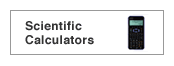|

| 1. |
 |
For
each programme, first click "Read Me". |
 |
The "Read Me" files (Flow
chart, Programme list, Parameters etc.) are formatted in
Adobe PDFs for easy and fast viewing on the most common computer
platforms. |
 |
| |
If you don't have
an Acrobat viewer, download your free copy of Adobe
Reader by clicking the banner on the right. |
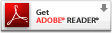 |
| 2. |
 |
Right-mouse-click a
model name to download compressed files to your computer. |
 |
The various programmes
are provided here as compressed files. This means that you
have to download and save them to your PC first and decompress
them with a double-click. Then, open and transfer the programmes
to your Graphing calculator using the optional PC-Link kit. |
| 3. |
 |
Setting a
communication port and specifying the model type |
|
| |
Select Communication Port from the Link menu.
When the Communication Port screen appears, select Auto Setting, and then click OK. The connecting port and device are searched for and detected automatically. Connecting the calculator to the PC is complete. |
| 4. |
 |
Sending a
programme to the Graphing calculator |
|
| |
1. |
Turn off the calculator
and connect it to the PC. |
| |
2. |
Turn on the calculator. |
| |
3. |
Select Send... from
the Link menu on the PC Link software. |
| |
4. |
Specify the kind of drive,
folder, and file, then select the programme to be sent from
the file list, and click on the Select button. |
| |
5. |
Click on the OK button. |
| · |
All company and/or product names are trademarks
and/or registered trademarks of their respective owners. |
|
|