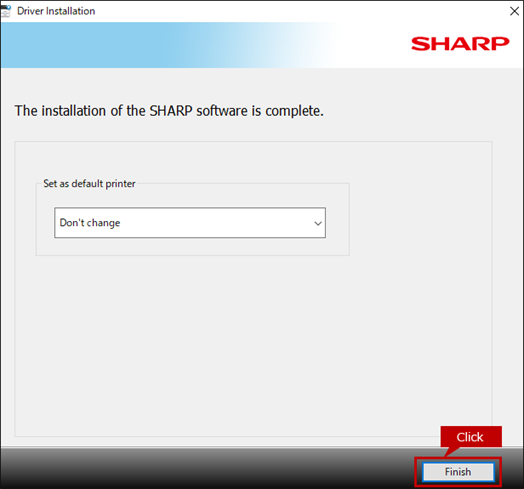Tips
How to install the PC-Fax driver (Tips No.01238)
This section describes how to install the PC-Fax driver.
After installing the PC-Fax driver, you can send faxes from popular software.
We recommend downloading and using the latest printer driver from the website instead of using the printer driver in the CD-ROM bundled in the MFP product package.
Procedure
1. Select a PC-Fax Driver to Install.
Enter the Product Name and Country/Region on the Driver/Software Downloads page.
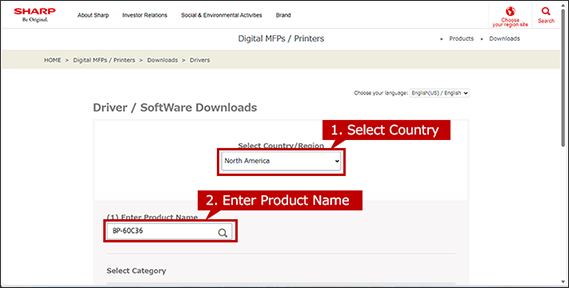
Next, select your language of Drivers/Software and click [NEXT].
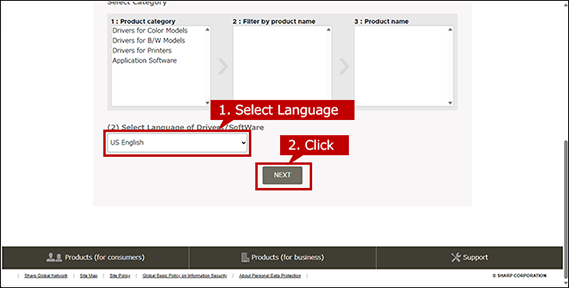
2. Select Operation System
The OS of your computer will be automatically determined, so click [NEXT].
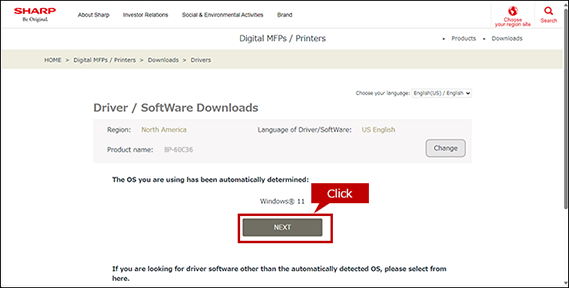
*If you want to select another OS, click [Select another OS].
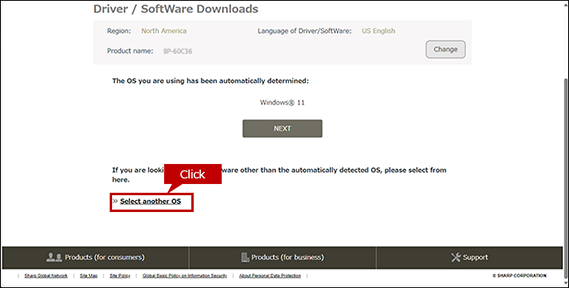
The automatically detected OS for server may differ from the actual OS.
If the detected OS is different from the actual OS, click [Select another OS] and select the OS of your PC from the list box.
When the OS cannot be detected automatically.
When a list box appears, select the OS of your PC from the list box.
How to find the OS information of your PC.
To check the OS information of your PC, refer to "What is my OS ? How do I know the bit of my PC ?"
3. Download and Install a Printer Driver.
Click the [Download] button and click the [Open] button on the opened window. If you saved the file, double-click it.
Depending on your PC environment, sometime the file is automatically saved without opening a window.
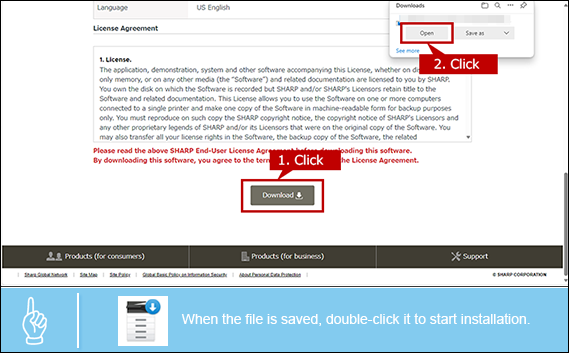
An Installation requires an administrator privileges.
- - Right-click the stored file and click [Run as an administrator] on the displayed menu and execute the installation.
- - Enter the admin Password if necessary.
4. Specify Where to Save the File.
Check where to save the file then click the [Next] button.
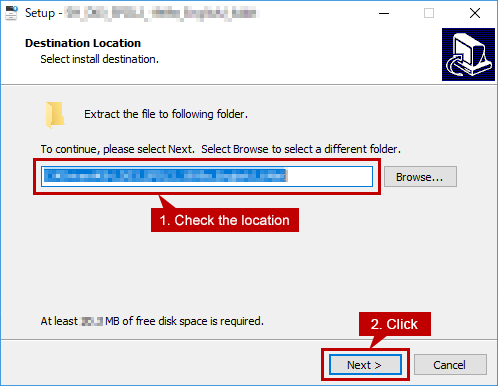
5. Select Installation Method.
Click the [Standard installation] icon.
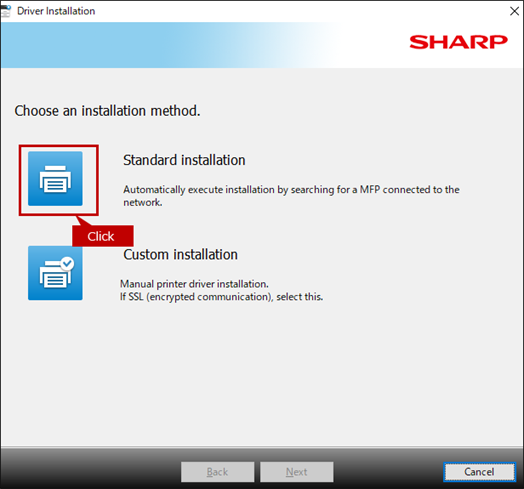
When "Select a type of installation." screen appears.
This screen appears when a MFP using the same printer driver is registered or a previous version of the printer driver has already been installed.
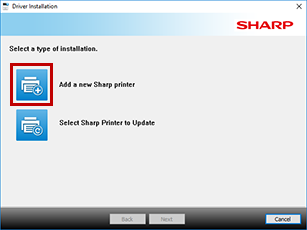
6. Select the MFP to Install.
Check the box of MFP to be installed and click the [Next] button.
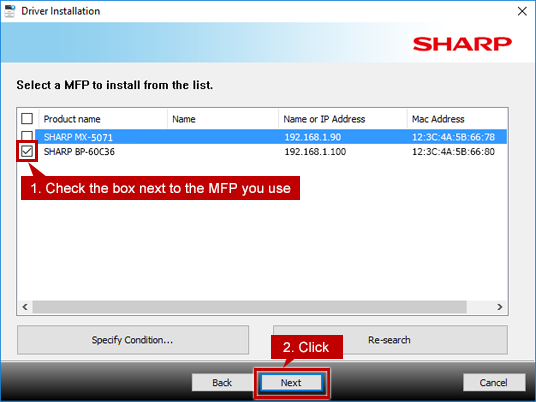
When only one MFP is detected.
This screen is not displayed, but the screen of 6. is displayed.
When no MFP is detected.
- - Check : Is the power of the MFP turned on?
- - Check : Are the PC and MFP are connected to the network properly ?
- - When there is no problem with the above points, click the [Specify Condition] button. Reference : When installing a printer driver, the machine is not detected. (Windows)
7. Check the MFP to Install and Start Copying Files.
Check the displayed information and click the [Next] button to start copying the files.

When a security warning window pops up.
There is no problem with the printer driver , so click a button to continue the installation.
8. Finish the Driver Installation.
Click the [Finish] button.