Tips
How can I install CA certificates (root certificates) into my MFP? (Tips No.02077)
If the certificate authority certificate (root certificate) has expired, you will need to renew the root certificate. See the procedure below to install the root certificate.
- Download the certificate authority certificate (root certificate).
- Install the certificate authority certificate (root certificate).
- Reference.
Download the certificate authority certificate (root certificate).
1. Download the certificate authority certificate (root certificate).
See the reference below for more information.
Reference
* If you have downloaded the certificate authority certificate (root certificate), proceed to the next step.
2. Extract (unzip) the download file.
Memo
The download file is distributed as a ZIP format file to reduce the amount of communication.
(In the case of Windows 10, after selecting the file, you can extract (unzip) it by selecting [Right click]> [Extract all (T) ...].)
Install the certificate authority certificate (root certificate).
1. Start the browser on your computer and enter the IP address of the MFP in the address bar.
- Example
- IP Address: 192.168.11.100
- Example browser : Microsoft Edge

* The IP address in the above figure is an example. If you do not know the IP address of the multifunction device, refer to the following reference information.
Reference
When the login screen appears.
Ask the administrator of the MFP If you do not know the password.
Check Start Guide for the default password.
2. The top page will be displayed, so click [System Settings].
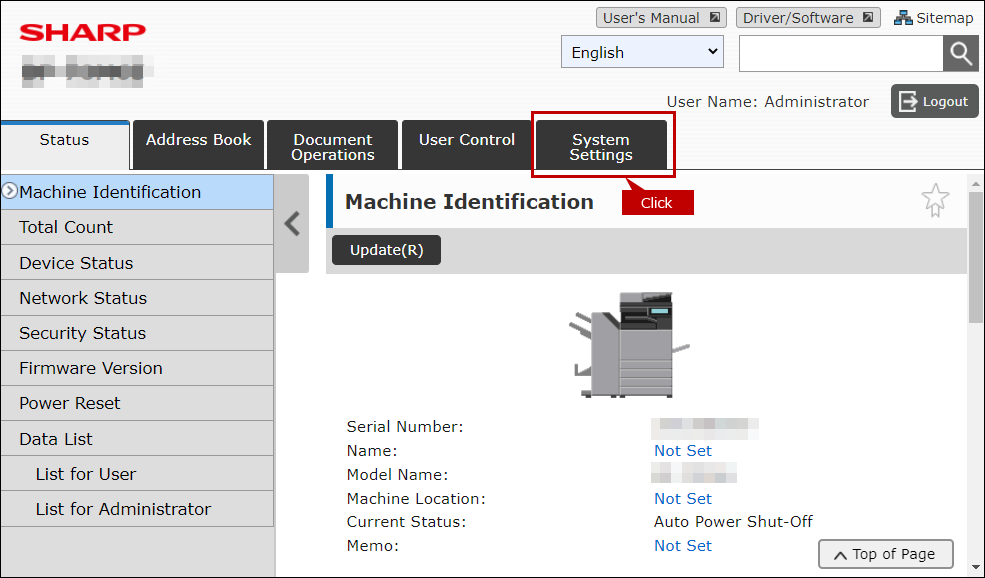
3. The "System Settings" screen will be displayed. Click [Security Settings].
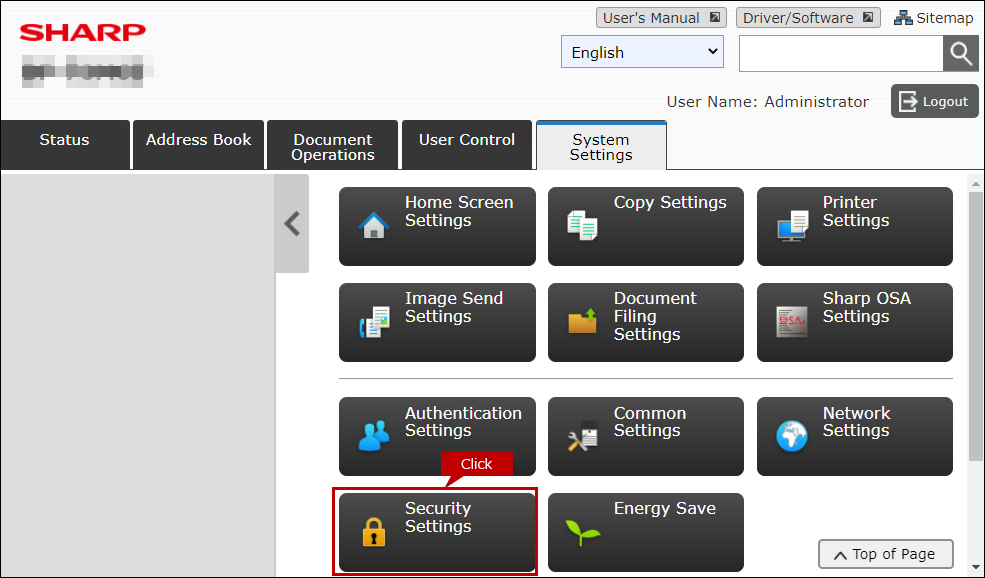
4. The "Security Settings" screen will be displayed. Scroll down the page and click [CA Certificate Management].
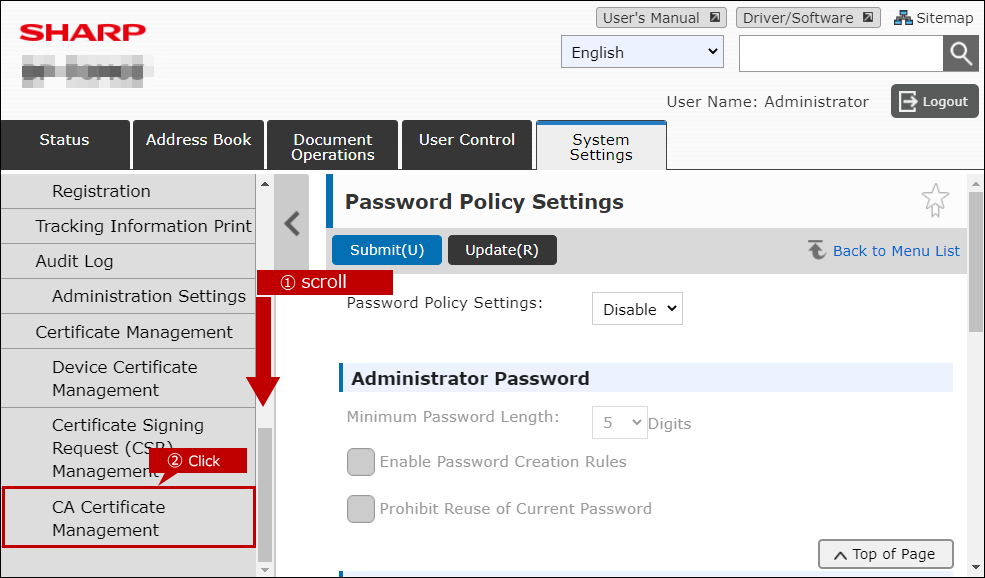
5. The "CA Certificate Management" screen will be displayed. Scroll down the page and click [Import (M)] under "Root Certificate".
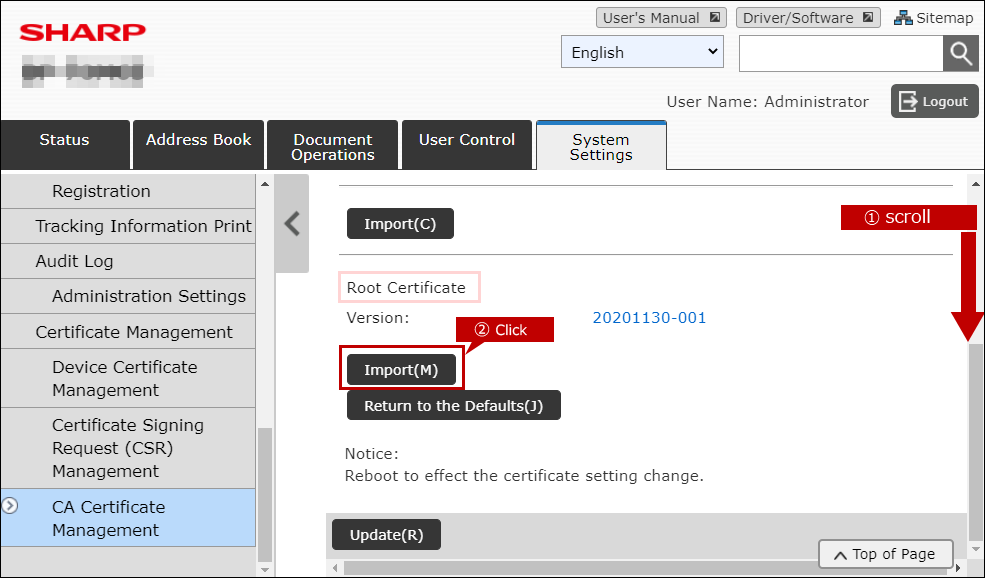
6. The "Import Certificate" screen will be displayed. Click [Browse].
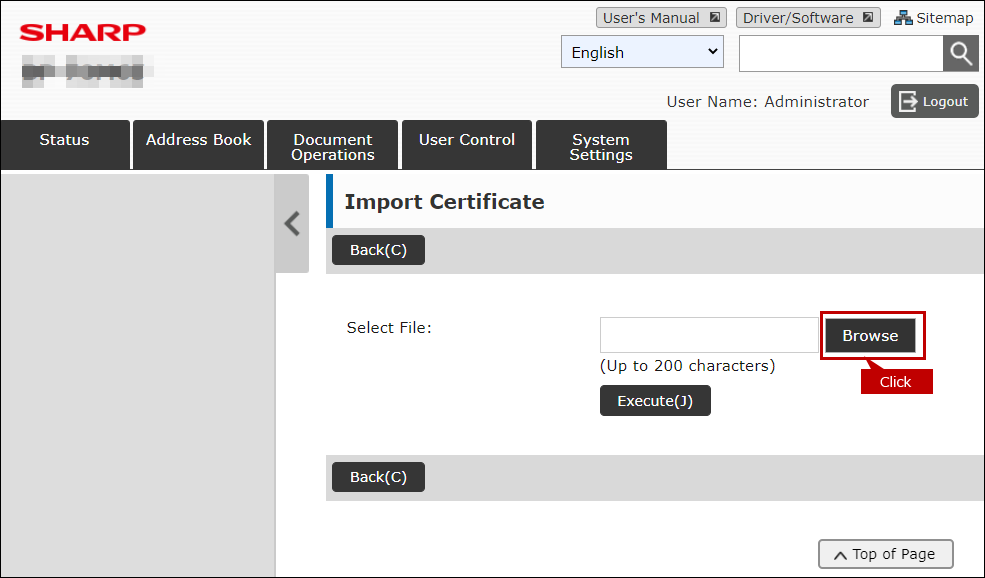
7. After downloading above, select the extracted file in bin format and click [Open].
- Example
- File name: root-ca-20220701-001.bin
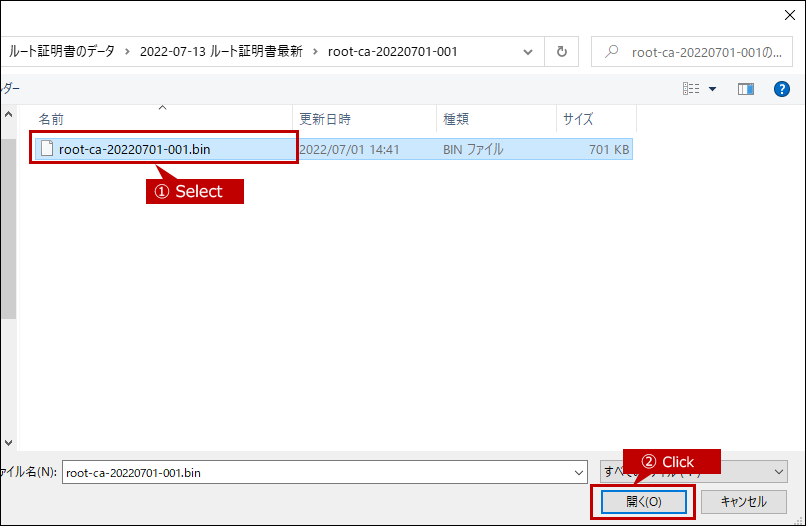
8. Confirm that the selected file is correct, and click [Execute(j)].
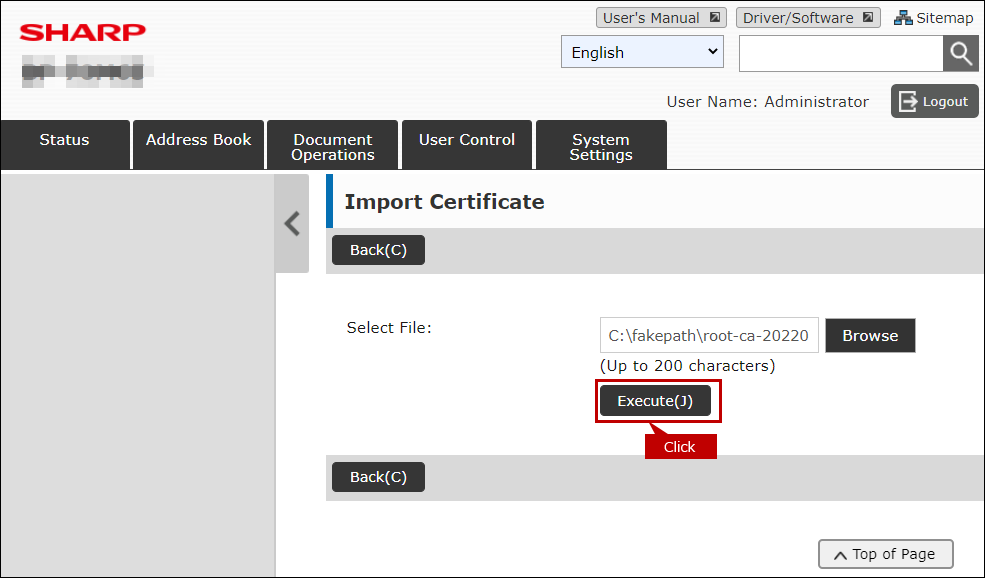
9. When the message "Your request was successfully processed ..." is displayed, click [Reboot Now(C)].
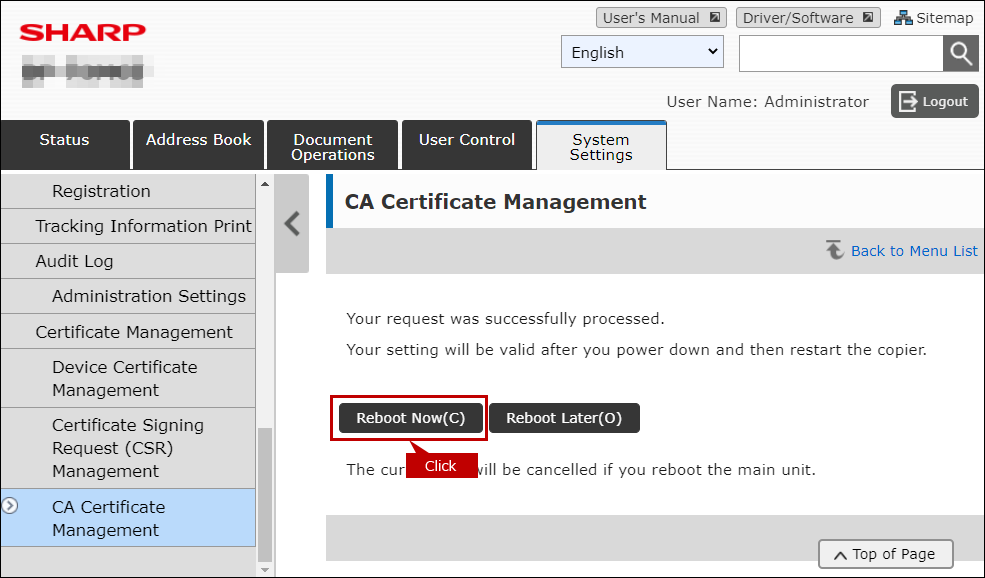
10. After rebooting, make sure the root certificate version is updated.
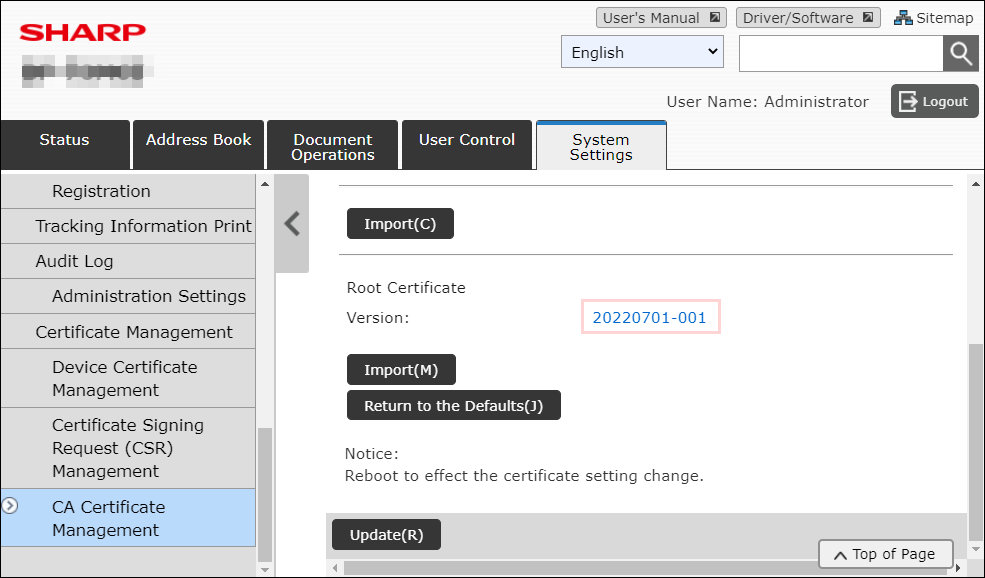
You have now renewed the certificate authority certificate (root certificate).
Reference
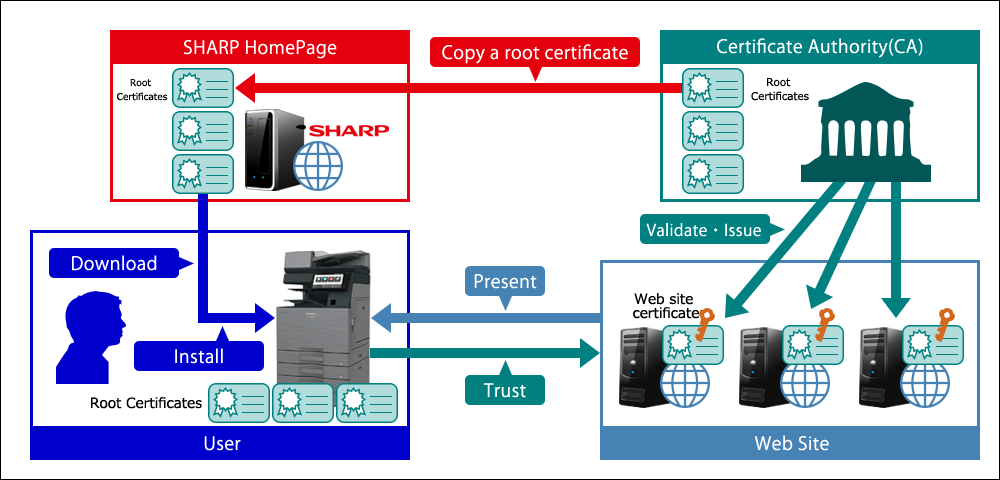
About CA certificates (root certificates)
SHARP Digital Multifunctional Systems (hereinafter called MFP) are equipped with a function to verify the certificate presented by the connection destination in SSL/TLS communication using the CA certificate (root certificate) that issued the certificate in order to judge the reliability of the certificate. The MFP holds multiple root certificates in the factory default state, however if the certificates are revoked, verification may fail, and the MFP may not be able to connect to the destination. In such a case, you can update the root certificates held in the MFP by downloading the root certificate data from this page and importing it into the MFP.

