Tips
How can I upgrade Sharpdesk Ver.3.5 (Version which contains "Product Key Details…" in the Help Menu) to Sharpdesk Ver.5.1? (Tips No.01481)
![]()
Sharpdesk Ver.5.1
To install Sharpdesk Ver.5.1 on the PC on which Sharpdesk Ver.3.5 has already been installed, start the installer for Sharpdesk Ver.5.1 first. Follow the installation instructions below.
The following example shows how to install Sharpdesk Ver.5.1 on the Windows 10 PC on which Shardesk Ver.3.5 is installed.
About License
- You can continue to use the current license after the upgrade.
First
1. Execute the installation of "Sharpdesk Ver.5.1".
See the information below for the details.
Reference Information
2. The below screen will appear when "Sharpdesk Ver.5.1" is installed on PC on which "Sharpdesk Ver.3.5" has already been installed. Click [OK].
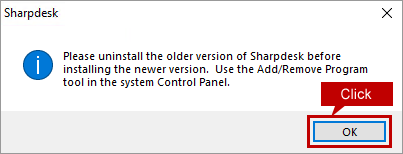
3. InstallShield Wizard screen will appear. Click [Finish] to cancel the installation of "Sharpdesk Ver.5.1".

Next, uninstall the old version of the software (Sharpdesk Ver.3.5).
Uninstall the old version of the software (Sharpdesk Ver.3.5)
1. Open the control panel.
See the information below for the details.
Reference Information
2. When the control panel opens, click [Uninstall a program].
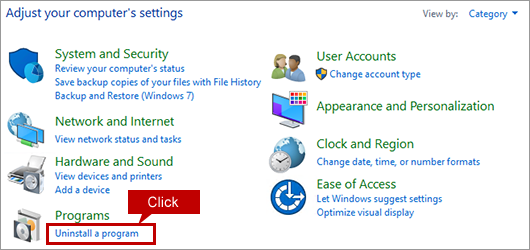
3. When a list of the programs is displayed, select "Sharpdesk" and right-click then click [Uninstall].

4. Click [Yes] when the screen appears with a message: "Are you sure you want to uninstall Sharpdesk?"
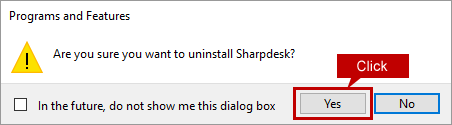
5. When "User Account Control" screen opens, Click [Yes].
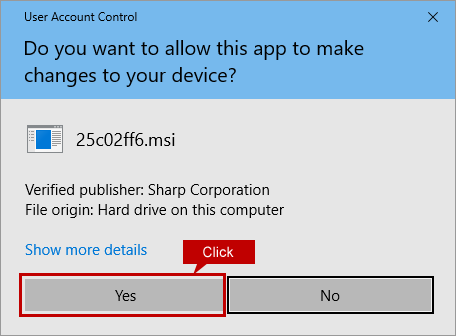
6. Click [OK] when the screen appears with a message: "The following applications should be closed…".
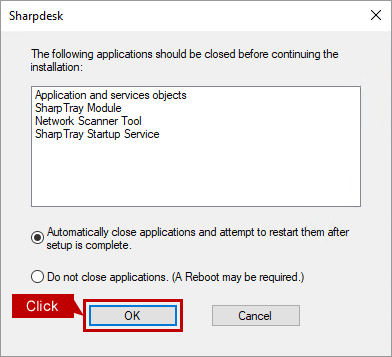
7. When "Confirm Uninstall" screen appears, click [OK].

8. Click [OK] when the screen appears with a message: "Uninstall is about to delete…".

About the destination of the sample file
As described in the dialog above, the sample files are stored in "C:\Users\sharp\Documents\Sharpdesk Desktop". Make backup copies of the files if necessary.
9. Click [No] when the screen appears with a message: "Do you want to remove existing Network Scanner Tool Profiles?"
* In this example, click [No] as the profile (destination) of the old version of the software is taken over.
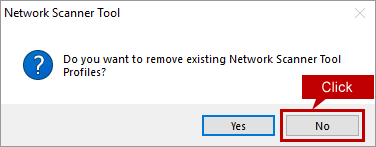
About the Network Scanner Tool Profiles
- The profiles (destinations) can be taken over.
- If you want to keep on using the same profiles (destinations), click [No] and DO NOT delete the existing profiles (destinations).
- Processing -

The processing will be completed after a short time, and the dialog will be cleared.
10. Now the uninstallation of the software is completed. If you check the list of the programs, you will find Sharpdesk software is deleted.
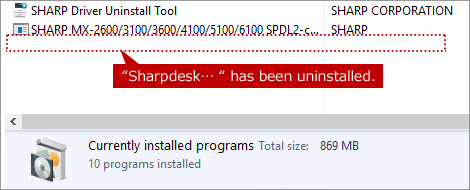
The uninstallation of old version of the software (Sharpdesk Ver.3.5) has been completed successfully. Now move on to the installation of the new version of the software (Sharpdesk Ver.5.1).
Install the new version of the software (Sharpdesk Ver.5.1)
See the information below for the details and continue the installation from "3. Execute the downloaded installer".
