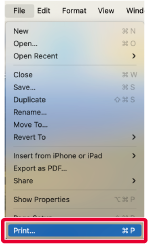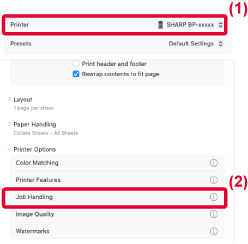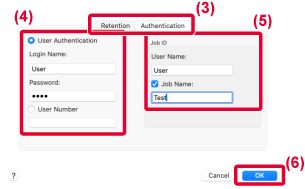PRINTING WHEN THE USER AUTHENTICATION FUNCTION IS ENABLED
The user information (such as login name and password)
that must be entered varies depending on the authentication method
being used, so check with the administrator of the machine before
printing.
The menu used to execute printing may vary depending
on the application.
In the application, select [Print] from the [File]
menu.
Enter your user information.
- Make sure that the machine's printer name is selected.
- Select [Job Handling] from the "Printer Options".
In macOS 12 and earlier, select [Job Handling].
- Switch to [Authentication].
- Enter your user information.
- When authentication
is carried out using the login name/password, enter your login name
in "Login Name" and your password (1 to 32 characters) in "Password".
- When authentication
is carried out using the user number, enter your user number (5
to 8 digits) in "User Number".
- Enter the user name and job name as necessary.
- User Name
Enter your user name using up to 32 characters. The entered user
name will appear on the touch panel of the machine. If you do not
enter a user name, your PC login name will appear.
- Job Name
Enter a job name using up to 32 characters. The entered job name
will appear as a file name on the touch panel of the machine. If
you do not enter a job name, the file name set in the application
will appear.
- Click the [OK] button.