The pamphlet function prints
on the front and back of each sheet of paper so that the sheets
can be folded and bound to create a pamphlet.
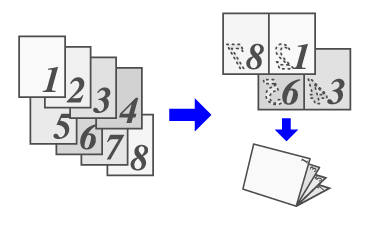
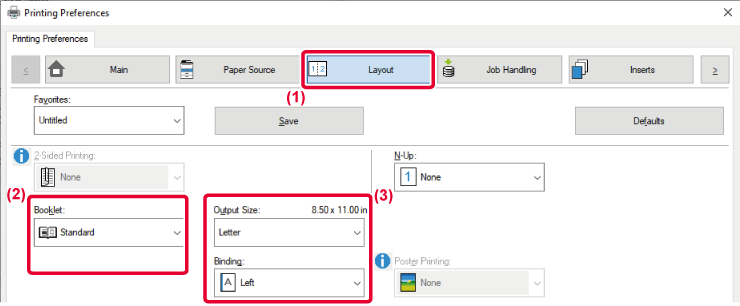
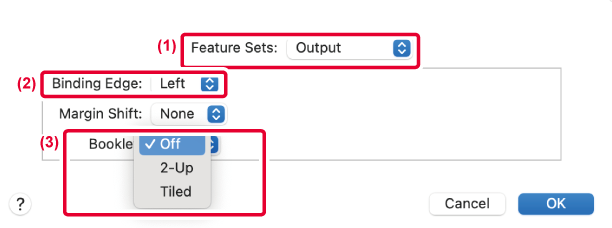
This function shifts the print image to
increase the margin at the left, the right, or the top of the paper.
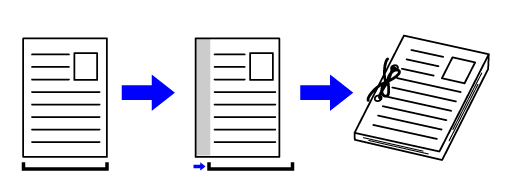
By shifting the image, the part of the image that is
outside the print area will not be printed.
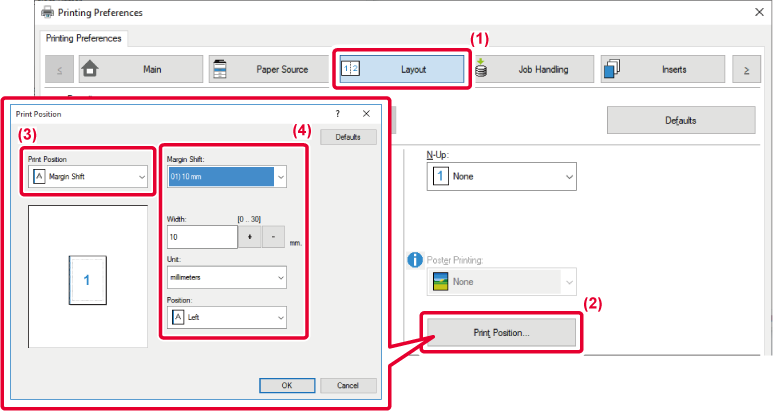

 buttons or directly enter the number.
buttons or directly enter the number.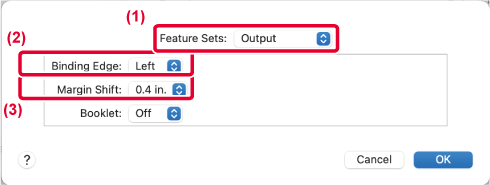
One page of print data is enlarged and printed
using multiple sheets of paper (2 sheets (1 x 2), 4 sheets (2 x
2), 9 sheets (3 x 3) or 16 sheets (4 x 4)). The sheets can then
be attached together to create a large poster.
To enable precise alignment of the edges of the sheets during
attachment, borderlines can be printed or overlapping edges can
be created (overlap function).
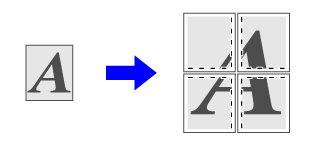
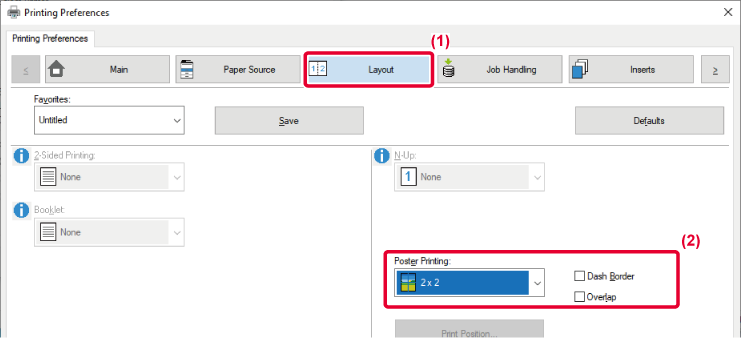
 appears.
appears.Version 04a / bp22c25_usr_04a_en