By selecting [Document Operations]
→ [Submit Print Job] from "Settings (Web version)" and specifying a file,
you can directly print the file without using the printer driver.
In addition to a file on your PC, this procedure can be used
to print any file that can be accessed from your PC, such as a file
on another PC connected to the same network.
Files that can be printed are PDF*1,
TIFF, JPEG, PCL, PS*1, XPS, DOCX
*2, PPTX*2,
and XLSX*2 files with extensions pdf
*1, tif, tiff, jpeg, jpg, jpe,
jfif, pcl, ps*1, xps, docx
*2, pptx*2,
and xlsx*2. Available only if
the MFP supports PostScript.
Enter the password for the encrypted PDF data on Spool Queue
of the Job Status screen.
*1 On the BP-50C26/BP-50C31/BP-50C36/BP-50C45/BP-50C55/BP-50C65, the PS3 expansion kit is required.
*2 On the BP-50C26/BP-50C31/BP-50C36/BP-50C45/BP-50C55/BP-50C65, the Direct print expansion kit is required.
Select print settings. Select the file you want to print
in “Select File”, select settings, and then click [Print].
| Item | Description |
|---|---|
|
Copies |
Set the number of copies to be printed. |
|
Paper Size |
Set the print size. |
|
Orientation |
Select portrait or landscape for the print orientation. |
|
2-Sided Print |
Select one-sided printing, two-sided printing (booklet), or two-sided printing (tablet). |
|
Output |
If printing by set, select the “Print per Unit” checkbox. |
|
Staple |
Select staple settings. |
|
Print B/W |
Print the file in black & white. |
|
Separator Page |
Select to insert separator pages. Specify whether separator pages are to be added in front of or behind each set. Select the paper tray with the paper you want to use from the paper trays. |
|
Fit To Page |
Print with the file expanded to the full paper size. |
|
Print What |
BP-70C31/BP-70C36/BP-70C45/BP-70C55/BP-70C65 or when the direct print expansion kit is installed on the BP-50C26/BP-50C31/BP-50C36/BP-50C45/BP-50C55/BP-50C65, select whether to print a sheet or to print the entire workbook when printing an Excel file. BP-70C31/BP-70C36/BP-70C45/BP-70C55/BP-70C65 or when the direct print expansion kit is installed on the BP-50C26/BP-50C31/BP-50C36/BP-50C45/BP-50C55/BP-50C65, select whether to print a sheet or to print the entire workbook when printing an Excel file. |
|
Output Tray |
Select the output tray for the print job. |
|
Quick File |
Save the print data in the Quick File Folder of the machine. |
|
Print Glossy |
Select this checkbox if the print job will be printed on glossy paper. |
|
Fold |
Set the paper fold. |
|
Billing Code |
Select the checkbox of the Billing Code to assign, and then enter the billing code. |
Qualcomm® DirectOffice™ is
a product of Qualcomm Technologies,Inc. and/or its subsidiaries.
Qualcomm® is a trademark of Qualcomm
Incorporated, registered in the United States and other countries.
DirectOffice™ is a trademark of
CSR Imaging US, LP, registered in the United States and other countries.
You can print a file from your PC by simply
dragging and dropping the file onto the FTP server of the machine.
Performing FTP print
Enter the IP address of this machine in the server name field
of your FTP client application to connect to this machine.
When you upload the file you want to print in the "Ip" folder
on the FTP server of this machine, printing will start automatically.
If you configure your e-mail account in
the machine, the machine periodically checks your mail server and
automatically prints received e-mail attachments without using the
printer driver.
Performing e-mail print
Using your PC's e-mail software, specify the e-mail address
of the machine in "Address" and send e-mail attached with a file
to be printed.
Control commands can be entered in the message of the e-mail
to specify the number of copies and print format.
Commands are entered in the format "command name = value"
as shown in the following example.
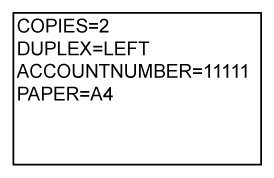
As an example, the control commands include the following:
| Function | Command name | Values |
|---|---|---|
|
Copies |
COPIES |
1 to 9999 |
|
Staple*1 |
STAPLEOPTION |
NONE, ONE, TWO, SADDLE, STAPLELESS |
|
Punch*2 |
PUNCH |
OFF, ON |
|
Punch holes |
PUNCH-NUMBER |
TWO, THREE, FOUR, FOURWIDE |
|
Collate |
COLLATE |
OFF, ON |
|
2-sided Print |
DUPLEX |
TOP, LEFT, RIGHT, OFF |
|
Account Number *3 |
ACCOUNTNUMBER |
Number (5 to 8 digits) |
|
File Format*4 |
LANGUAGE |
PCL, PCLXL, POSTSCRIPT, PDF, TIFF, JPG |
|
Paper |
PAPER |
Paper that can be used (LETTER, A4, or others) |
|
Fold*5 |
V-FOLD |
OFF, INSIDE, OUTSIDE |
|
Fold (Z-Fold)*6 |
FOLD |
OFF, A3, A4, B4, 8K, LEDGER, LEGAL, MXLEGAL, LETTER |
|
Document Filing *7 |
FILE |
OFF, ON |
|
FOLDERNAME |
Up to 28 characters |
|
|
Quick File*7 |
QUICKFILE |
OFF, ON |
|
Output |
OUTTRAY |
CENTER, RIGHT, FINISHER, TOPTRAY |
|
B/W Print |
B/W PRINT |
OFF, ON |
|
Fit Page |
FITIMAGETOPAGE |
OFF, ON |
|
Print Glossy |
MEDIATYPE |
GLOSSY |
|
Print Pages |
PRINTPAGES |
1-2,5,9- |
|
Print What*8 |
ALLSHEETS |
OFF, ON |
*1 Enabled only when an inner finisher, finisher, finisher (large stacker), saddle stitch finisher or saddle stitch finisher (large stacker) is installed. "STAPLELESS" is only enabled when an inner finisher,finisher (large stacker) or saddle stitch finisher (large stacker) that allows stapling without staples is installed.
*2 Enabled only when a punch module is attached to the inner finisher, finisher, finisher (large stacker), saddle stitch finisher or saddle stitch finisher (large stacker).
*3 Can be omitted except when authentication is by user number.
*4 On the BP-50C26/BP-50C31/BP-50C36/BP-50C45/BP-50C55/BP-50C65, the PS3 expansion kit is required for POSTSCRIPT and PDF files.
*5 When a Direct print expansion kit is installed.
*6 When the folding unit is installed.
*7 Only enabled when either "Document Filing" or "Quick File" is "ON". When both are "ON", this is disabled.
*8 On the BP-50C26/BP-50C31/BP-50C36/BP-50C45/BP-50C55/BP-50C65, the Direct print expansion kit is installed.
Qualcomm® DirectOffice
™ is a product of Qualcomm Technologies,Inc.
and/or its subsidiaries.
Qualcomm® is a trademark of Qualcomm
Incorporated, registered in the United States and other countries.
DirectOffice™ is a trademark of
CSR Imaging US, LP, registered in the United States and other countries.
Version 06a / bp70c65_usr_06a_us