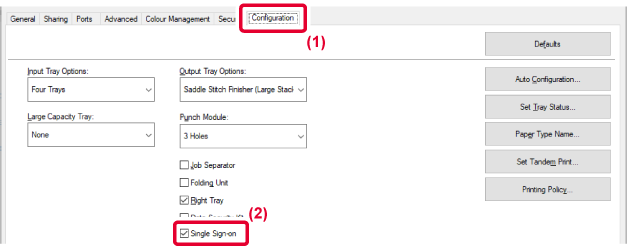AUTHENTICATION BY SINGLE SIGN-ON
When the user authentication is used, you must enter
your user name and password to print from a printer driver.
The Single Sign-on function can be used when Active Directory
authentication is used on both the machine and the computer.
When you use this function and print from the printer driver,
the print job is sent to the machine using the authentication information
that you used to log in to the computer. This allows easy printing
of jobs from the printer driver without the need to enter your user
name or password each time you print when user authentication is
enabled.
Authentication by Single Sign-on requires that
Active Directory authentication be performed on the machine and
your computer. This can only be used when your computer is running
Windows.
SETTINGS
Active Directory must be
enabled on the machine in advance. For information on Active Directory,
refer to “
ACTIVE DIRECTORY LINKING FUNCTION". After enabling
Active Directory, configure the settings below in the printer driver.
- Click the [Start] button, select [Settings] →
[Device] → [Devices and Printers].
- In Windows 11,
click the [Start] button, select [Bluetooth & devices] → [Printers
& scanners].
- In Windows 8.1/Windows
Server 2012, right-click the [Start] button, select [Control Panel]
→ [View devices and printers] (or [Devices and Printers]).
- Right-click the machine's printer driver icon and select
[Printer Properties].
The printer properties appear.
- Click the [Configuration] tab.
- Set the [Single Sign-on] checkbox to
 .
.
Authentication Option
For the authentication method, refer to “
PRINTING WHEN THE USER AUTHENTICATION FUNCTION IS ENABLED".
- Click the [Job Handling] tab.
- In [Authentication], select [Single Sign-on].
- Single
Sign-on authentication is also possible from the Job Handling dialog
box and the User Authentication dialog box.
- When Single
Sign-on is enabled, [Print and Send] cannot be used.
- If you
logged in to the machine in advance before using Single Sign-on,
you will have the permissions of the user account you used to log
in.
If you use Single Sign-on without logging in to the machine, the
user permissions will be those of "User". This may limit the functions
that you can use.
- If Single
Sign-on is used without logging in to the machine, the user name
in the job log will be the name set by printer driver. If the user
name is not set by printer driver, the user name in the job log
will be the computer login name.
 .
.