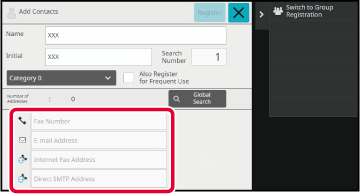STORING ADDRESSES THROUGH DIRECT ENTRY
Store new names or addresses in the address book by
directly entering them.
In the address book screen, tap [Add New] on the
action panel, or tap the [Address Control] icon in the home screen.
Enter basic information.
Be sure to enter [Name] and [Initial].
To specify a category, select one from a category list
that appears when the entry box is tapped.
To register for frequent use, select the [Also Register for Frequent Use]
checkbox

.
To
register a category name:
In "Settings (administrator)", select [System Settings] →
[Image Send Settings] → [Common Settings] → [Category Setting].
If user authentication is enabled, the tab for
address publication setting appears. Setting address publication
enables stored "Contacts" and "Group" to be shared within
a specified group or stored as personal contacts that only you are allowed
to access.
SETTING THE SCOPE FOR PUBLICIZING CONTACTS AND GROUPSTap [Fax Number], [E-mail Address], [Internet Fax Address], or [Direct SMTP Address]
to enter the address, and tap
 .
.
- Select the checkbox to set that address
as the preferred over the others if two or more addresses are stored
for "Contacts".
- FTP, Desktop, and Network Folder addresses
can be registered from [Address Book] in "Settings (Web version)".
Tap the [Register] key.
The first address of each address type is set as the
default address. If no address has the checkbox next to it selected, a
confirmation screen will appear asking you if you want to select
a default address.
 .
.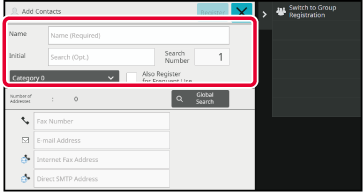
 .
.