Tips
How to Install a Printer Driver [Use IPP port for Mac version] (Tips No.01596)
What is an IPP port?
IPP (Internet Printing Protocol) allows you to print data on the MFP in a remote location via the Internet.
To set the IPP port, you need the host name or IP address information of the MFP at a remote location. (The MFP must support IPP.)
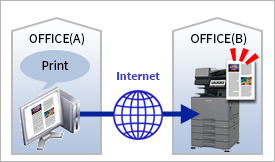
Note
- ●Depending on the product you are using, PS expansion kit may be required. See the Product Lineup for details.
Procedure
- ● The images are operations that explain how to print the test page in the case of Mac OS 11.1. They may be different, depending on the Mac OS version and driver type.
- ● We recommend downloading and using the latest driver from the website instead of using the driver in the CD-ROM bundled in the MFP.
1. Install the printer driver.
2. Open System Preferences.
Click the Apple mark, and then click "System Preferences ..." in the displayed menu.
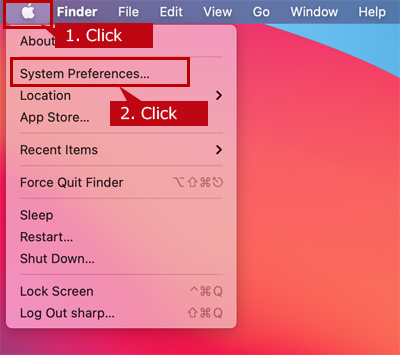
3. Display printers and scanners.
Click Printers & Scanners.
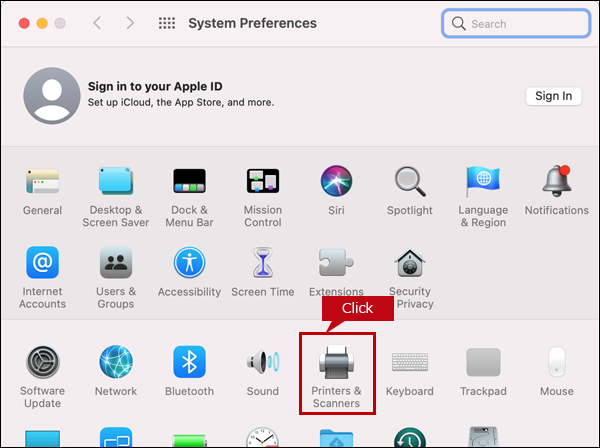
4. Add a MFP.
Click the [+] button.
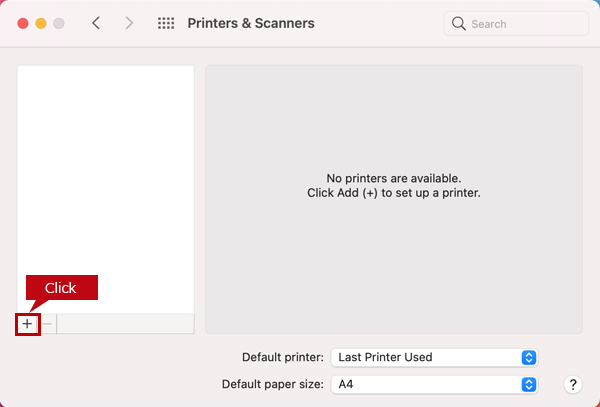
5. Display the IP address entry screen.
Click the IP button on the toolbar.
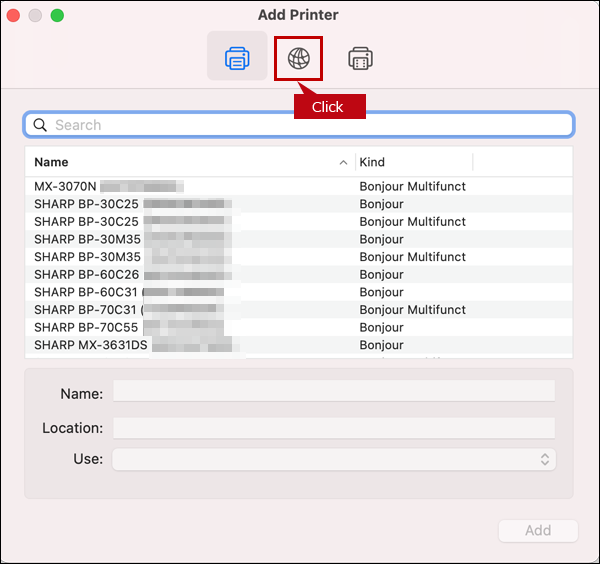
6. Enter the information of the MFP in the remote location.
Address: Host name or IP address
Protocol: IPP (Internet Printing Protocol)
Queue: ipp
Check "Name", "Location", and "Use". Selects the PPD file of the MFP in the remote location. After entering the information, click the [Add] button.
The image is the setting screen of "MX-4071" of which IP address is 192.168.1.200.
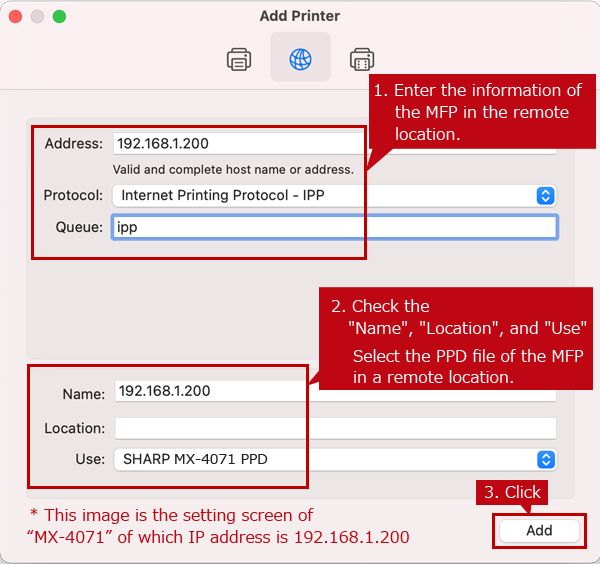
Bonjour connection
- ● If the "Installable Options" screen appears, Go to 7. Set Options.
AppleTalk connections
- ● Since the paper tray and/or finisher installed to the MFP are automatically detected, the "Installable Options" screen does not appear.

