Replace the toner cartridge. When this message appears,
prepare a toner cartridge for replacement. Always replace the toner
cartridge after the "Change the toner cartridge." message appears.
You should keep one set of replacement toner cartridges on hand
so that you can replace a toner cartridge immediately when toner
runs out.

When this message appears, prepare a toner cartridge
for replacement.
(□□□□) shows the colour of the toner cartridge that should
be prepared.

If you continue printing, the following message appears.
When this message appears, prepare a toner cartridge for replacement.


If you continue to use the machine, the following message
will appear when the toner runs out.
(□□□□) shows the colour of the run out toner cartridge.
Y: Yellow toner, M: Magenta toner, C: Cyan toner, and Bk:
Black toner
Replace the toner cartridge with a one of the relevant colour.


When this message appears, prepare a toner cartridge
for replacement.
(□□□□) shows the colour of the toner cartridge that should
be prepared.

If you continue to use the machine, the following message
will appear when the toner runs out.
(□□□□) shows the colour of the run out toner cartridge.
Y: Yellow toner, M: Magenta toner, C: Cyan toner, and Bk:
Black toner
Replace the toner cartridge with a one of the relevant colour.

When using the BP-50C55/BP-50C65/BP-70C55/BP-70C65
Open the toner cover.
(1) Yellow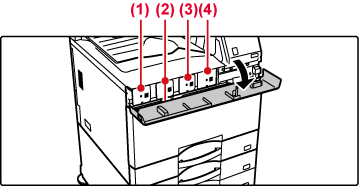
When using the BP-50C26/BP-50C31/BP-50C36/BP-50C45/BP-55C26/BP-60C31/BP-60C36/BP-60C45/BP-70C31/BP-70C36/BP-70C45
Open the front cover.
(5) Yellow.png)
Pull the toner cartridge toward you.
The empty toner cartridge is ejected forward to enable removal.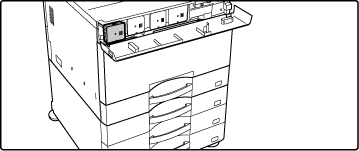
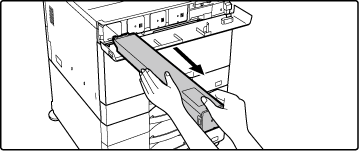
Caution
Do not attempt to remove a toner cartridge that has not been ejected.Take out a new toner cartridge from its package and shake it horizontally five or six times.
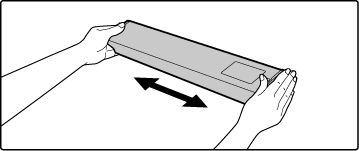
Slowly insert the new toner cartridge on the level.
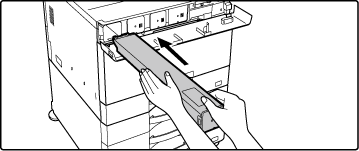
Press in firmly until you hear a "click" sound
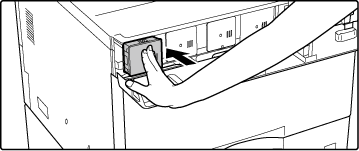
When using the BP-50C55/BP-50C65/BP-70C55/BP-70C65
Close the toner cover.
Hold both sides and close.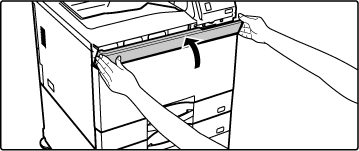
When using the BP-50C26/BP-50C31/BP-50C36/BP-50C45/BP-55C26/BP-60C31/BP-60C36/BP-60C45/BP-70C31/BP-70C36/BP-70C45
Close the front cover.
After the toner cartridge is replaced, the machine automatically enters image adjustment mode. Do not open the front cover while this is occurring..png)
Warning
 " will be displayed alongside colours for
which toner has run out.
" will be displayed alongside colours for
which toner has run out.Version 06a / bp70c65_usr_06a_en