To use the machine as a facsimile, connect the telephone
line, and set the telephone line type.
Connecting to the telephone line.
Insert the plug on one end of the telephone line cord into the telephone line socket (LINE) of the machine as shown until it clicks, and insert the other plug into a wall telephone socket until it clicks.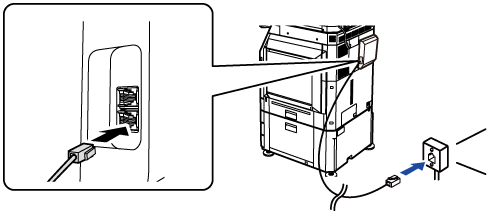
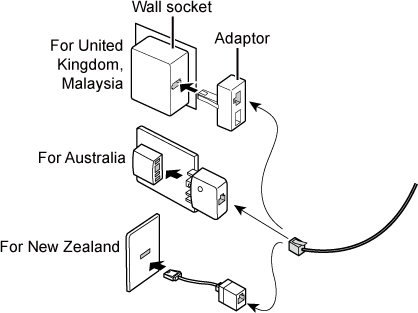
Make sure the main power switch is in the "
 " position.
" position.
 " position. If the main power indicator
is not lit up, turn the main power switch to the "
" position. If the main power indicator
is not lit up, turn the main power switch to the "
 " position and press the [POWER] button
on the operation panel.
" position and press the [POWER] button
on the operation panel.Setting the telephone line type.
The machine's dial mode setting must be set to match the type of telephone line you are using.Checking the date and time.
Verify that the correct date and time are set in the machine.Storing the sender fax number.
Store a sender name in [Sender Name] and a fax number in [Fax No.]. Be sure to configure this information, as it is required for communication.Storing
destination addresses for each scan mode in the address book.
When using fax, it is convenient to previously store addresses
in the address book.
For how to use the address books and how to store addresses,
see the following item.
ADDRESS BOOK
STORING ADDRESSES THROUGH DIRECT ENTRY
STORING ADDRESSES THROUGH GLOBAL ADDRESS SEARCH
STORING ADDRESSES FROM FAX OR IMAGE SEND LOGS
STORING GROUPS
Version 06a / bp70c65_usr_06a_en