The left and right sides
of an original are scanned as two separate pages. This function
is useful when you wish to successively scan each page of a book
or other bound document.
When using dual page scan, the original must be placed on
the document glass.
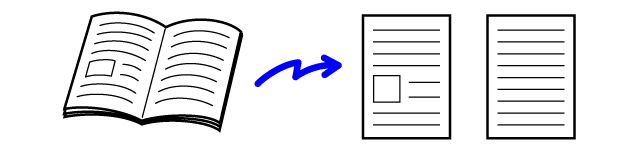
| Original scan size | Transmitted image |
|---|---|
| A3 (11" x 17") x 1 page |
A4 (8-1/2" x 11") x 2 pages |
Place the original on the document glass.
DOCUMENT GLASS_book(dspf).png)
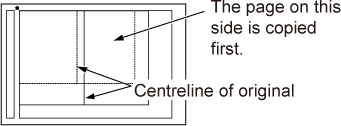
Tap the mode display to switch to the initial screen of each mode.
CHANGING MODESSpecify the destination.
RETRIEVING A DESTINATION FROM AN ADDRESS BOOKTap the [Others] key, and tap the [Dual Page Scan] key.
A checkmark appears on the icon.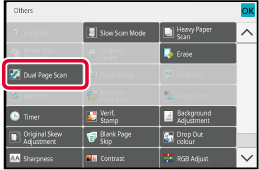
Tap the [Start] key to start scanning of the original.
When scanning finishes, place the next original and tap the [Start] key.The opened pages of a saddle-stitch
pamphlet are split by page according to actual page order before
transmission.
When using this function, you do not need to sort the original
pages to be sent.
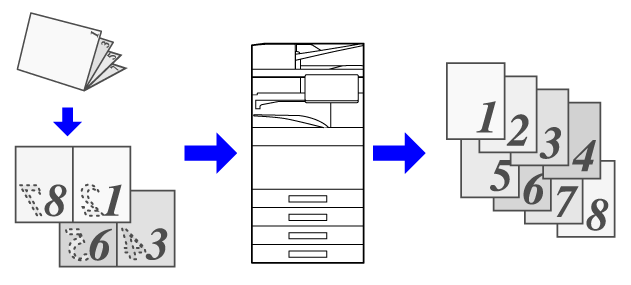
Place the original in the document feeder tray of the automatic document feeder.
When in fax mode, then after completing this procedure, proceed to Step 3.Tap the mode display to switch to the initial screen of each mode.
CHANGING MODESSpecify the destination.
RETRIEVING A DESTINATION FROM AN ADDRESS BOOKTap the [Others] key, and tap the [Book Divide] key.
Select the binding edge of the pamphlet original.
After the settings are completed, tap and [Back] keys in sequence.
and [Back] keys in sequence.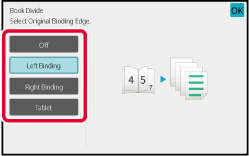
Tap the [Start] key to start scanning of the original.
A beep will sound to indicate that scanning and transmission have ended.Version 06a / bp70c65_usr_06a_en