Sharp OSA (Open Systems Architecture) is an architecture
that directly links the machine to software applications for work
(external applications) over a network.
When you use a machine that supports Sharp OSA, you can link
controls on the operation panel and device functions such as scan
send to external applications.
This module enables you
to link the machine with a scanner application and other standard
applications. Set a standard application in "Settings (administrator)"
and "Sharp OSA".
Tap the [Sharp OSA] key in the Home screen.
If no standard applications have been stored, the key cannot be tapped.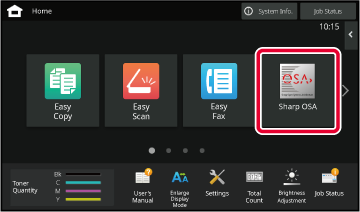
Select a standard application.
If two or more standard applications have been stored, the screen for selecting a standard application will appear. Tap the standard application that you wish to use.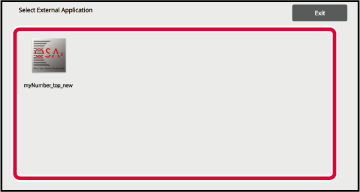
Connect the machine to the standard application.
The message "Connecting to the external application." appears while the machine communicates with the standard application.The external account module enables you
to use an "external account application" for centralized account
management of an MFP on a network.
An "external account application" can be used in "external
authentication mode" or "external count mode".
When "external authentication mode" is used, the login screen
is retrieved from the application when the machine is started. When
a job ends, a job notification screen is sent to the application
for counts by authenticated user. When "external count mode" is
used, the login screen is not displayed when the machine is started.
Only a job result notification is sent to the application. User
authentication by the external account application cannot be used.
However, the external account application can be used in combination
with the internal account function.
After setting an external application in "Settings (administrator)",
restart the machine to enable the setting.
To restart the machine, see "
TURNING ON THE POWER".
The following describes operation in the two modes for
using an external account application.
When the machine is powered on in external authentication
mode, the machine accesses the external account application and
displays the login screen. The login screen also appears when the
[Call] key is tapped to run a job in the job status complete
screen. (The login screen does not appear if the user has already
logged in by the normal method.)
Tap the job status display while the login screen is displayed,
and the Job Status screen appears. To return to the previous screen,
tap a mode select key.
If login
fails:
If the login screen fails to appear or the application does
not operate correctly, the machine may also stop operating correctly.
In that case, terminate external account mode forcibly.
Unlike in external authentication mode, when the machine
is started in "external count mode", the login screen of the external
account application is not displayed after the machine has started
up. Only the job result is sent to the external account application.
External count mode can be used together with the user control
function of the machine. (External count mode can also be used when
the user control function is disabled.)
Version 06a / bp70c65_usr_06a_en