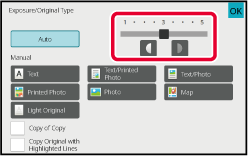This section explains how to select the
original type depending on the original to be copied or manually
adjust the exposure.
Tap the [Exposure] key.
COPY MODETap
 or slide the slider to adjust the copy
exposure.
or slide the slider to adjust the copy
exposure.
After the adjustment, tap [OK] key.
This completes the procedure in easy mode.
To select more detailed settings, tap the [Detail]
key to switch to normal mode.
EASY MODETap the [Exposure] key.
Tap the required original image type key to specify
the original type.
Tap the key matching the original.
Original image type select keys
- Text :
Use this
mode for regular text documents.
- Text/Printed Photo:
This mode
provides the best balance for copying an original which contains
both text and printed photographs, such as a magazine or catalogue.
- Text/Photo:
This mode
provides the best balance for copying an original which contains
both text and photographs, such as a text document with a photo
pasted on.
- Printed Photo:
This mode
is best for copying printed photographs, such as photos in a magazine
or catalogue.
- Photo:
Use this
mode to copy photos.
- Map:
This mode
is best for copying the light colour shading and fine text found
on most maps.
- Light Original:
Use this
mode for originals with light pencil writing.
- When using a copy
or printed page from the machine as an original:
When
using a copy or printed page from the machine as an original, tap
the [Copy of Copy] checkbox so that
 appears.
appears.
[Copy of Copy]
is available when [Auto], [Text], [Printed Photo], or [Text/Printed Photo]
is selected as the original image type.
- When you want to make
fluorescent marker parts more visible:
When
using a page with highlighted lines as an original, tap the [Copy Original with Highlighted
Lines]
checkbox so that
 appears.
appears.
Tap
 or slide the slider to adjust the copy
exposure.
or slide the slider to adjust the copy
exposure.
If you adjust the exposure with the original type selected
to [Auto], the original image type is automatically selected
to [Text/Printed Photo].
After the adjustment, tap [OK] key.
Guidelines for the exposure level when [Text]
is selected for "Exposure/Original Type"
- 1
to 2: Dark originals such as a newspaper
- 3: Normal
density originals
- 4 to 5:
Originals written in pencil or light coloured text
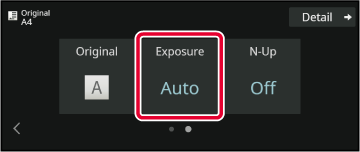
 or slide the slider to adjust the copy
exposure.
or slide the slider to adjust the copy
exposure.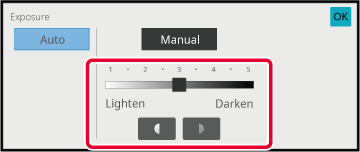
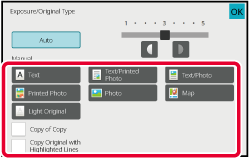
 appears.
appears. appears.
appears. or slide the slider to adjust the copy
exposure.
or slide the slider to adjust the copy
exposure.