Select the keys of the multiple files that you wish to print.
 being tapped while a file is selected,
the selection of the file will be cancelled.
being tapped while a file is selected,
the selection of the file will be cancelled.Tap [Print] on the action panel.
When not printing with the number of copies at data
saving, tap the [Apply the Number from Stored Setting of Each Job.] checkbox to set
to
 .
.
Use
 to specify the number of copies.
to specify the number of copies.
To set the order of files to print, change with [Print Order].
To delete the file after printing, tap the [Delete]
checkbox to set to
 .
.
Tap the [Start] key to start printing.
In "Settings (administrator)", select [System Settings] →
[Document Filing Settings] → [Condition Settings] → [Batch Print Settings].
Set whether or not the [All Users] key and the [User Unknown]
key are prohibited in the user name selection screen when printing
all files, whether files are sorted by date in newest or oldest
order, and whether file names are sorted in ascending or descending
order.
Tap the [Execute Batch Print] key on the action panel.
Tap the [User Name] text box.
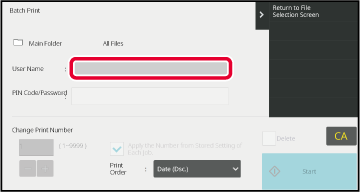
Select the user name.
After selecting the user name, tap .
.If a password has been established, tap the [Password] key.
Enter the password (4 to 32 characters) and tap . Only files that have the same password
will be selected.
. Only files that have the same password
will be selected.When not printing with the number of copies at data
saving, tap the [Apply the Number from Stored Setting of Each Job.] checkbox to set
to
 .
.
Use
 to specify the number of copies.
to specify the number of copies.
To automatically delete the file after printing, tap the [Delete] key.
Tap the [Start] key to start printing.
If there are no files that match the search conditions, you will return to the file list screen.Version 05a / bp70m65_usr_05a_en