Stored files that are no longer required can be deleted.
After selecting the desired file, follow the steps below.
SELECTING A FILE TO RETRIEVE
Tap the [Delete] key.
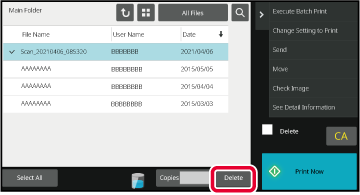
Check the file and then tap the [Delete] key.
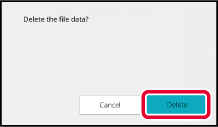
You can have document filing
data in specified folders automatically deleted by specifying the
folders and the time. Periodic deletion of files stored in the machine
helps to prevent the disclosure of sensitive information and frees
space on the local drive.
Document filing settings are described below. Tap the
[Document Filing Settings] key to configure the settings.
Time and folder settings can be configured to have files in
specified folders (stored by document filing) automatically deleted
at a specified time. Up to 3 settings can be stored to be automatically
deleted.
The procedure for using this function is as follows:
(1) Select [Setting 1], [Setting 2], or [Setting 3].
(2) Set the time and date for automatic deletion.
(3) Select the desired folder.
(4) Specify whether or not protected files and confidential
files are to be deleted.
(5) Enable the stored settings.
| Item | Settings |
|---|---|
|
Schedule |
Select the cycle for automatic deletion. Select from [Delete by Schedule], [Delete at Specified Time after Specified Days Have Elapsed] or [Delete after Specified Time Has Elapsed]. Delete by Schedule Select an automatic deletion cycle.
Delete at Specified Time after Specified Days Have Elapsed Deletes the file automatically at the specified time after the specified number of days have passed from the day the file was saved.
Delete after Specified Time Has Elapsed Delete on the hour after specified amount of time has elapsed from the time file was stored. |
|
Folders |
To select the folder separately, select [Folder Select] and select the desired folder. To select all folders, including the folder currently being created, select [All Folders (Including folders registered hereafter)]. |
|
Delete Protected File |
Enable this setting to include protected files in the deletion. |
|
Delete Confidential File |
Enable this setting to include confidential files in the deletion. |
Delete Now
When this is executed with a folder selected, all files in
the folder will be immediately deleted regardless of the date and time
setting.
Executing automatic deletion during Auto Power Shut-Off.
(If this is not
selected, the files will be deleted after the machine wakes from
auto power shut-off mode.)
Execute Auto Deletion even if Auto Power Shut-Off is enabled.
When the checkbox is not selected (
 ), the files will be deleted after the
machine wakes from auto power shut-off mode.
), the files will be deleted after the
machine wakes from auto power shut-off mode.
Version 05a / bp70m65_usr_05a_en