The eco function settings are set in a batch. "Custom
Mode" and "Eco Mode" are available.
Setting values applied by each mode is as follows.
| Function | Custom Mode | Eco Mode |
|---|---|---|
|
Preheat Mode Setting |
1min. |
1min. |
|
Turn off Panel Display during pre-heat mode |
On |
On |
|
Auto Power Shut-Off Timer Remote Job |
Earliest |
Earliest |
|
Auto Power Shut-Off Timer Other Job |
Fix transition time.: 11min. (for Europe), 1min. (Except for Europe) |
Fix transition time.: 1min. |
|
Sleep Mode Power Level |
Low Power |
Low Power |
|
Eco Scan |
On |
On (All Modes Except Copy) |
Each Energy Save settings in System Settings is not
applied when Custom/Eco mode is used.
This mode turns off the power to the operation
panel and the fusing unit, and makes the machine wait in the lowest power
consumption state.
Auto Power Shut-Off mode will activate when the set duration
of time elapses in waiting status without executing a job.
Compared to preheat mode, the power-saving rate is considerably
higher but the wakeup time is longer.
The main power indicator blinks in yellow when the machine
is in Auto Power Shut-Off mode.
This mode is cleared when print data is being received, fax
data is being output, or when the [Power] button is pressed while
it is blinking.
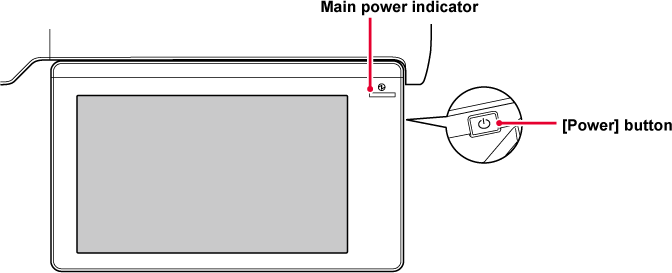
A message appears 15 seconds before Auto Power Shut-Off
Mode is entered.
To close the message and continue normal operation, tap the
[Continue] button.
The message appears again 15 seconds before the end of the
extension of normal operation time.
If no action is taken within 15 seconds after the message
appears, the machine enters auto power shut-off mode.
This mode lowers the temperature of the
fusing unit and makes the machine wait in low power consumption
state.
Preheat mode will activate when the set duration of time elapses
in waiting status without executing a job.
Compared to Auto Power Shut-Off Mode, the amount of energy
saved is less and the wakeup time is shorter.
The touch panel goes off.
The main power indicator lights in blue when the machine is
in preheat mode.
The touch panel is cleared when it is tapped or the [Home Screen]
button is pressed.
A message appears 15 seconds before Preheat Mode is
entered.
To close the message and continue normal operation, tap the
[Continue] button.
If no action is taken within 15 seconds after the message
appears, the machine enters preheat mode.
Shows recommended copy/print settings for
copy, document filing reprint, and direct print.
When you change to copy mode (normal mode), the settings
recommended for copy mode appear.
Recommended settings: 2-Sided Copy, N-Up and Image Orientation
When you tap the [Change Setting to Print] in the action panel on
the file list screen of document filing, the settings recommended
for this mode appear.
Recommended settings: 2-Sided Print and N-Up.
When you tap the [Change Setting to Print] in the action panel on
the file list screen of direct print, the settings recommended for
this mode appear.
Recommended settings: 2-Sided Print and N-Up.
Printing or outputting received fax data
in Auto Power Shut-Off Timer turns on the power and then the machine
returns to Auto Power Shut-Off Timer at a set time after completing
the print job.
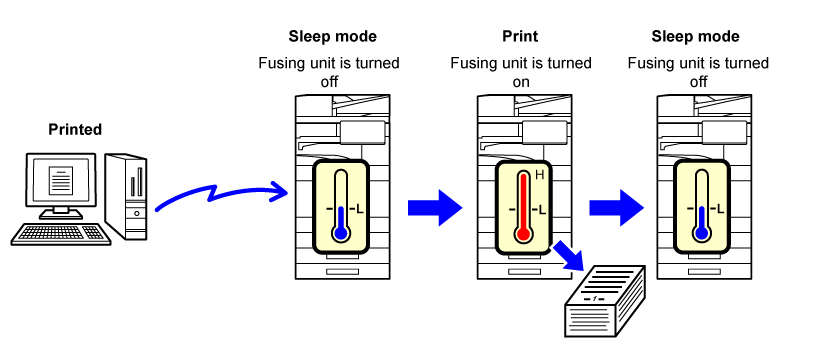
The transition time of auto power shutoff
for jobs other than remote jobs is set.
This can be set in "Settings (administrator)", select [System
Settings] → [Energy Save] → [Eco Setting] → [Auto Power Shut-Off
Timer] → [Other Job].
The Auto Power Shut-Off Timer is fixed. Select [Fix
transition time.], and set the transition time.
When this setting is enabled, the [Change transition time by time of day.] option
is disabled.
This function controls the transition to Auto Power
Shut-Off mode optimally for each time period by analyzing the use
of the machine based on job logs obtained during a 4-week period.
When this setting is enabled, the [Fix transition time.] option is disabled.
Transition
to Energy Saving and Auto Power Shut-Off modes
| Pattern | Transition time | Average outputs per hour* |
|---|---|---|
|
Mode1 (Job Start Priority1) |
After 1 hour |
700 or more |
|
Mode2 (Job Start Priority2) |
After 30 minutes |
150 to 699 |
|
Mode3 (Energy Saving Priority1) |
After 5 minutes |
40 to 149 |
|
Mode4 (Energy Saving Priority2) |
After the minimum time period |
Up to 39 |
* Factory default setting
Automatic
This function controls the power optimally for each time period
by analyzing the use of machine based on job logs obtained during
a certain time period.
Manual
You can set a pattern for each time band.
The machine already has the 3-pattern template. The Energy
Save pattern can be added to the "Original Eco Patterns 1 to 4".
Three-pattern
template
| Template | Pattern | Description of mode |
|---|---|---|
|
Template 1 |
All Day "Energy Save Priority2" |
The machine runs in the "Mode4 (Energy Saving Priority2)" all the time. |
|
Template 2 |
8:00-18:00 "Energy Save Priority1" |
The machine runs in "Mode3 (Energy Saving Priority1)" between 8:00 and 18:00, and in "Mode4 (Energy Saving Priority2)" at other times. |
|
Template 3 |
8:00-18:00 "Job Start Priority1" |
The machine runs in "Mode1 (Job Start Priority1)" between 8:00 and 18:00, and in "Mode4 (Energy Saving Priority2)" at other times. |
Low Power: The machine switches to the power saving
mode, but it takes some time to recover.
Fast Wake Up: Compared with Low Power, the power value rises
by a certain degree, but it results in faster recovery.
Motion Sensor Mode
(BP-70M31 / BP-70M36 / BP-70M45 / BP-70M55 / BP-70M65):
The motion sensor enables the machine to automatically wake from
sleep mode.
Non-print jobs such as sending a scanned
original are performed with the fusing unit turned off.
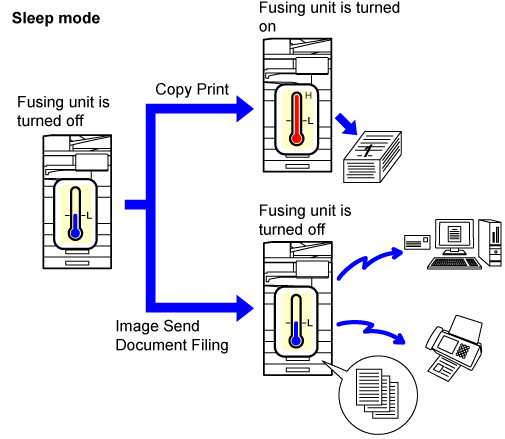
Set "Eco Scan Setting" to
 , and select a mode or screen in which
to enable Eco Scan Setting.
, and select a mode or screen in which
to enable Eco Scan Setting.
The following modes and screens can be set.
This function analyzes machine usage and
controls entry into auto power shutoff mode based on frequency of
use. If you want to manage machine power by using an energy saving
pattern list, select [Manual] in "Settings (administrator)" -
[Eco Setting] - [Energy Save] - [Change transition time by time of day.], and select
an Automatic
Update Pattern from the pull-down list or one of Original Eco Patterns
1 to 4.
To automatically analyze machine usage and update the pattern
as needed, set Automatic Update Pattern.
Edit Pattern
Set the Original Eco Pattern.
| Item | Description |
|---|---|
|
Change Pattern Name |
To change the pattern name, enter the desired name. |
|
Pattern to Be Modeled |
Select the stored pattern that you want to base the new pattern on. To copy the settings of a selected pattern, select [Copy the selected pattern.]. |
|
Energy Save Setting |
Set time periods for machine modes. Select a mode from 1 to 4, and select a day of the week, start time, and end time. |
|
Day of the Week |
Set the day of week on which you want to enable the mode selected in the Energy Save Setting. |
|
Start Time/Completing Time |
Set the period of time during which you want to enable the mode selected in the Energy Save Setting. |
The machine operator panel can be turned
On or Off at a preset time. Up to three (3) patterns can be set.
The "Setting 1", "Setting 2" and "Setting 3" are executed in
this sequence if set at the same day of week or at the same clock
time.
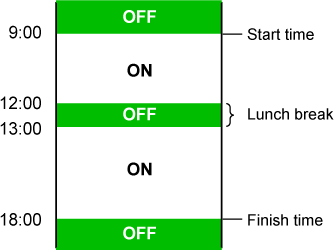
You can configure a day on which you have
high-output printing or want to perform a special operation as the
"specific date" and set a specific energy saving pattern only for
that specific date.
"Specific Date"
tab
A period of up to 7 days can be set for Specific Date. Set
the specific date, energy saving pattern to be applied, and the operation
that takes place if the specific date falls on a non-work day.
| Item | Description |
|---|---|
|
Date Setting |
Configure the date on which you want to operate the machine with a specific pattern. Select a day between 1 and 31 in Every Month or from End of Every Month. |
|
Applied Energy Saving Operation |
Select an energy saving pattern you want to apply. Use the ENERGY SAVING PATTERN LIST to specify the details of the energy saving pattern. |
|
Operation for Holiday |
Configure how the machine operates if the preset specific date falls on a holiday. Use the ENERGY SAVING PATTERN LIST to specify the day as the holiday. |
"Pattern" tab
This tab is used to configure the details of an energy saving
pattern.
| Item | Description |
|---|---|
|
Energy Save Operation |
Select a specific date pattern you want to specify. |
|
Change Pattern Name |
Enter a pattern name when you want to change the name of a specific date pattern. |
|
Pattern to Be Modeled |
Select a source pattern when you create a pattern using a stored or preset pattern. |
|
Add new schedule. |
Add a schedule. |
"Holiday" tab
Specify a holiday. The day you specified as the holiday will
not be a specific date.
| Item | Description |
|---|---|
|
Holiday List |
When you tap this option, the dates and days of the week for the holidays you have set for two years. |
|
Day of Week |
Use this option to specify a holiday using a day of the week. |
|
Set Period |
Use this to specify a holiday using a date. "Final Registered Time" shows when the holiday that is stored with Set Period was stored. |
When the base screen of normal mode is displayed,
eco recommendation settings appear.
The displayed functions are as follows.
This mode is used to reduce toner consumption.
Toner consumption can be set for each print job of "Copy",
"Printer", and "Prints (Document Filing)".
Toner consumption can be selected from three levels.
(BP-70M31 / BP-70M36
/ BP-70M45 / BP-70M55 / BP-70M65)
This sensor detects the presence of a person that approaches
the machine, and automatically wakes the machine from sleep mode.
(Motion Sensor Mode Only)
Three settings are available for the detection range (
 /
/
 /
/
 ).
).
In addition, when the motion sensor responds during the time
when the power of this machine is set to OFF in the Power ON/OFF
Schedule Setting, you can be warned with a notification message.
When you register an e-mail address as an alert destination,
detection information will be sent to inform you that the motion
sensor has responded to the registered e-mail address.
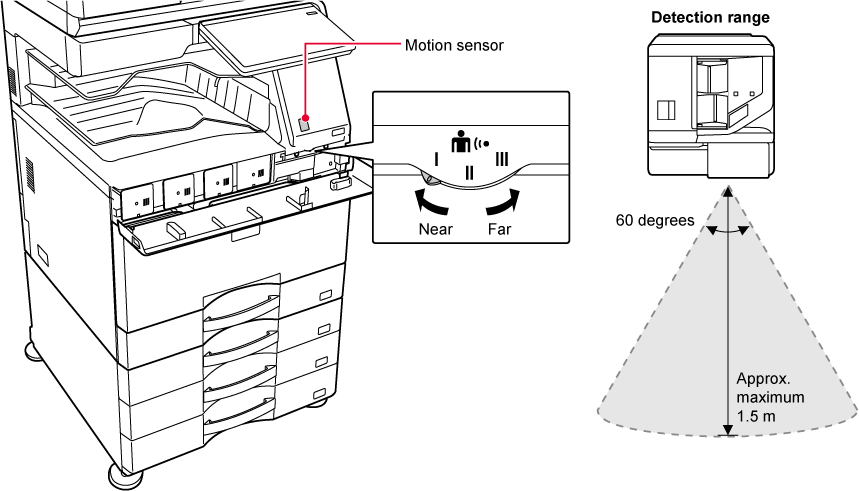
Caution
The motion sensor may not operate correctly in the conditions below.Version 03a / bp70m65_usr_03a_en