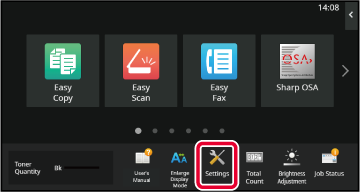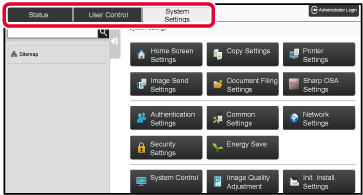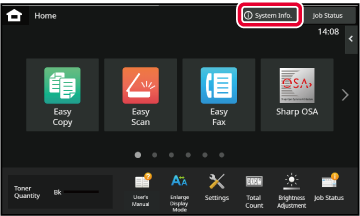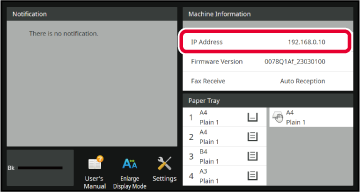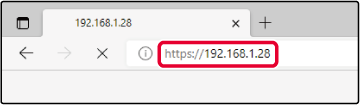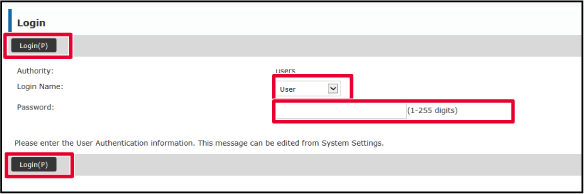SETTING MODE
"Settings" allows management of various functions that
will make it easier to use the machine, such as default registration
for each function, network connection setting, and log check of
operation status.
Setting mode can also be selected using the Web browser by
accessing the machine from a PC connected to the same network as
the machine.
Administrator
password
To maintain security, the machine administrator
should promptly change the password after the machine is purchased.
(For the default administrator password, see Start Guide.) To change
the password, see "CHANGE PASSWORD".
DISPLAYING THE SETTING MODE ON THE MACHINE
Tap the [Settings] key.
Tap the [Settings] key on the home screen.
The setting mode screen appears on the touch panel.
The setting menu appears at the top of the displayed
screen.
Tap the setting in the menu that you want to configure.
For details of the settings, see the explanation for
each item.
On the upper tab, tap the item that you want to set.
The setting menu appears on the left side of the displayed screen.
Tap the setting in the menu that you want to configure.
When you tap the [System Settings] tab, item keys appear on
the screen.
When you tap the key of an item, a setting item menu appears.
(When you tap the [Image Send Settings] key, further item keys
appear.)
- To quit the setting mode, tap the
[Exit] key in the upper right corner of the screen.
- For details on login procedures when user
authentication is enabled, see "
USER AUTHENTICATION".
DISPLAYING THE SETTING MODE (WEB VERSION)
When the machine is connected to the network,
access the built-in Web server of the machine using the PC’s Web browser.
From the setting mode of the machine, print the IP address
of the machine and enter the address on the PC’s Web browser.
Tap the [System Info.] key.
Check the IP address in the machine information.
Start the Web browser on the PC, and enter the IP address
of the machine.
Start a Web browser on a PC on the same network the machine
is on, and enter the IP address of the machine.
Recommended Web browsers:Microsoft Edge (Windows
®),
Firefox (Windows
®),
Safari (Mac OS
®)
Chrome (Windows
®)
Latest version and previous major release
Displays the setting mode (Web version).
In the factory default state, the user password must
be entered.
Depending on the machine settings, user authentication may
be required to display the setting mode (Web version).
For password and other information required for user authentication,
contact the administrator of the machine.
Select a login name and enter your password.
Entering a password
- If you click an
item that requires administrator rights, the password entry screen
will appear regardless of the settings.
- Select a user that has
administrator rights and enter the user password.
- If user authentication
is not enabled, you can set the login name to "Administrator" and enter
the administrator password to log in to the Web page.
Once you
have logged in to the Web page with administrator rights, the password
entry screen will not appear when you click other items that require
administrator rights (until you log out).
At the bottom of the login screen you will find
links to download manuals, such as the User's Manual, and the latest printer
drivers.