A maximum of 1250 sheets of 8-1/2" × 11" (A4) paper
can be loaded into tray 1.
A maximum of 850 sheets of 8-1/2" × 11" (A4) paper can be
loaded into tray 2.
Caution
Do not place heavy objects on the tray or press down on the tray.Pull out the paper tray.
Gently pull the tray out until it stops.
Fan the paper.
Fan the paper well before loading it. If the paper is not fanned, multiple sheets may feed at once and cause a misfeed.
Lift the feed roller, and place paper into the tray.
Load the paper with the print side facing up. The stack must not be higher than the indicator line (maximum of 1250 sheets for tray 1, or maximum of 850 sheets for tray 2).
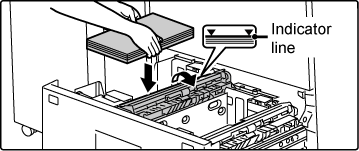
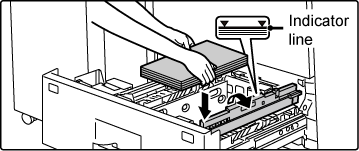
Lower the feed roller, and gently push the paper tray into the machine.
Push the tray firmly all the way into the machine slowly. Forcefully inserting the paper may cause skewed feeding and paper misfeeds.
Remove the paper size guide.
With the base of the tray pressed all the way down, hold down the hook at the bottom on the paper size guide and pull the paper size guide up slightly.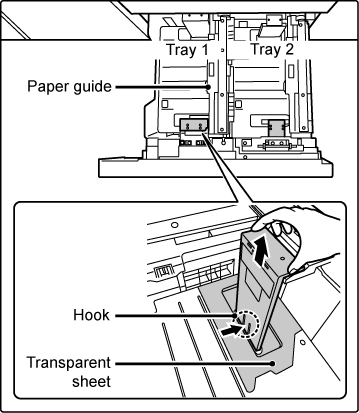
Attach the paper size guide and transparent sheet appropriately for the size of paper to be used.
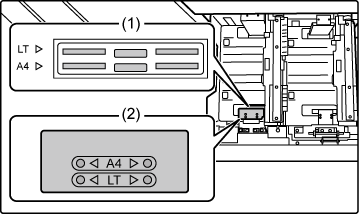
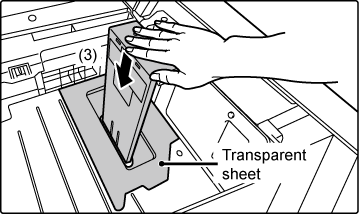
Caution
When attaching the paper size guide, make sure that the top and bottom of the guide are aligned to the same paper size. If the top and bottom of the paper size guide are not aligned to the same paper size, skewed feeding and misfeeds will result.Repeat steps 1 and 2 to adjust the far paper guide to the paper size to be used.
Be sure to adjust the far paper guide to the same size as the near paper guide. When removing and attaching the far paper size guide, take care not to hit the front cover of the machine.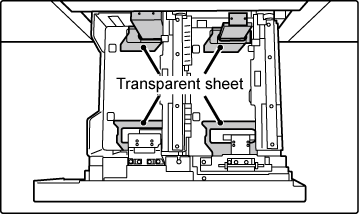
Set the paper size and paper type.
Be sure to set the paper size and paper type by selecting [Tray Settings] in the home screen or in "Settings", select [System Settings] → [Common Settings] → [Paper Settings] → [Paper Tray Settings].Version 04a / bp70m90_usr_04a_us