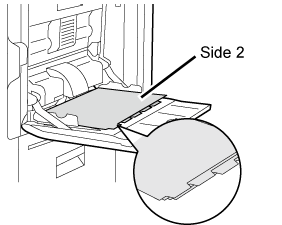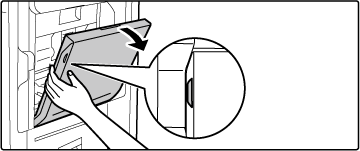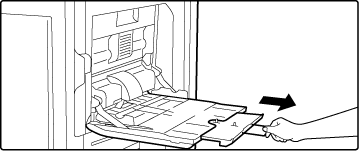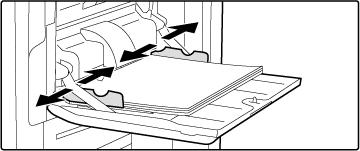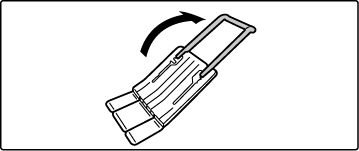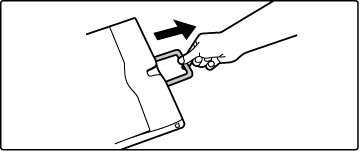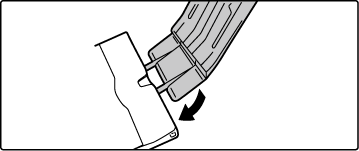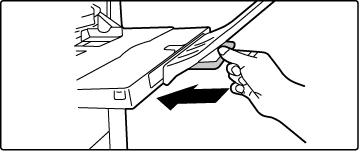LOADING PAPER INTO THE BYPASS TRAY
Use the bypass tray for printing on plain paper, label
sheets, tab paper, and other special media.
Up to 100 sheets of paper can be loaded (Heavy paper weighing between
28 lbs. bond and 140 lbs. index (106 g/m2 and 256
g/m2): 40 sheets, heavy paper weighing
between 140 lbs. index and 110 lbs. cover (257 g/m2 and
300 g/m2), transparency film, and tab
paper: 20 sheets) for continuous printing, just like operation using
other trays.
- When
using plain paper other than Sharp standard paper or special media
other than SHARP-recommended transparency film, glossy paper, or
when printing on the reverse side of paper that has been printed
on one side, load paper one sheet at a time. Loading more than one
sheet at a time will cause misfeeds.
- Before
loading paper, straighten any curling in the paper.
- When adding
paper, remove any paper remaining in the bypass tray, combine it
with the paper to be added, and reload as a single stack. If paper
is added without removing the remaining paper, a misfeed may result.
Loading more sheets than the specified number of sheets or the limit
may cause paper misfeeds.
HOW TO LOAD THE PAPER
Load paper up to 7-1/4"
x 10-1/2" (A5) size in landscape orientation.
LOADING TAB PAPER
To print on tab paper, load tab paper into
the bypass tray with the print side facing down.
Use
only tab paper that is made of paper. Tab paper made of a material
other than paper (film, etc.) cannot be used.
To print
on the tabs of tab paper:
In copy mode, use [Tab Copy] in "Others". In print mode, use
the tab print function.
INSERTING TRANSPARENCY FILM
Use
SHARP-recommended transparency film.
When loading
multiple sheets of transparency film into the bypass tray, fan the
sheets several times before loading.
When printing
on transparency film, remove each sheet as it is printed and output
from the machine. If multiple sheets of film are allowed to stack
on the output tray, the sheets may stick together or become curled.
Important points when using label sheets
- Some labels may
have to be loaded into the bypass tray in the specified orientation.
Follow such instructions.
If a form is already printed on the labels, and the print images
and the preprinted form do not line up, adjust the application or
printer driver settings to rotate the print images.
- Do not use the following types
of label sheets.
- Label
sheets without an adhesive copy or label copy
- Label sheets
with adhesive exposed
- Label sheets
with a specified feeding direction that is not supported by the
machine
- A label sheet
that has already been fed or has some labels removed
- Label sheets
consisting of multiple sheets
- Label sheets
that do not support laser printing
- Label sheets
that cannot withstand heat
- Label sheets
that have perforations in the backing paper
- Label sheets
with slits in the backing paper
- Non-standard
label sheets
- Label sheets
with adhesive that has deteriorated due to prolonged storage or
otherwise
- Label sheets
with cutouts that expose the backing paper
- Curled or otherwise
deformed label sheets
- Torn or creased
label sheets
- Label sheets
consisting of three sheets or more.
Open the bypass tray.
When loading paper larger than 8-1/2" x 11"R or
A4R, pull out the extension guide.
Pull the extension guide all the way out.
Caution
Do not place heavy objects on the bypass tray or
press down on the tray.
Load the paper with the print side facing down.
Insert the paper along the bypass tray guides all the
way into the bypass tray until it stops slowly. Inserting the paper
with excessive force may cause the leading edge to fold back. Inserting
the paper too loosely may cause skewed feeding or misfeeds.
The paper must not exceed the maximum number of sheets
and must not be higher than the indicator line.
Set the bypass tray guides correctly to the width of
the paper.
Adjust the bypass tray guides so that they slightly contact the
loaded paper.
For "Letter Head" and "Pre-Printed", set the paper
with the print side up. However, when [Disabling of Duplex] is enabled, set
the print side in the same orientation as in the regular mode (facing
down).
- Do
not forcefully push in paper that you are loading. This may cause
misfeeds.
- If the
bypass tray guides are set wider than the paper, move the bypass
tray guides in until they correctly fit the width of the paper.
If the bypass guides are set too wide, the paper may skew or be
creased.
- How to close
the bypass tray
Remove
any paper remaining in the bypass tray. When the extension guide
is pulled, push the extension guide into the bypass tray and then
close the bypass tray.
HOW TO PLACE THE LONG PAPER GUIDE
The steps for attaching the optional long
paper feeding tray to the bypass tray are explained below.
Extend the auxiliary guide of the long paper feeding
tray.
Pull out the extension guide of the bypass tray.
Attach the long paper feeding tray onto the extension
guide of the bypass tray.
Replace the extension guide of the bypass tray.