To display the address book, tap the [Address Book] key
on the base screen in image send mode such as e-mail. You can also
display it by tapping the [Address Book] icon in the home screen.
"Contacts" and "Group" registered are enabled for alphabetical
search and selected condition-based advanced search.
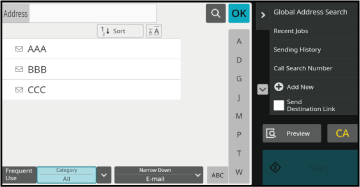
Tap a "Contacts" or "Group", and
the tapped "Contacts" or "Group" is selected.
After selection, tap
 .
.
To add "Contacts" and "Group", refer to the following.
STORING ADDRESSES THROUGH DIRECT ENTRY
STORING ADDRESSES THROUGH GLOBAL ADDRESS SEARCH
STORING ADDRESSES FROM IMAGE SEND LOGS
STORING GROUPS
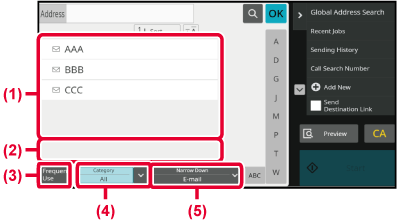
Tap the [Frequent Use] key and select an address in the
screen that appears.
Addresses registered as "Frequent Use" addresses are shown.
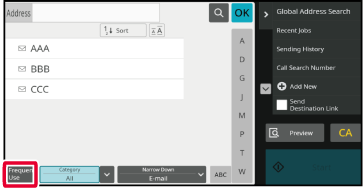
Tap the [Category] key to select a category on the
screen that appears.
The "Contacts" and "Group" in the selected category
appear on a list.
The narrowed-down condition is displayed under the [Category]
key.
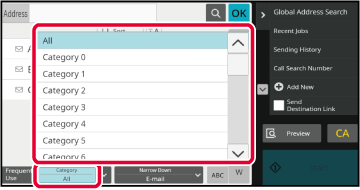
Tap the [Narrow Down] key to select a job on the screen
that appears.
To narrow by "Group", tap the [Group] key.
The "Contacts" and "Group" for the selected job appear
on a list.
The narrowed-down condition is displayed under the [Narrow Down]
key.
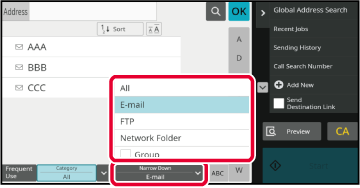
Search by alphabet to narrow down addresses.
For example, tap "A" on the index bar to display
"Contacts" stored with search text starting with "A".
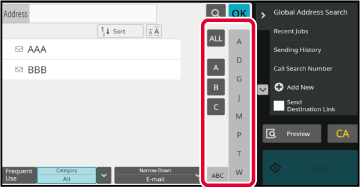
Tap
 to display a search screen. Select a
target for search, enter a keyword and then tap the [Search Start]
key. The search results are listed.
to display a search screen. Select a
target for search, enter a keyword and then tap the [Search Start]
key. The search results are listed.
For example, if [Item] is [Name], search with
a keyword "SH" lists contacts and groups starting with "SH".
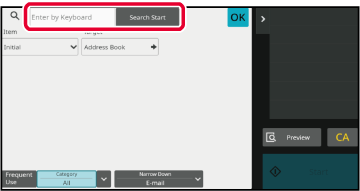
Tapping the [Sort] key displays a list in ascending
order, descending order, or in the order of search numbers.
The display is switched in the order of [Sort] (▲) (Up)
→[Sort] (▼) (Down) → Search Number Order.
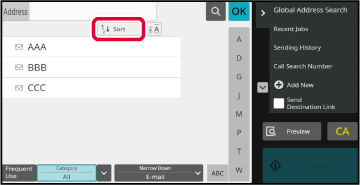
Version 04a / bp90c80_usr_04a_en