Copies made by "Booklet"
can be folded at the center to create a booklet.
This function is convenient for arranging copies into an attractive
booklet or pamphlet.
Booklet copy using 8 original
pages
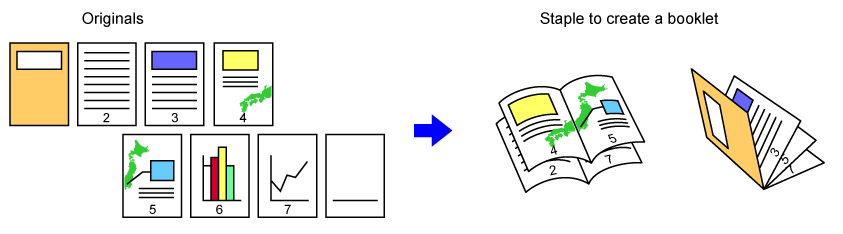

Place the original.
Place the original in the document feeder tray of the automatic document feeder, or on the document glass.Tap the [Others] key and then the [Booklet] key.
Select the binding edge.
Tap the [1-Sided], [2-Sided Booklet] or [2-Sided Tablet] key as appropriate for the original.
When not inserting a cover, go to step 6.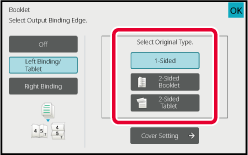
When inserting a cover, tap the [Cover Setting] key, and tap the [On] key.
After the settings are completed, tap the [OK] and [Back] keys in sequence.Tap the [Color Start] or [B/W Start] key to start copying.
This function copies two or four original pages equally on one page
of pamphlet copy paper.
This function is convenient for arranging minimum number of
copies into an attractive booklet or pamphlet format.
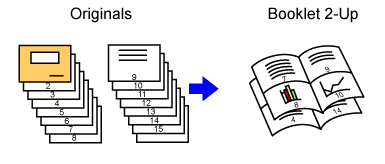
Place the original.
Place the original in the document feeder tray of the automatic document feeder, or on the document glass.Tap the [Output] key, and tap the [Booklet] key.
Select the binding edge.
Tap the [1-Sided], [2-Sided Booklet] or [2-Sided Tablet] key as appropriate for the original.
When not inserting a cover, go to step 6.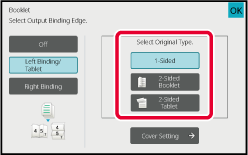
When inserting a cover, tap the [Cover Setting] key, and tap the [On] key.
 appears.
appears.Tap [N-Up] on the action panel.
Tap the key of the N-Up sheets you wish to use.
If needed, the images will be rotated.Select the layout.
Tap [Border], and select the border.
A line can be inserted between pages arranged on a sheet.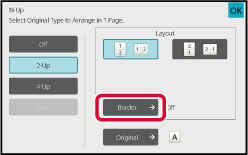
Tap the [Color Start] or [B/W Start] key to start copying.
Version 03a / bpc545wd_usr_03a_us