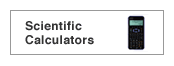|
Why
does the display automatically turn off?
To reduce battery consumption, most
scientific calculators are equipped with an auto power
off function. If the keypad is not touched for about 10
minutes the scientific calculator automatically shuts
itself off. |
 |
What
does Twin Power mean?
Twin Power means that the calculator
is powered by two different power sources to reduce battery
consumption. When there is enough light, the calculator
draws power through its solar cell battery. When the calculator
is in low light conditions, the normal batteries are used. |
 |
The
graph display is hard to see.
Try adjusting the contrast level.
A poor display can also indicate a low battery level. |
 |
How
can I turn the power off? What does 2ndF mean?
The keys of scientific calculators
have several functions. The second function of each key
is commonly highlighted in orange above the key. To access
the second function of any key, first press the 2ndF key,
followed by the key whose second function you wish to
activate. To turn the power off, first press the 2ndF
key, followed by the key with the highlighted OFF function
(usually the ON key). |
 |
No
keys react. How can I clear the display, and start over?
Scientific calculators have complicated
settings and modes, and you must push the appropriate
key to proceed to the next step. To start from the default
setting, push the reset key at the back (it's located
inside the battery cover for the EL-9950 and EL-9900). Bear in mind
that by using the reset key, you'll lose everything in
memory as well as your programmes. |
 |
When
I calculate  ,
I can't get the answer 3. Why does this happen? How can
I get the right answer? ,
I can't get the answer 3. Why does this happen? How can
I get the right answer?
You must first calculate what's
inside the square root using the parentheses '( )' keys.
Otherwise you are calculating  + 3.
+ 3.
(Operation guide) [ ]
[(] [6] [+] [3] [)] [=] ]
[(] [6] [+] [3] [)] [=] |
 |
I
can't get 0.5 from sin30. Why does this happen?
Scientific calculators display angular
values in either DEG, RAD, or GRAD. Use the DRG key to
select the mode you want (it will be shown at the top
of the display). DEG mode will give you sin30=0.5. |
 |
How
can I get further information on this model?
How can I use the unique functions of this model?
The Guide Books section in the Educational
Support part of this web site has operation guides available
for download. Key operations can be learnt through examples
in these guides. Click here
to be taken to the page. |
 |
Can
I enlarge the memory capacity of the graphing calculator?
No, but with its PC-Link, you can
save and backup your data on your computer. |
 |
Can
I keep the content of the memory when changing the batteries
of the graphing calculator?
Yes. It has a battery for backup,
to keep your memory's content secure. |
 |
Can
I print the display and data of the graphing calculator?
It is not possible to print directly,
but information uploaded to your computer via the PC-Link
can be printed. |
 |
Can
I e-mail data and displays made on the graphing calculator?
Yes. Upload your data to your computer
via the PC-Link and send them as e-mail attachments. |