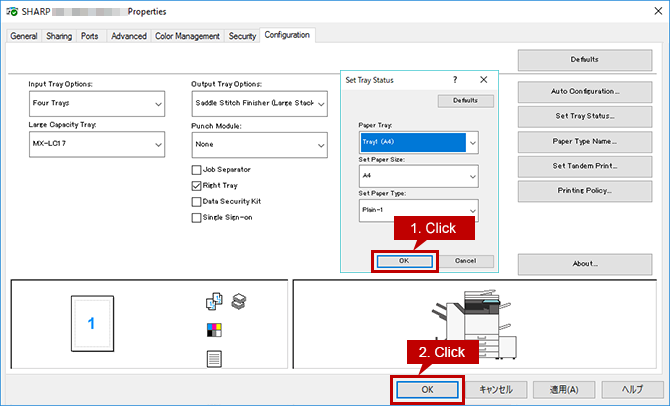Tips
What settings do I need after installing a printer driver ? (Tips No.01601)
When you installed a printer driver you need to configure the driver to accommodate installed trays and finisher etc. to the machine. Normally, this setup is automatically set at the installation of a printer driver to accommodate MFP’s optional device configuration. When you unchecked [Auto Configuration] or change the settings, please follow the procedure below.You can configure the settings automatically or manually. Please set up manually if you use IPv6 for a network connection or when Auto Set does not work properly.
Procedure for Auto Set
1. Open [Printer Properties].
Reference Information
2. Show Configuration.
Click the [Configuration] tab.
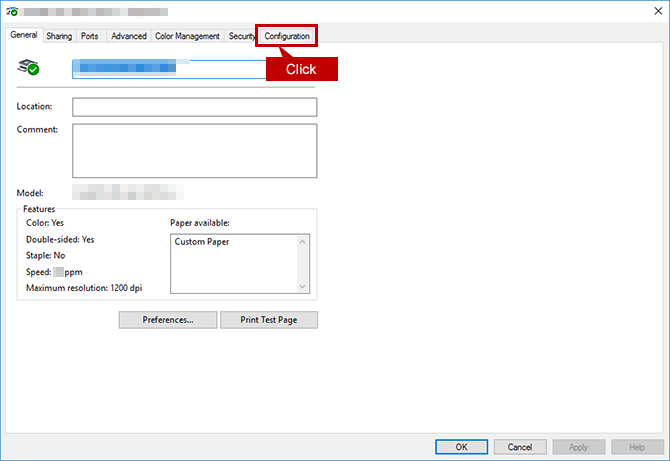
3. Start Auto Configuration.
When you click the [Auto Configuration] button, the setting update begins automatically.
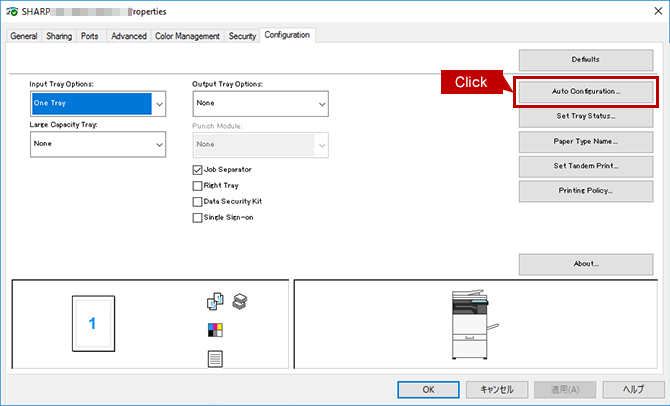
4. Update Machine Image (Configuration).
Check each item updated automatically then click the [OK] button.

Procedure for Manual Setting
1. Open [Printer Properties].
Reference Information
2. Show Configuration.
Click the [Configuration] tab.
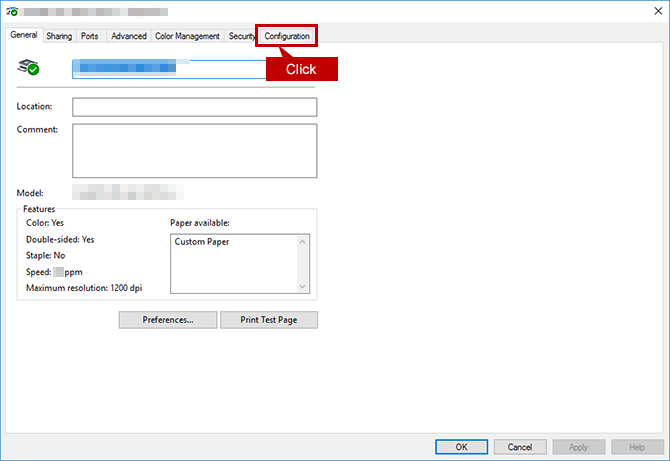
3. Configure the Settings for Paper Feeding/ Exit Options etc.
For the settings of Paper Feeding/ Exit Options etc., you should check the installed options by sight.
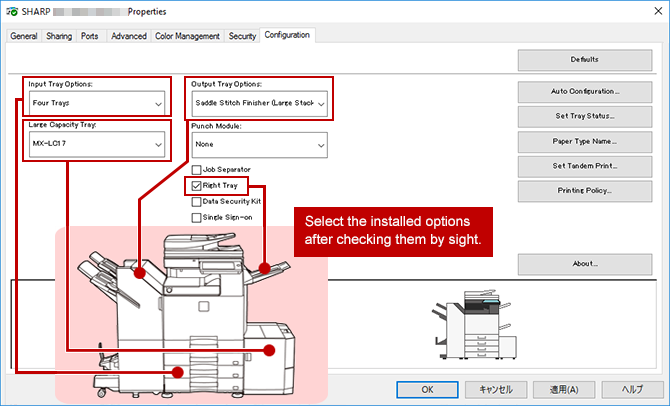
4. Set Up the Tray(s).
Click the [Set Tray Status] button.
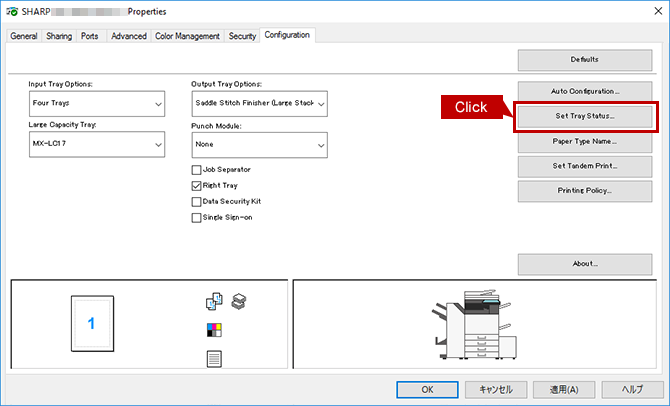
5. Check the Tray Settings on the Touch Panel.
Tap the [Settings] key on the operation panel.
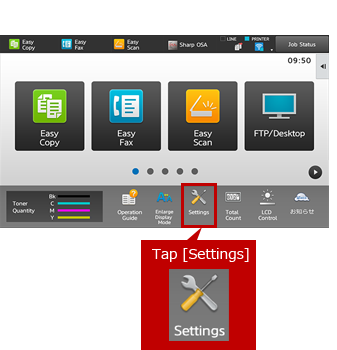
6. Open [Common Settings] Page.
Tap [Common Settings].
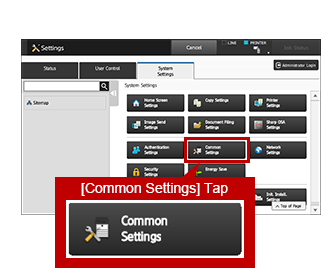
7. Open [Paper Settings] Page.
Tap [Paper Settings].
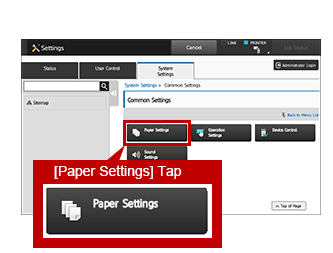
8. Open the [Paper Tray Settings] Page.
Tap [Paper Tray Settings].
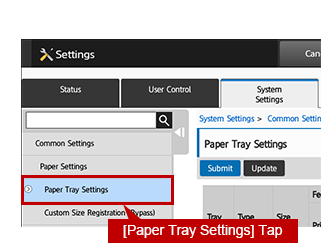
9. Register the Settings to [Tray Settings].
Copy all the displayed settings in the tray settings of [Printer Properties].
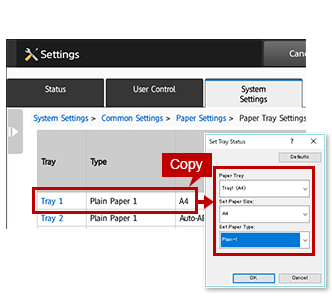
10. Complete the Setup.
Click the two [OK] buttons to complete the setup.