Tips
The message "SSL/TLS connection is failed. Consult your network administrator." is displayed on the operation panel. (Tips No.02076)
If this message is displayed on the operation panel, there is a possibility that the SSL/TLS communication with external server (e-mail server, LDAP server, FTP server, etc.) was failed.
The certificate authority certificate (root certificate) required for SSL / TLS communication may have expired, so install a new certificate authority certificate (root certificate).
Please see the following operation method for the installation method.
Error screen
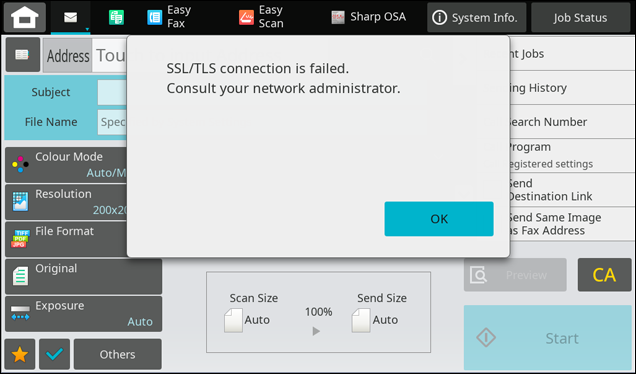
It may be displayed mainly during the following operations.
・FTP/Desktop etc
Procedure
1. Download the certificate authority certificate (root certificate).
See the reference below for more information.
Reference
2. Install the CA certificate (root certificate).
See the reference below for more information.
After installing the certificate authority certificate (root certificate), perform the operation again and check that no error occurs.
Reference
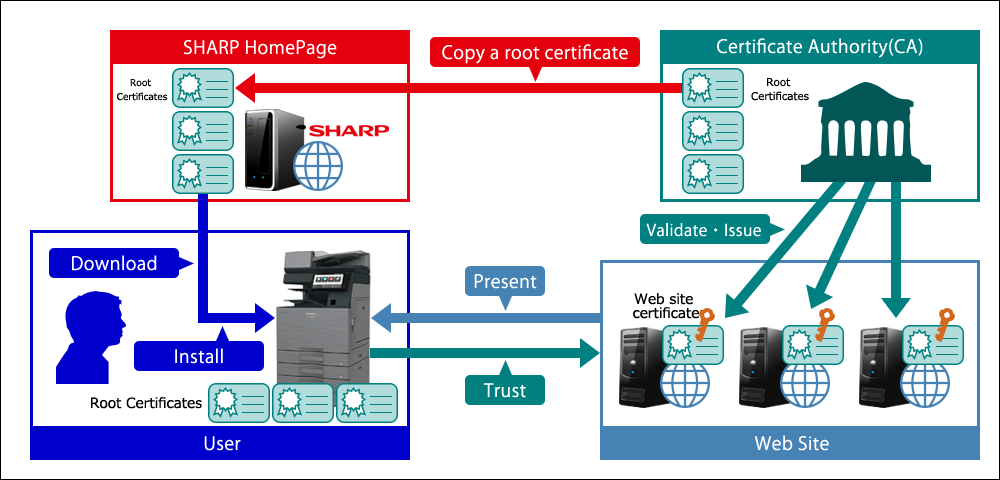
About CA certificates (root certificates)
SHARP Digital Multifunctional Systems (hereinafter called MFP) are equipped with a function to verify the certificate presented by the connection destination in SSL/TLS communication using the CA certificate (root certificate) that issued the certificate in order to judge the reliability of the certificate. The MFP holds multiple root certificates in the factory default state, however if the certificates are revoked, verification may fail, and the MFP may not be able to connect to the destination. In such a case, you can update the root certificates held in the MFP by downloading the root certificate data from this page and importing it into the MFP.

