Tapping the [Home Screen] key displays the home screen
on the touch panel. The home screen displays the keys for selecting
modes or functions.
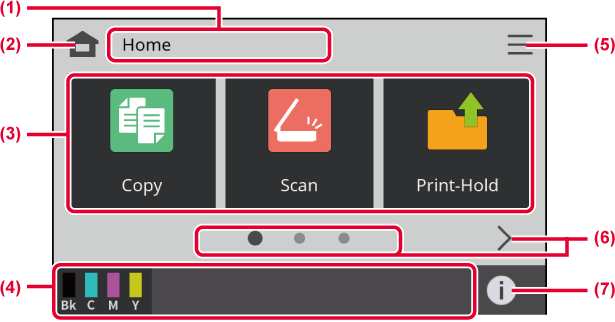
The mode title is
displayed.
Switch to the home
screen.
Select shortcut keys
for modes or functions.
Icons are displayed
to inform you of the toner status and the status of the machine.
Displays detailed
settings of the machine.
Switch the pages
for displaying shortcut keys.
Tap this icon to
display the machine information screen.
| Icon | Machine status | Icon | Machine status |
|---|---|---|---|
 |
Machine information icon |
 |
Wireless LAN infrastructure mode connected (level 1) |
 |
A maintenance notification is issued. |
 |
Wireless LAN infrastructure mode connected (level 2) |
 |
When IC card is not connected.* |
 |
Wireless LAN infrastructure mode connected (level 3) |
 |
Received data is held. |
 |
Wireless LAN infrastructure mode connected (level 4) |
 |
A USB device is installed. |
 |
The field support system is enabled. |
 |
A LAN cable is not connected. |
 |
When firmware update function is enabled |
 |
Wireless LAN not connected |
 |
Firmware update information is on. |
 |
Bad connection of the wireless LAN device in the machine* |
 |
Firmware update failed |
 |
Wireless LAN enabled |
 |
Firmware Update information icon |
 |
Remote operation is in progress. |
||
* Contact your dealer or nearest authorised service representative.
 and
and
 will not appear in the home screen.
will not appear in the home screen.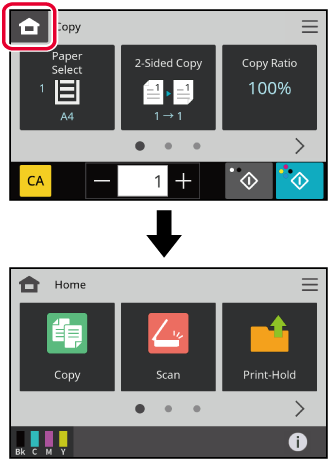
Version 04a / bp22c25_usr_04a_en