In addition to tapping,
equivalent to conventional touching, the touch panel of the machine
can be operated by long touching.
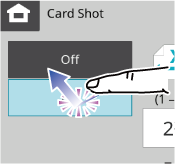 |
Tapping Touch the panel with your finger and then lift it quickly. Use this method to select a key, tab or check box. |
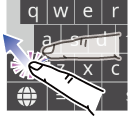 |
Long touching Touch the panel with your finger and hold it for a while. Press and hold (long touch) the [Shift] key on the keyboard to lock the [Shift] key and continue typing uppercase letters. (Tap the [Shitt] key to unlock it in this state.) |
A. Tap to select an item. The selected key turns into
a different colour.
B. Tap to enter a checkmark
 and enable the setting.
and enable the setting.
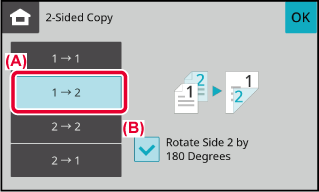
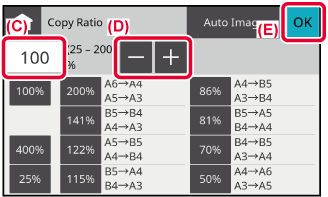
A. Tap to select an item. The selected item turns into
a different colour.
B. Slide the bar up and down. It appears when the item does
not fit in the screen.
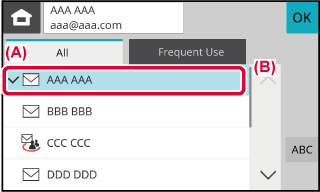
A. Tap a tab to switch what is displayed.
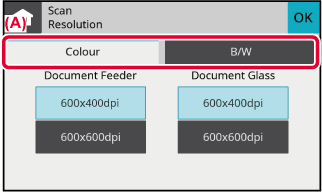
Tap a number to enter it.
To clear the entered number, tap the [C] key
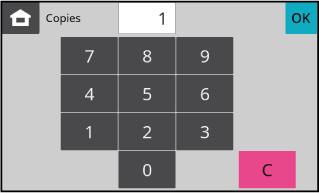
Tap to perform a copy or send job.
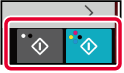
Tap to stop copying, printing, or transmission.
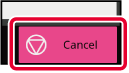
Tap to cancel all settings and restore the initial status
in each mode.

Version 04a / bp22c25_usr_04a_en