ADJUST PRINT POSITION ON ODD AND EVEN PAGES SEPARATELY (PRINT POSITION)
This function sets different
print positions (margins) separately for odd and even pages and
prints the pages.
This function is available in a Windows environment.
Windows
- Click the [Layout] tab.
- Click the [Print Position] button.
- Select [Custom].
- Set the amount of shifting of the print position for odd-numbered
pages and even-numbered pages.
- Click the [OK] button.
ROTATING THE PRINT IMAGE 180 DEGREES (ROTATE 180 DEGREES)
This feature rotates the image 180 degrees
so that it can be printed correctly on paper that can be loaded
in only one orientation (such as envelopes or paper with punch holes).
Windows
- Click the [Main] tab.
- Select [Portrait (Rotated)] or [Landscape (Rotated)] in "Orientation".
macOS
- Select [Layout].
- Enable [Reverse Page Orientation].
In macOS 12 and earlier, select the [Reverse Page Orientation]
checkbox so that
 appears.
appears.
ENLARGING/REDUCING THE PRINT IMAGE (ZOOM SETTING/ENLARGE OR REDUCE)
This function enlarges or reduces the image
to a selected percentage.
This allows you to enlarge a small image or add margins to
the paper by slightly reducing an image.
When using the PS printer driver (Windows), you
can set the width and length percentages separately to change the proportions
of the image. (On the PS3 expansion kit is required.)
Windows
- Click the [Main] tab.
- Click the [Zoom] checkbox so that
 appears, and click the [Settings] button.
appears, and click the [Settings] button.
- Enter the percentage.
By clicking the

 button, you can specify the value in
increments of 1%. In addition, select [Upper Left] or [Center]
for the base point on the paper.
button, you can specify the value in
increments of 1%. In addition, select [Upper Left] or [Center]
for the base point on the paper.
- Click the [OK] button.
macOS
- Select [Page Setup] from the [File] menu
and enter the ratio (%).
- Click the [OK] button.
ADJUST THE LINE THICKNESS (WIDTH)
Thickening fine lines in Excel
When fine border lines in Excel do not print correctly,
you can make the lines thicker.
- This
function is available in a Windows environment.
- This function
can be used when the PCL6 printer driver is used.
- Normally
this setting is not necessary.
Windows
- Click the [Detailed Settings] tab.
- Click the [Other Settings] button.
- Select the [Thicken Fine Lines] checkbox (
 ).
).
PRINT A MIRROR-IMAGE (MIRROR-IMAGE REVERSE/VISUAL EFFECTS)
The image is reversed to create a mirror
image.
This function is conveniently used to print a design for a
woodblock print or other printing medium.
In a Windows environment, this function is only
available when using the PS printer driver. (On the PS3 expansion
kit is required.)
Windows
- Click the [Detailed Settings] tab.
- If you wish to reverse the image horizontally, select [Horizontal].
If you wish to reverse the image vertically, select [Vertical].
macOS
- Select [Layout].
- Enable the [Flip Horizontally].
In macOS 12 and earlier, select the [Flip Horizontally]
checkbox (
 ).
).
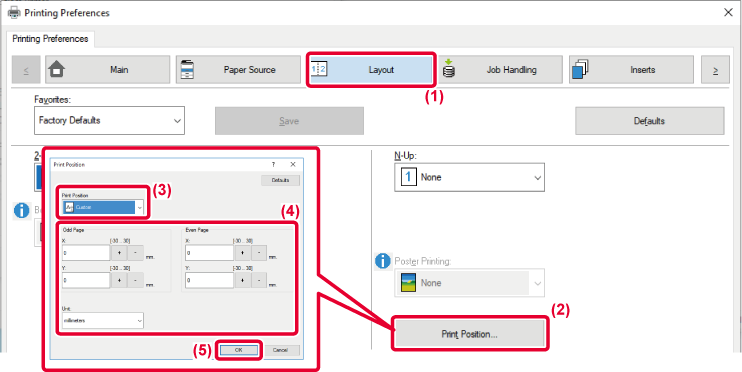
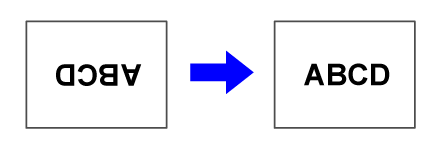
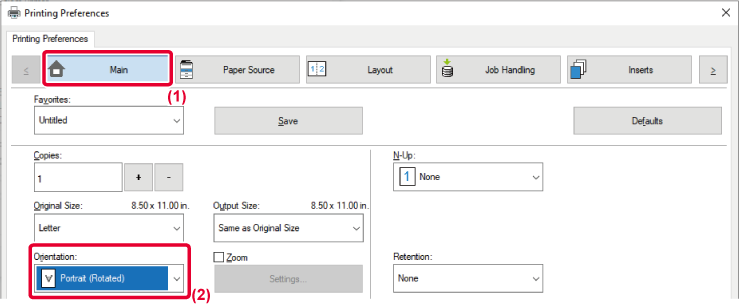
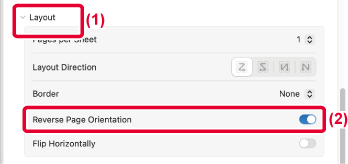
 appears.
appears.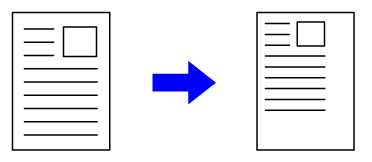
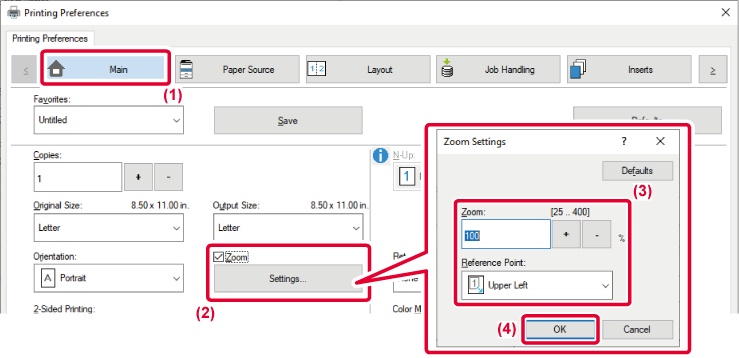
 appears, and click the [Settings] button.
appears, and click the [Settings] button.
 button, you can specify the value in
increments of 1%. In addition, select [Upper Left] or [Center]
for the base point on the paper.
button, you can specify the value in
increments of 1%. In addition, select [Upper Left] or [Center]
for the base point on the paper.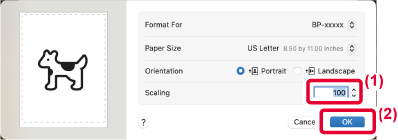
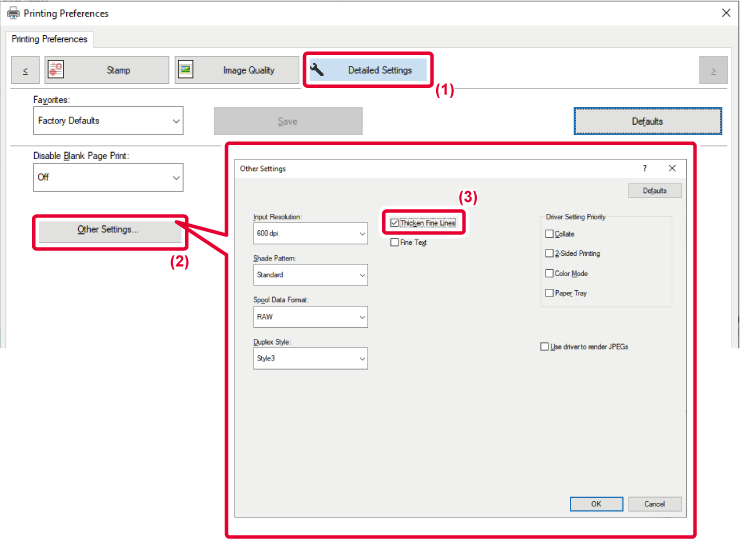
 ).
).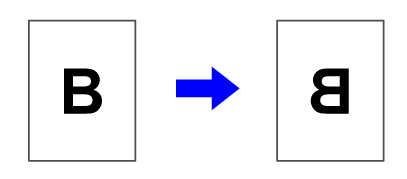
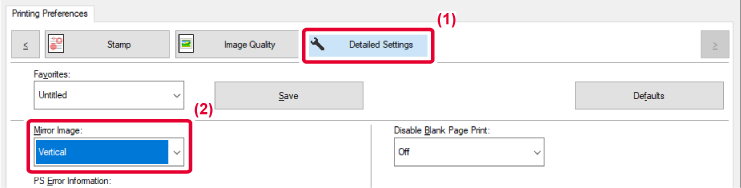
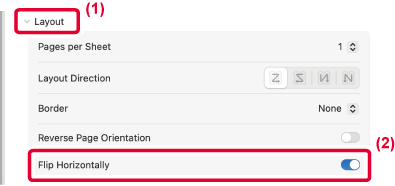
 ).
).