The front covers of a document are printed on paper
that is different from the other pages.
Use this function when you wish to print the front covers
on heavy paper.
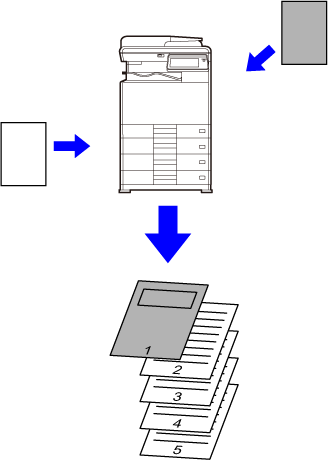
The front covers of a document are printed on paper
that is different from the other pages.
Use this function when you wish to print the front covers
on heavy paper.
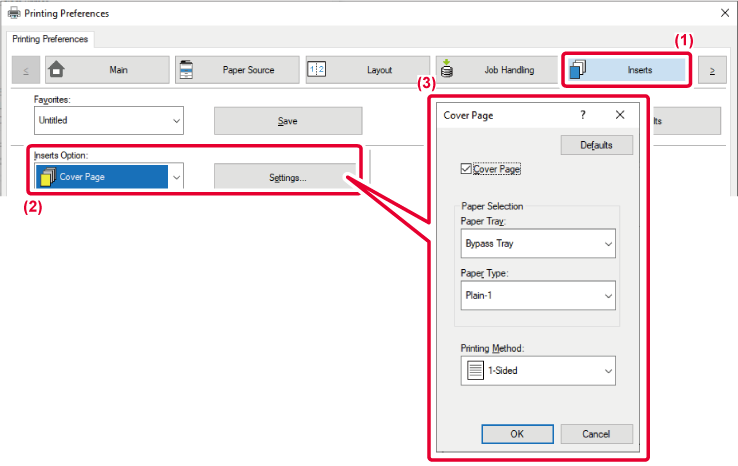
Click the "Cover Page" checkbox, select
the tray and paper type to be used for the cover, and set the print
method.
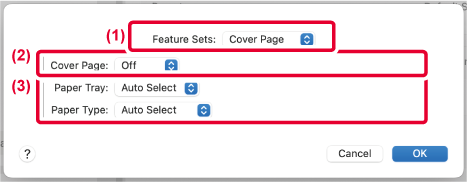
This function inserts a preset data item
into every page during printing.
You can easily create documents with opened page spread that
is made up of text on the left-hand page and a memo space on the
right-hand page.
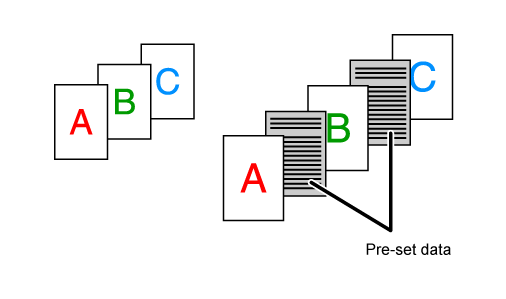
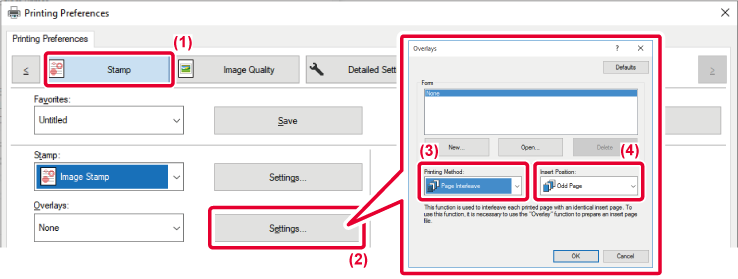
Version 04a / bp22c25_usr_04a_en