"Settings" allows management of various functions that
will make it easier to use the machine, such as default registration
for each function, network connection setting, and log check of
operation status.
Setting mode can also be selected using the Web browser by
accessing the machine from a PC connected to the same network as
the machine.
Tap the [Menu] icon.
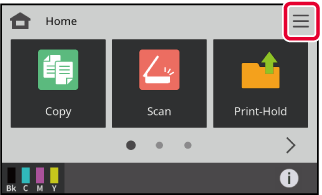
Tap the item that you want to set.
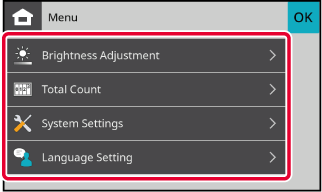
When the machine is connected to the network,
access the built-in Web server of the machine using the PC’s Web browser.
From the setting mode of the machine, print the IP address
of the machine and enter the address on the PC’s Web browser.
Tap the [Machine Info.] icon.
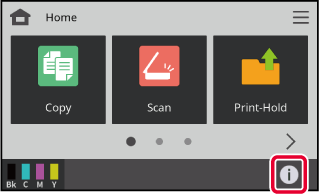
Check the IP address in the machine information.
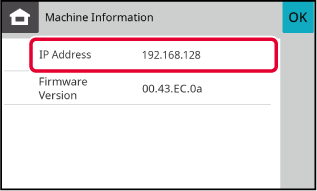
Start the Web browser on the PC, and enter the IP address of the machine.
Start a Web browser on a PC on the same network the machine is on, and enter the IP address of the machine.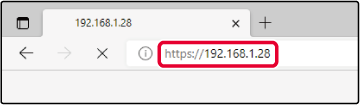
Select a login name and enter your password.
Entering a password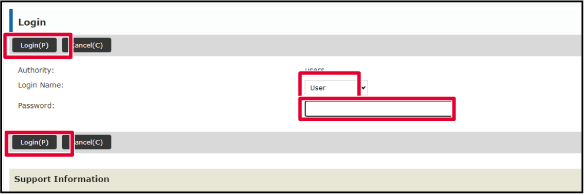
Version 04a / bp22c25_usr_04a_en