This device outputs sorted paper while staggering each
set of paper. As needed, it staples each set. You can also perform
stapling manually.
To punch holes in printed paper, install an optional hole
punch module.
The following describes
the parts that appear when the finisher is open.
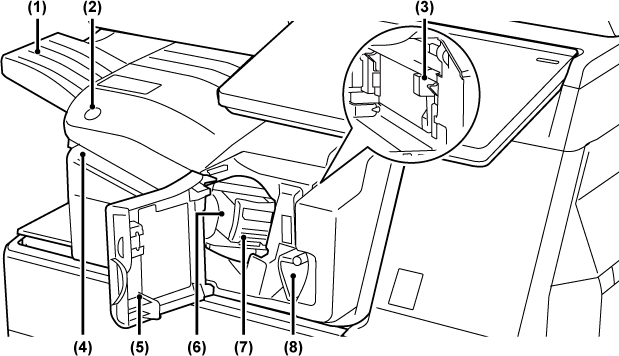
Stapled and offset
output is delivered to this tray.
The tray is slidable. To print on large paper such
as 11" x 17" (A3) size, extend the tray.
Press to execute
manual stapling.
This stores punch
waste discharged from punching.
Place the paper that
you want to staple in this slot. Maximum thickness 11/64" (4 mm).
Open this cover to
remove a paper misfeed, replace staples, remove a staple jam, or
remove the punch waste box.
This holds the staple
cartridge.
Pull the case out to replace the staple cartridge
or remove a staple jam.
Use this lever to
remove the staple case.
Use this lever to
move the finisher in order to remove a paper misfeed, or remove
a staple jam.
You can perform stapling
manually.
Make sure the manual staple key is lit green.
Place the paper that you want to staple in the insertion slot.
When you place the paper, the manual staple key blinks green.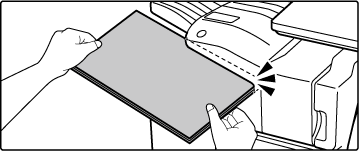
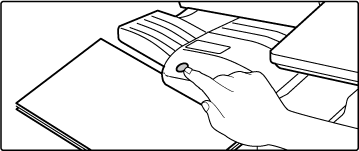
| Paper | Paper orientation when inserted | After stapling |
|---|---|---|
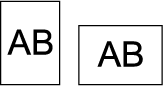 |
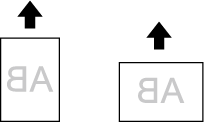 |
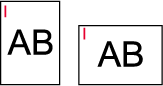 |
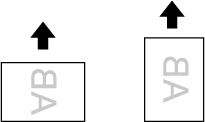 |
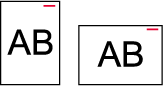 |
The finisher requires the following staple
cartridge:
Staple cartridge (approx. 5000 staples per cartridge x three
cartridges)
MX-SCX1
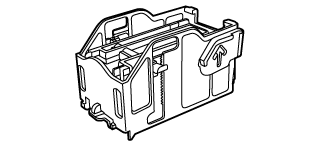
When the staple cartridge runs out of staples,
a message will appear in the operation panel. Follow the operation procedure
to replace the staple cartridge.
Open the finisher front cover.
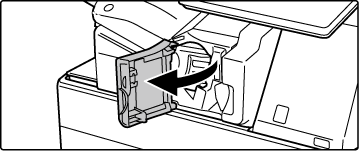
Lower the staple case release lever and remove the staple case.
Pull the staple case out to the right.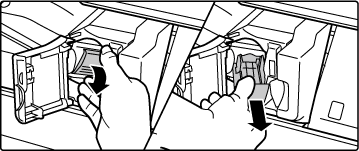
Remove the empty staple cartridge from the staple case.
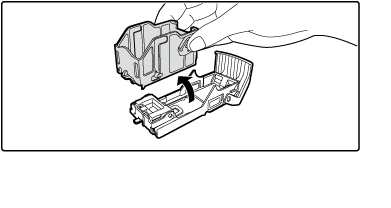
Insert a new staple cartridge into the staple case as shown.
Push the staple cartridge in until it clicks into place.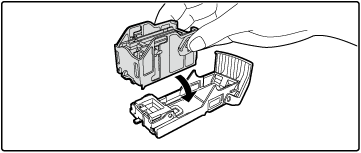
Push the staple case.
Push the staple case in until it clicks into place.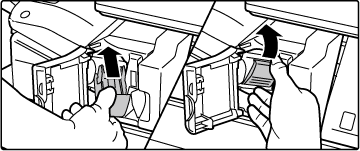
Close the finisher front cover.
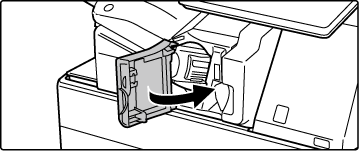
Version 06a / bp70c65_usr_06a_us