Automatic exposure adjustment
operates by default to automatically adjust the exposure level and
original type as appropriate for the original being copied. ([Auto]
is displayed.)
This function automatically adjusts the image during black
& white copying and full color copying to obtain the most suitable
copy.
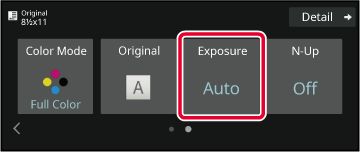
This section explains how to select the
original type depending on the original to be copied or manually
adjust the exposure.
Tap the [Exposure] key.
COPY MODETap
 or slide the slider to adjust the copy
exposure.
or slide the slider to adjust the copy
exposure.
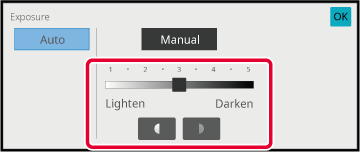
To select more detailed settings, tap the [Detail] key to switch to normal mode.
EASY MODETap the [Exposure] key.
Tap the required original image type key to specify the original type.
Tap the key matching the original.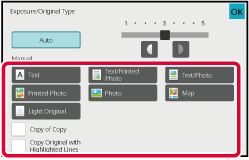
 appears.[Copy of Copy] is available when [Auto],
[Text], [Printed Photo], or [Text/Printed Photo] is selected as
the original image type.
appears.[Copy of Copy] is available when [Auto],
[Text], [Printed Photo], or [Text/Printed Photo] is selected as
the original image type.
 appears.Set the [Color Tone Enhancement] when you select an
original type.
appears.Set the [Color Tone Enhancement] when you select an
original type.
 appears.
appears.
Tap
 or slide the slider to adjust the copy
exposure.
or slide the slider to adjust the copy
exposure.
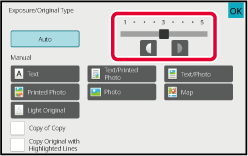
Version 06a / bp70c65_usr_06a_us