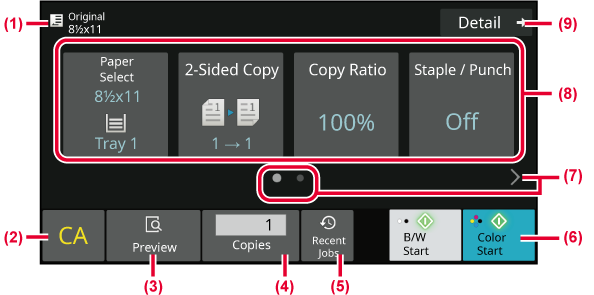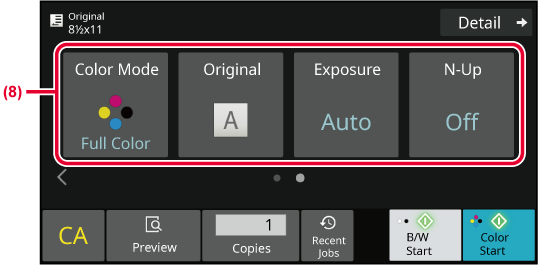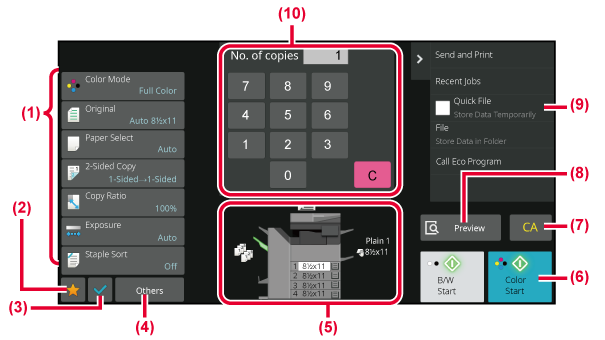COPY MODE
There are two modes for copying: easy mode and normal
mode.
Easy mode is limited to frequently used functions that allow
you to smoothly perform most copy jobs.
If you need to select detailed settings or special functions,
use normal mode. All functions can be used in normal mode.
EASY MODE
Easy mode makes it easy to select basic settings for copying.
1st screen
2nd screen
- Show the size of the placed original.
-
SELECTING THE ORIENTATION AND SIZE OF THE ORIGINAL
- Reset all settings.
- Show the size of the placed original.
-
PREVIEW SCREEN
- Enter the number of copies.
- Recently used job setting can be loaded.
-
JOB
STATUS
- Starts black and white or color copying.
- Change the function display.
- Select function to be set up.
- Change to normal mode.
-
NORMAL MODE
The following features can be set in easy mode.
- To
select a function in easy mode
In "Settings (administrator)", select [System
Settings] → [Common Settings] → [Operation Settings] → [Easy Mode
Settings] → [Easy Copy].
- To cancel the warning message displayed
when switching from easy mode to normal mode
In "Settings (administrator)", select [System
Settings] → [Common Settings] → [Operation Settings] → [Easy Mode
Settings] → [Display a Confirmation Message when Selecting "Detail"
in Easy Modes] to disable this setting.
NORMAL MODE
Normal mode lets you select
any function setting that can be used for copying.
- Setting keys used for copying.
- Your favorite setting items will be displayed. Register frequently
used [Other] and programs. Favorites can be registered when you
register a program.
- Check the current settings.
- Display keys other than the Setting keys indicated above.
- Indicates the presence or absence of an original and the
size of paper loaded in each tray. Tap to open the paper select
screen.
- Starts black and white or color copying.
- Reset all settings.
- Scans the original and shows a preview image.
-
PREVIEW SCREEN
- Displays the functions that can be utilized in copy mode.
- Enter the number of copies.
The displayed contents of the above screen will
vary depending on the devices installed.