Programs are set from the base screen of normal mode.
EASY MODE
This function collectively
stores copy settings as one program. The stored program can be retrieved
using an easy operation.
For information about how to retrieve a program, see "
RETRIEVING A PROGRAM".
For example, suppose 11" x 17" (A3) size CAD drawings are
copied once a month for archive purposes using the following settings:
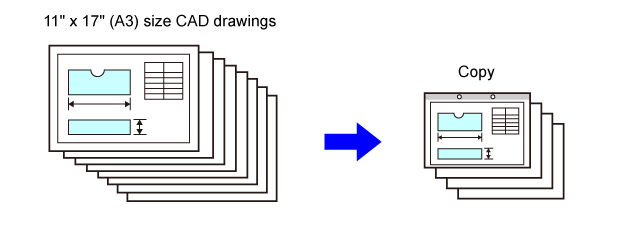
| When a job program is not stored | When a job program is stored |
|---|---|
|
Set reduction from 11" x 17" (A3) to 8-1/2" x 11" (A4)  Change the exposure setting.  Set 2-sided copying.  Set margins.  Set punch hole settings.  Tap the [Color Start] or [B/W Start] key. |
Retrieve the stored program.  Tap the [Color Start] or [B/W Start] key. |
|
Considerable time is required to copy the drawings each month because the above settings must be selected. In addition, mistakes are occasionally made when selecting the settings, so some copies must be redone. |
The settings are stored in a program, so they can be selected by the touch of a key. This is simple and takes no time. In addition, the settings are all stored so there are no chances for mistakes, and thus no need to redo copies due to setting mistakes. |
Specify the copy function to be stored.
Tap [Program Registration] on the action panel.
Tap an unused key.
A key with a program stored is displayed in color.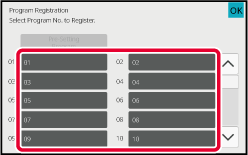
Set a name for the program and tap the [OK] key.
A registration completion message appears.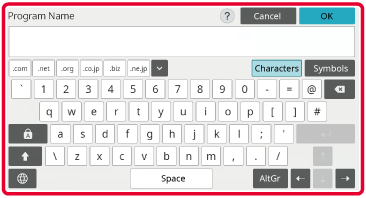
Select whether or not the program will be added to the home screen or the favorites.
To specify print settings, you can select the required one from pre-set text or use the soft keyboard. You can also print serial number and account job ID.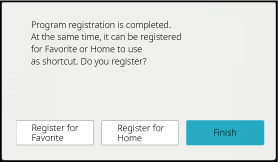
Tap [Call Program] on the action panel.
Tap the key of the program you want to retrieve.
This section explains how to delete copy
settings in a program and rename a program.
Tap [Call Program] on the action panel.
Tap [Delete] on the action panel.
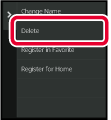
Tap the key of the program you want to delete, and tap [Delete].
Tap [Call Program] on the action panel.
Tap [Change Name] on the action panel.
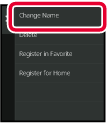
Tap the key of the required program, and rename the program. Then tap the [OK] key.
After the settings are completed, tap [OK] key.Version 06a / bp70c65_usr_06a_us