You can enter a billing code using the printer of the
machine.
For an overview of a billing code, refer to "
BILLING CODE".
This setting is required
only in the Windows environment. (Always usable under macOS environment)
Click the [Start] button, select [Settings] → [Device] → [Devices and Printers].
Right-click the printer driver icon of the machine and select [Printer Properties].
Specify a billing code
 ,
,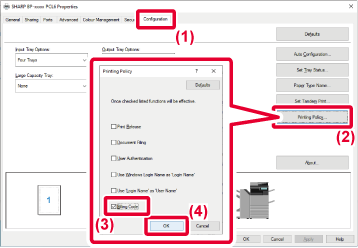
When printing starts, the billing code setting screen
appears.
Enter the main code and sub code, and click the [OK]
button.
To retain the specified billing code, set [Always Use This
Billing Code] to
 .
.
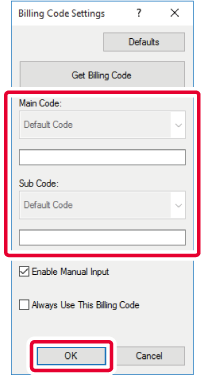
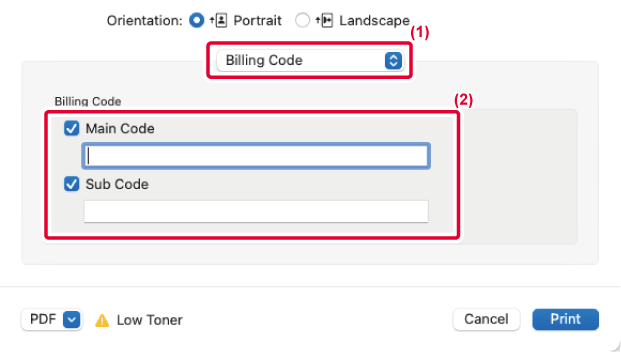
Version 06a / bp70c65_usr_06a_us