You can edit or delete "Contacts" or "Group"
information stored in the address book as well as addresses listed
under "Contacts" and "Group".
In the address book screen, select a contact or group you wish to edit, and tap [Edit] on the action panel.
To delete a "Contacts" or "Group", tap [Delete] on the action panel.Editing a "Contacts" or "Group"
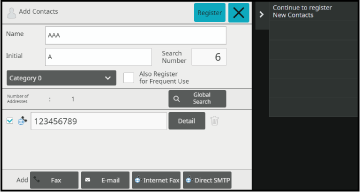
Select a contact or group you wish to edit, and tap [Edit] on the action panel. In the address book screen, select the contact or group that has the address you want to edit, and tap [Edit] on the action panel.
Only one contact or group can be selected. If more than one is selected, the [Edit] key does not appear.Tap the address display in the list of addresses.
To delete an address, tap the key.
key.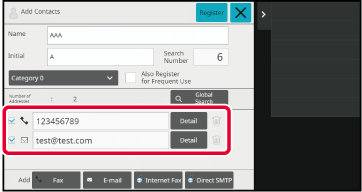
Edit an address.
After editing, tap the [Register] key.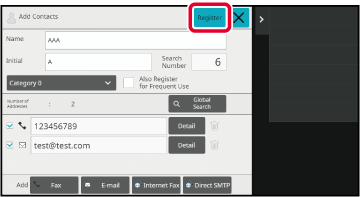
Tap the [OK] key.
Version 06a / bp70c65_usr_06a_us